You can personalize the Luminex II, Luminex, Diamante, or Wave startup screen by loading a photograph that has been saved as a JPG (or JEPG) file type. The photograph will display when you turn the writer on. Use the following steps to personalize your Luminex II, Luminex, Diamante or Wave startup screen.
If you do not have the Splash Screen Loader Utility on your computer, you can download it from our website. After downloading the utility, navigate to where the file saved and unzip the file.
NOTE: The maximum resolution of your image is 800x480. If your image is larger than this resolution, you will need to resize the image to 800x480, otherwise the image will not display properly. Stenograph does not provide support on how to resize images.
-
Turn your computer and writer on and wait until they are fully booted. Plug the USB cable into your computer’s USB port and the other end of the USB cable into the writer’s USB port. If the writer drivers is not installed, you will need to install them before using the SplashLoader utility.
The photograph or picture you want to load on your Luminex, Diamante or Wave can be stored on your computer’s hard drive or removable media.
-
Navigate to the location where you copied the SplashLoader.exe and Splash Photos folder and double click the SplashLoader.exe. The Writer Splash Screen Loader dialog box displays.
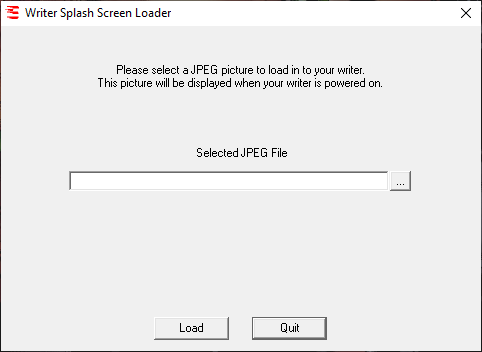
-
To select an image stored in a JPEG format, click the three dots on the right side. Navigate to the location where the JPEG is stored. Highlight the picture’s name and click OK.
To use one of the Stenograph supplied photos, browse to the location where you unzipped the Splash_Screen_Loader.zip file and double click on Splash Photos. Select the photo and click OK.
-
The Writer Splash Screen Loader dialog box displays the path and the name of the selected picture. To load the picture on your writer, click Load.
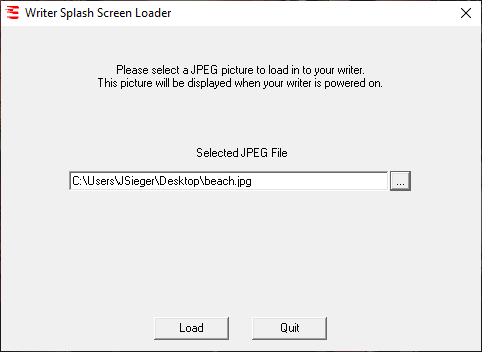
-
When the picture is sent, a Success dialog box displays on your computer. Click OK to close the confirmation dialog box.
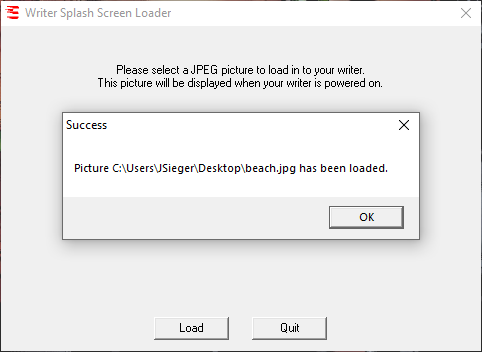
Click Quit to close the Writer Splash Screen loader program.
To see your selected picture displayed on writer, turn Off the steno machine and turn it back On. The startup screen displays your selected picture.