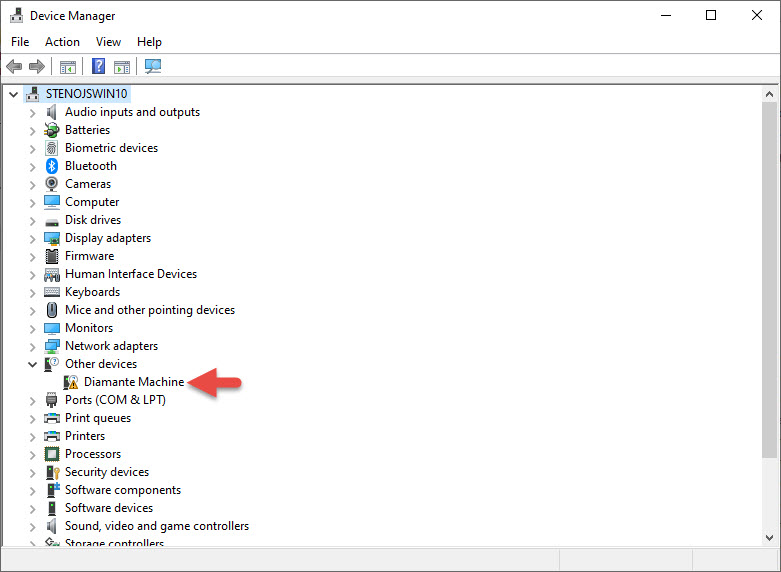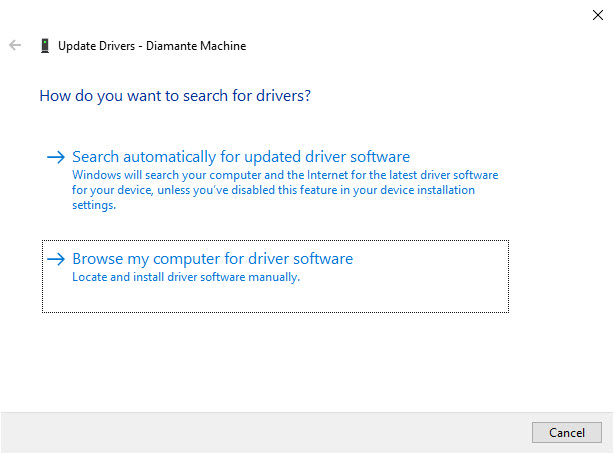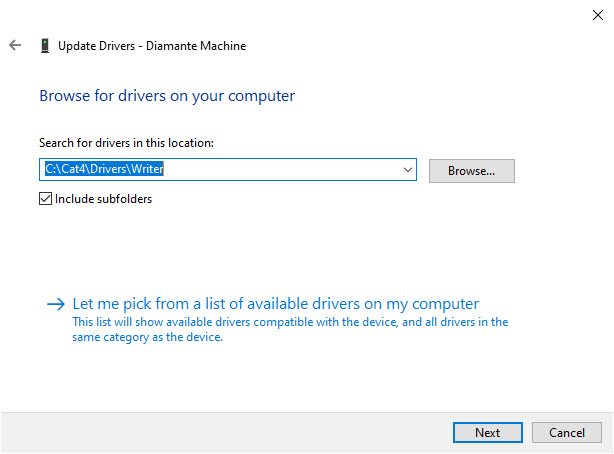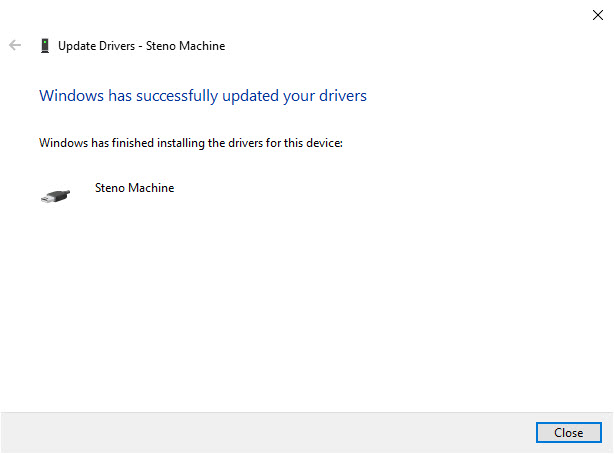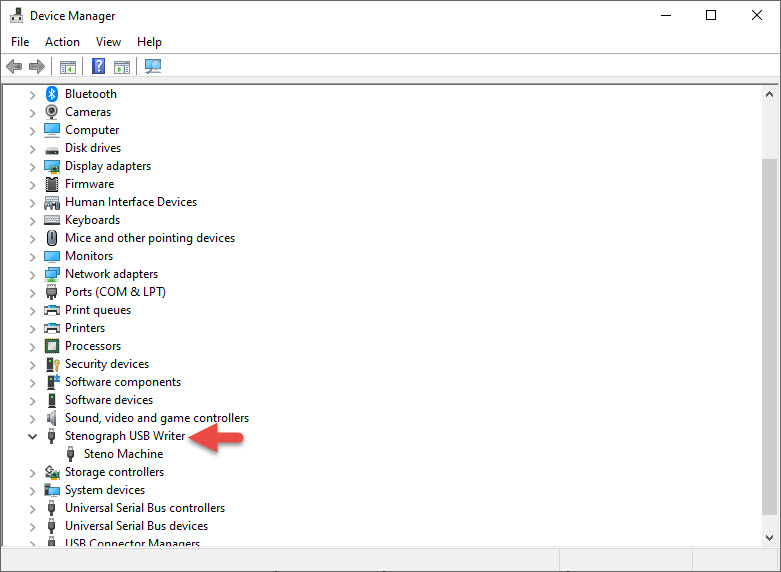Installing Stenograph Writer Drivers
For the NexGen, Luminex family, Diamante, and Wave writers
NOTE: There is a new processor type called an ARM Processor. This processor is commonly found on Microsoft Surface Pro and newer MacBook computers. This processor is not compatible with the drivers for Stenograph Writers so be aware of what processor is on the computer before purchasing.
-
If you are using another CAT software start at Step 3.
Make sure your writer is connected to your computer with a USB cable before you install the drivers.
-
Open Case CATalyst. From Manage Jobs click on Help, then Open Device Manager.
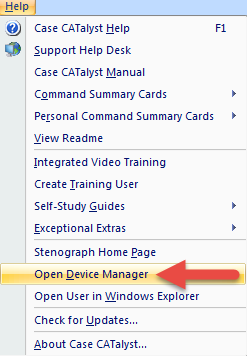
-
In Device Manager look for a category that says Other Devices. Below that you should see a yellow exclamation point that says Luminex Machine, Diamante Machine, Stenograph Elan Mira, or Stenograph Fusion. Right click on the yellow exclamation point and left click on Update Driver.
If you're using another CAT software, you can get to Device Manager by clicking the Magnifying Glass, in the Windows taskbar, to bring up a search bar and typing Device Manager then Enter.
-
The Update Driver Software Wizard will appear. Click on Browse my computer for driver software.
-
In the next screen type C:\Cat4\Drivers\Writer (or copy and paste this text) in the Search for driver software in this location field. Then click Next.
-
The drivers will install. You may be prompted to verify whether you want to install the driver; click Install. When the driver has finished installing, click Close.
-
This will bring you back to Device Manager, but you’ll notice the yellow exclamation point is gone. You should see a new category that says Stenograph USB Writer with Steno Machine listed below it. Now that the drivers for your writer are installed, you can close Device Manager and the System Properties windows.