Checking the CATalyst Version and PKC
If you want to know what version of CATalyst current on your computer you can find out by clicking Help, About Case CATalyst. The About Case CATalyst dialog box displays.
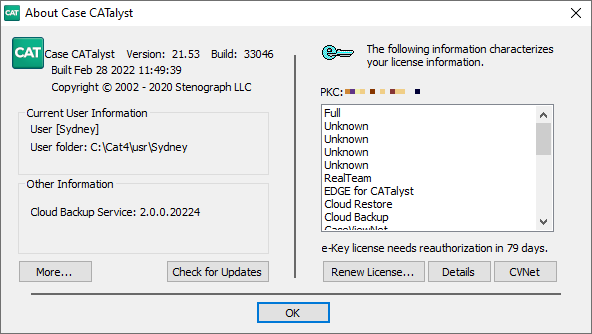
Here you can see on the top left side, you can the version and build number of CATalyst. If you need to update to a newer version of CATalyst, click the Check for Updates button.
You can also view your Product Key Code (PKC) on the right side which is useful if you're going to be installing CATalyst onto a new computer.
If you purchased a new CATalyst feature like Check It, CATalyst VP, or BCS, you will need to renew your PKC in order to use that feature. Click Renew License, then click Automatic e-Key.
To check the expiration of your CaseViewNet license, click the CVNet button in the lower right corner.