How to Join a Deposition
This article will explain all of the ways you will be able to join a deposition
There are several ways to join a deposition. The first way to join is by using a shareable link sent by the Host of the deposition. The second way to join a deposition is for the Host to send a direct invitation. The final way to join a deposition is to be forwarded a direct email invitation from another attendee.
Shareable Link
-
When the Host sends a Shareable Link, attendees will have a couple of options when joining a deposition.
-
Attendees will be able to create an account. For more information please see How-to Create an Account.
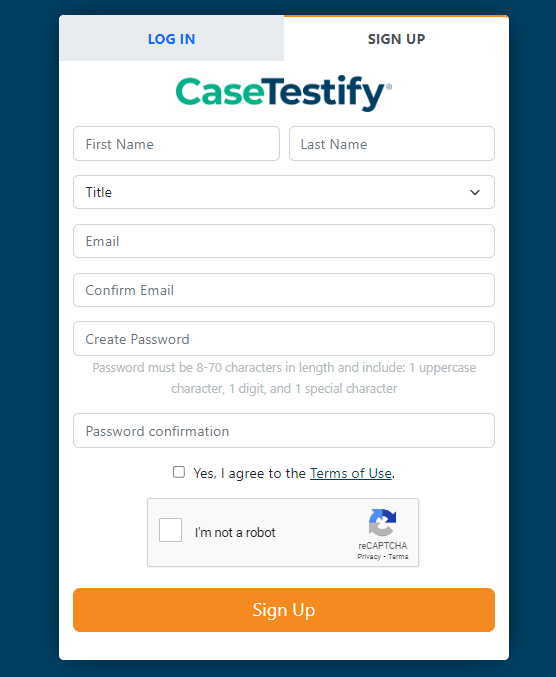
-
The attendee will be able to join using a guest account
For more information please see How-to Join a Deposition Using a Guest Account
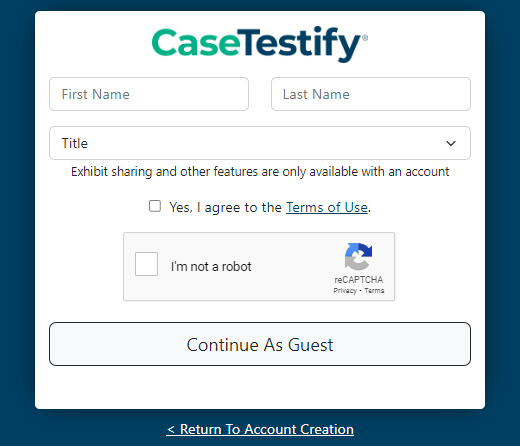
-
If you are not a part of an organization when you join using a shareable link you will automatically join as a counsel role. Owners and Managers will join as a Co-Host.
For more information about organizations please see Organization Structure Explained.
-
-
Once you have successfully signed in, you will be directed to the Connection Test page where you can adjust your camera and microphone settings before joining the deposition.
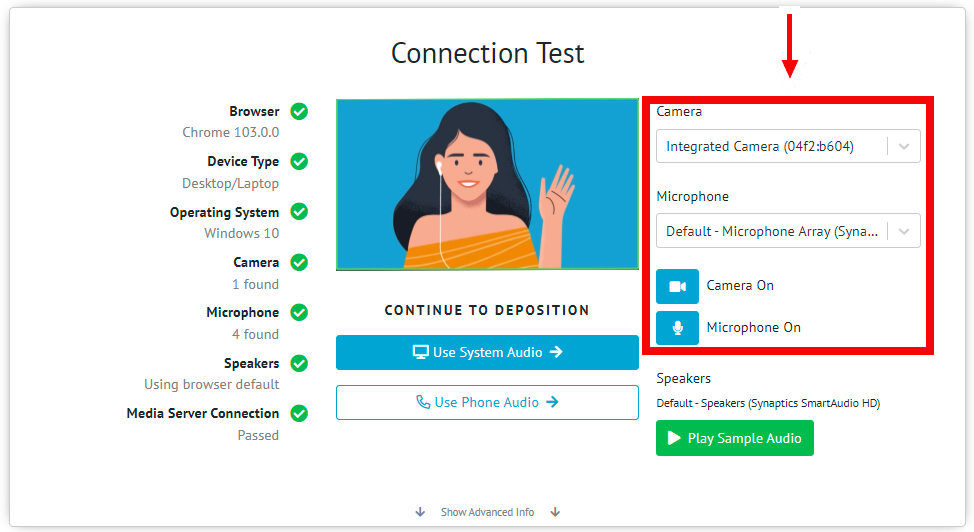
-
Google Chrome or Microsoft Edge may ask you to allow the use of your camera and microphone. If you do, select Allow.
For more information please see Google Chrome's Camera and Microphone settings.
If the camera and microphone are not connected, or if you deny the permissions, you will be directed to the troubleshooting page. You can manage browser permissions from this page or join without a camera and microphone.
Direct Email Invite
-
When the Host sends a Direct Invitation email to the upcoming deposition, the attendees will be able to click the Join Now button from the email. First-time users will be directed to the sign-up page to create your new account
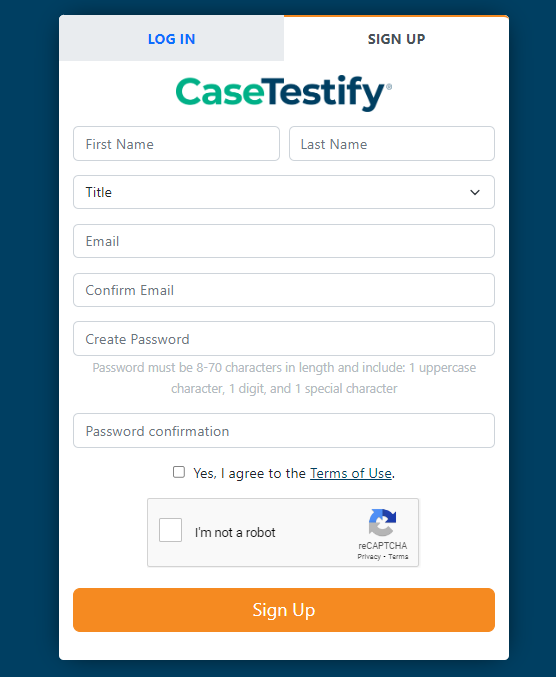
When an attendee is directly invited, the Host will have control over each attendee’s role in the deposition
-
Once you have created your account you will be directed to the Connection Test page where you can adjust your camera and microphone settings before joining the deposition
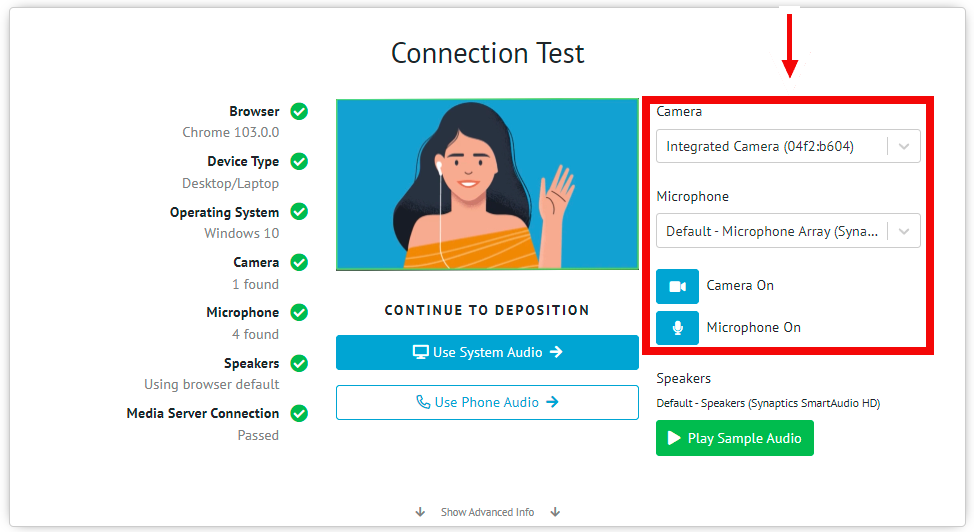
-
Google Chrome or Microsoft Edge may ask you to allow the use of your camera and microphone. If you do, select Allow.
For more information please see Google Chrome's Camera and Microphone settings.
If the camera and microphone are not connected, or if you deny the permissions, you will be directed to the troubleshooting page. You can manage browser permissions from this page or join without a camera and microphone.
When you receive a Direct Email Invitation, you will not need to verify your account
Forwarded Email Invite
-
When an attendee has been forwarded a Direct Invitation, you will be taken to the login page. First-time users will be directed to the signup page. For more information, please see How-to Create an Account
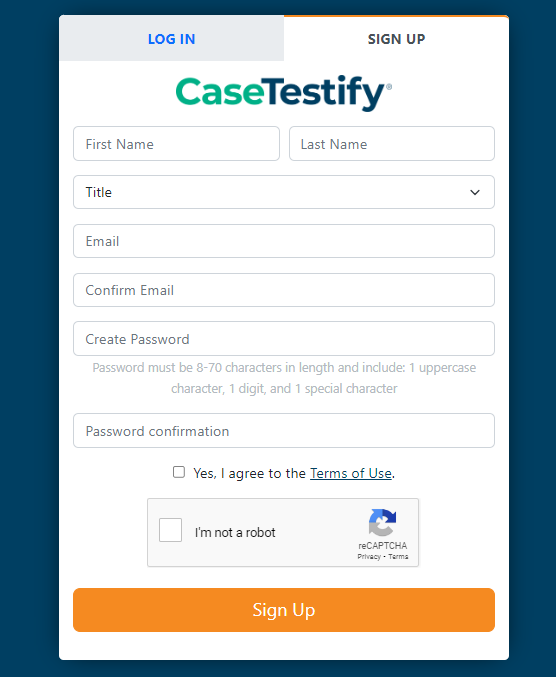
-
When a user who has not been directly invited attempts to join a deposition with a forwarded email invitation or shared deposition URL link, they will be directed to the Request to Join page. Click Request to Join.
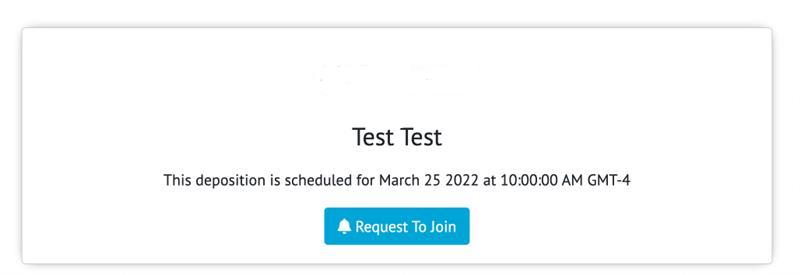
-
Once the Host accepts the request to join, you will be directed to the Connection Test page where you can adjust your camera and microphone settings before joining the deposition.
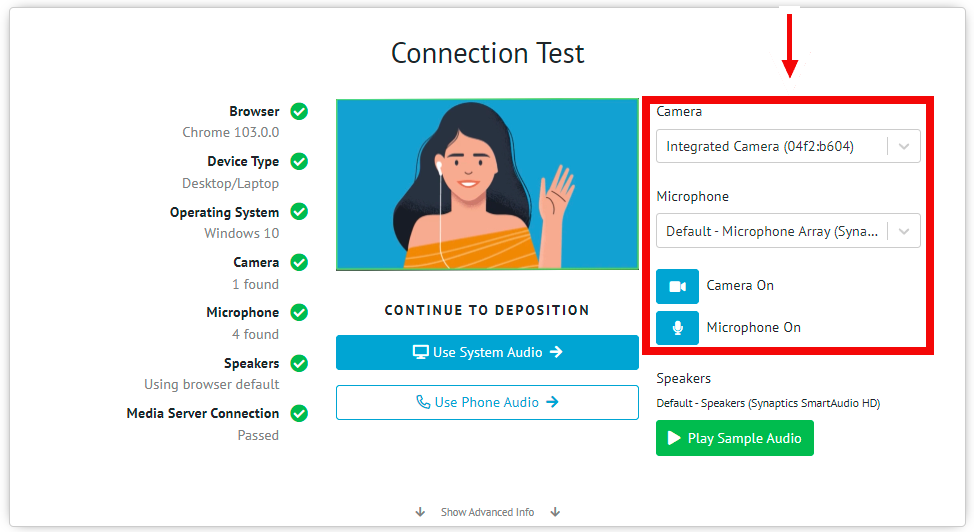
-
Google Chrome or Microsoft Edge may ask you to allow the use of your camera and microphone. If you do, select Allow.
For more information please see Google Chrome's Camera and Microphone settings.
If the camera and microphone are not connected, or if you deny the permissions, you will be directed to the troubleshooting page. You can manage browser permissions from this page or join without a camera and microphone.