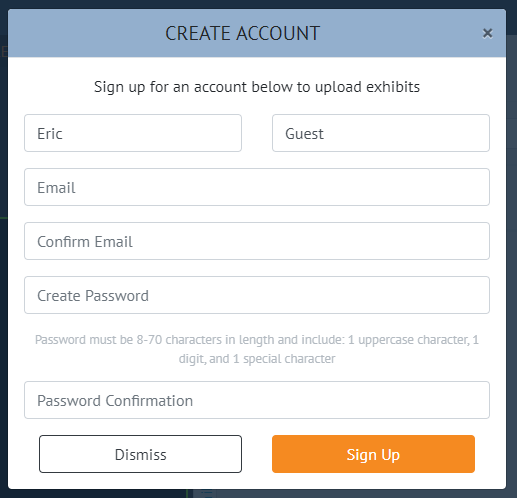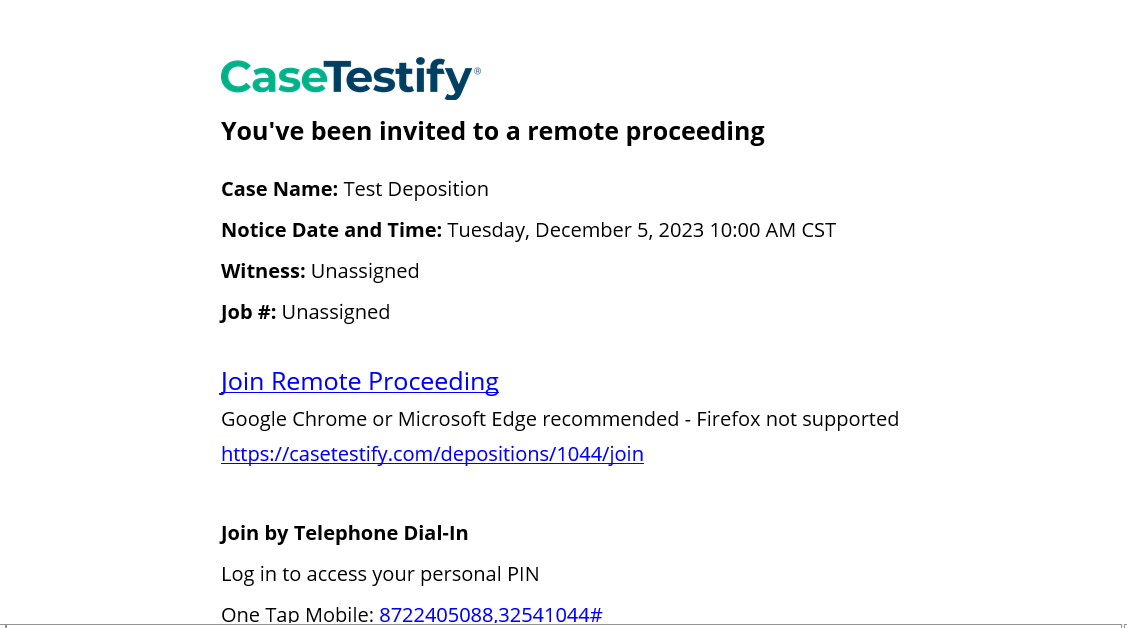Directly on the Site
Navigate to the virtual platform’s login page and click SIGN UP located at the top right of the form.
-
Proceed by filling in the required fields on the Account Creation Form. Accept the Terms and Conditions by checking Yes, I agree to the Terms of Use. Click the orange Sign up button located at the bottom of the page.
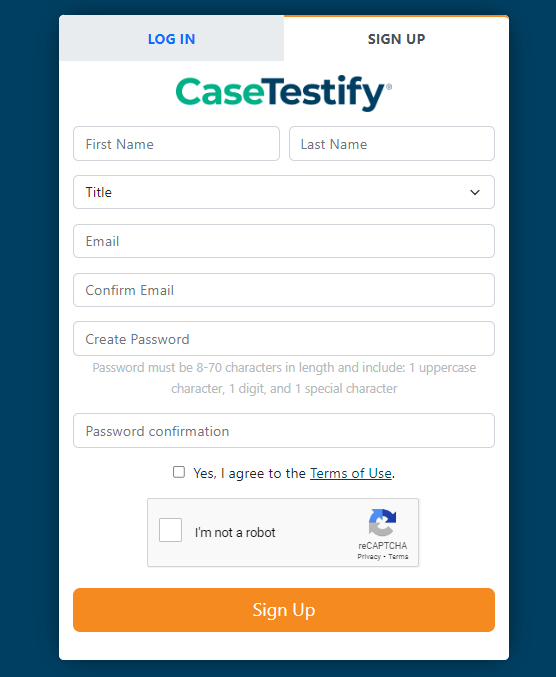
-
Once the account is created you will receive a verification email. You will have the ability to navigate the platform and join a proceeding with limited functionality.
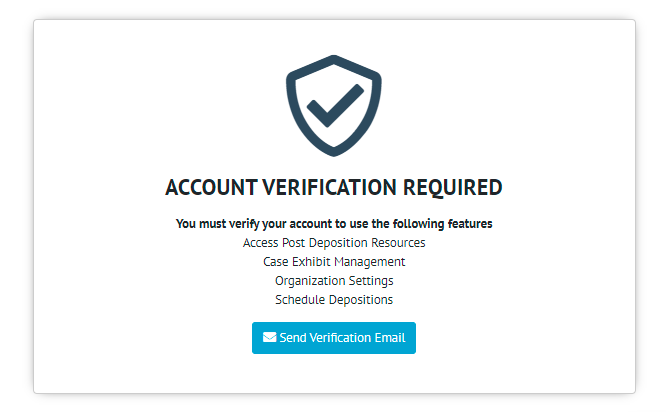
-
Navigate to your email inbox and locate the email titled Please Verify your account. Click the link contained within the email.
If the email link opens to a blank/error page, right-click on the link and click Copy Address or Copy Hyperlink.
Paste the link into the Edge or Chrome browser to finish your account creation
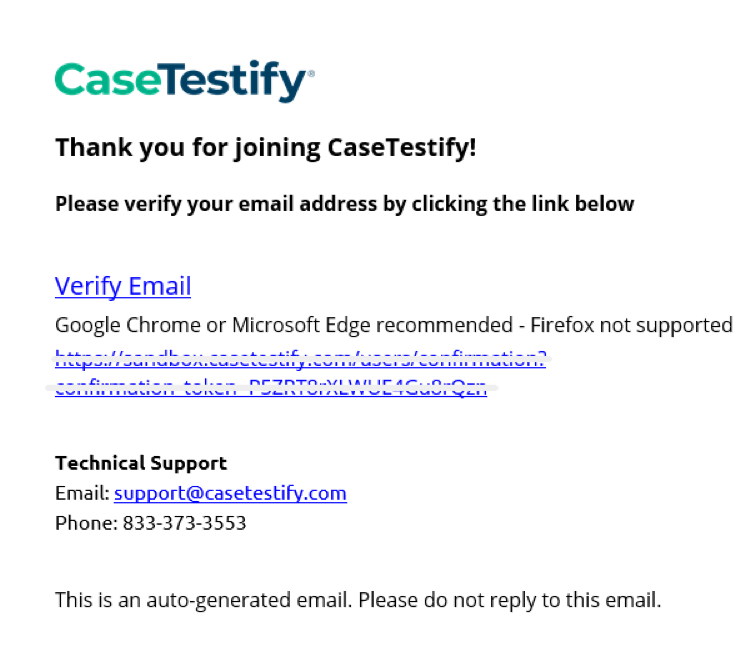
-
Once your account is verified, you’ll automatically be logged in and brought to the dashboard ready to join a proceeding.
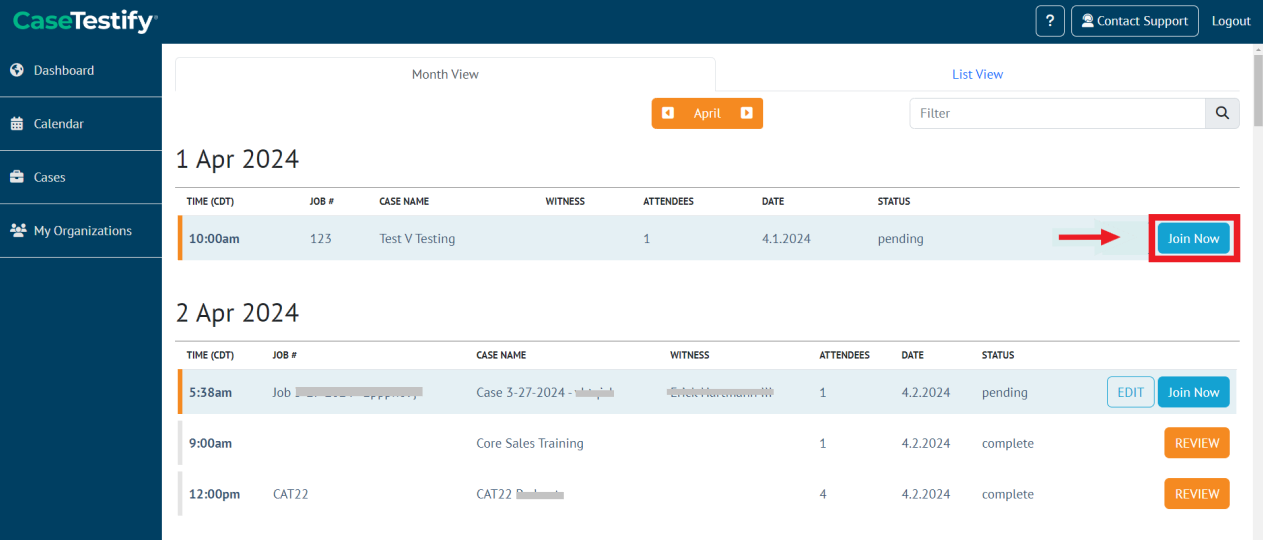
From a provided Shareable Link
Click on the link to open it in the Edge or Chrome browsers or copy and paste the link into the browser.
-
Proceed by filling in the required fields on the Account Creation Form. Accept the Terms and Conditions by checking Yes, I agree to the Terms of Use. Click the orange Sign up button located at the bottom of the page.
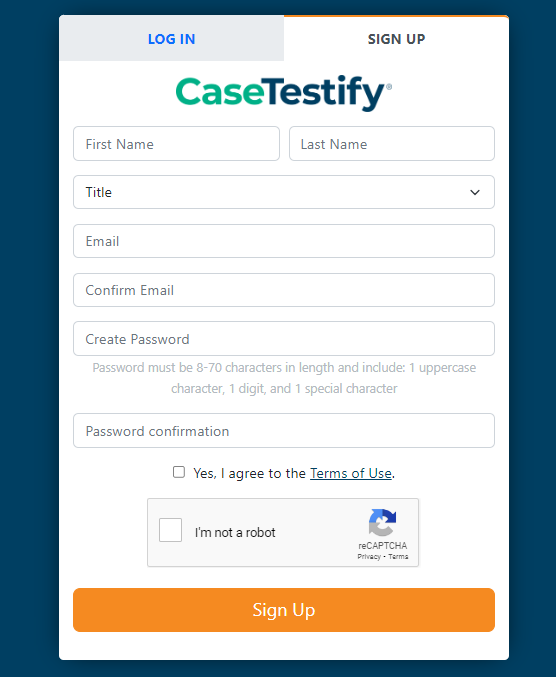
-
Once the account is created you will have the ability to navigate the platform and join a proceeding with limited functionality. You will receive a verification email to verify your account.
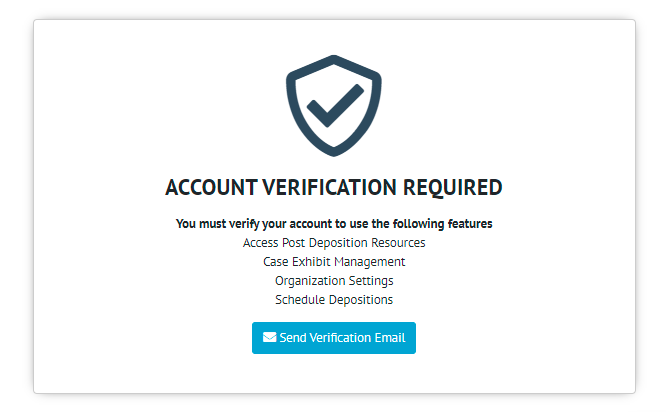
-
Navigate to your email inbox and locate the email titled Please Verify your account. Click the link contained within the email. Check your Spam/Junk folder if it's not in your inbox.
If the email link opens to a blank/error page, right-click on the link and click Copy Address or Copy Hyperlink.
Paste the link into the Edge or Chrome browser to finish your account creation.
-
Once your account is verified, you’ll automatically be logged in and brought to the dashboard ready to join a proceeding.

With an Email Invitation
Locate the proceeding invitation in your email inbox. Check your Spam Folder if you do not see the invitation in your inbox.
-
Click on the orange Join Proceeding button in the email.
By clicking the link, you will be directed to the Create Your AccountpageProceed by filling in the required fields on the Account Creation Form. Accept the terms and conditions by checking Yes, I agree to the Terms of Use. Click the orange Sign up button located at the bottom of the form to create your account.
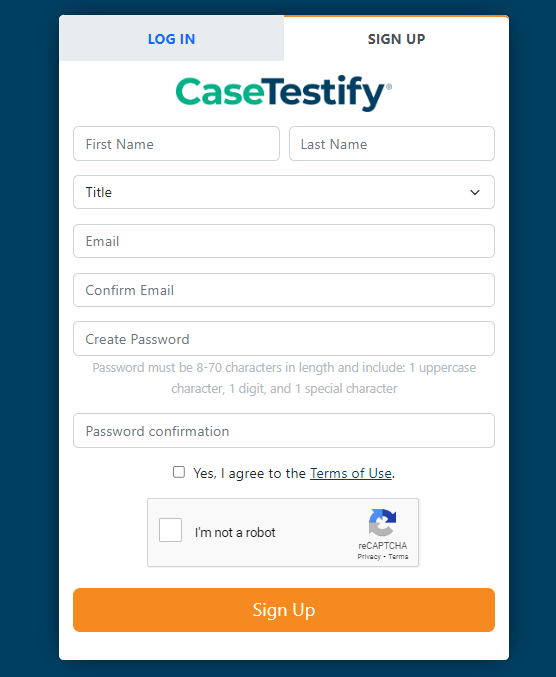
This will log you into the system directly to the Dashboard, where you can find a list of your proceeding.
 If the email link opens to a blank or error page, right-click on the link and select Copy Address or Copy Hyperlink. Then paste the link into your browser to finish your account creation.
If the email link opens to a blank or error page, right-click on the link and select Copy Address or Copy Hyperlink. Then paste the link into your browser to finish your account creation.
When receiving a proceeding invitation email, a calendar link is provided that allows you to add the scheduled proceeding to your Outlook or Google calendar.
If the proceeding is not found in your Dashboard, you should reach out to the scheduling party to have them add you to the proceeding.
DeleteWith a Guest Account
-
When a Host Sends a shareable link, attendees are able to join as a Guest user.
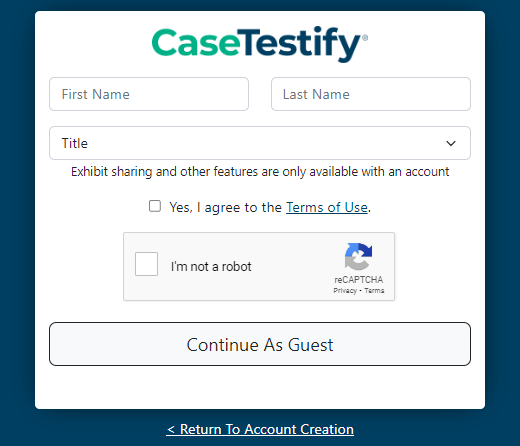
-
Enter your full name, and agree to the terms of use. Exhibit sharing and other features are only available with an account.
Click Continue As Guest where you will be directed to the proceeding.
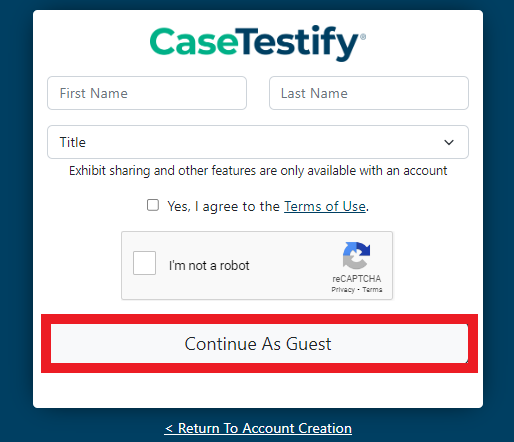
-
Guest users will have the ability to create their accounts directly from the proceeding room. Click Create Account at the top right of your screen.
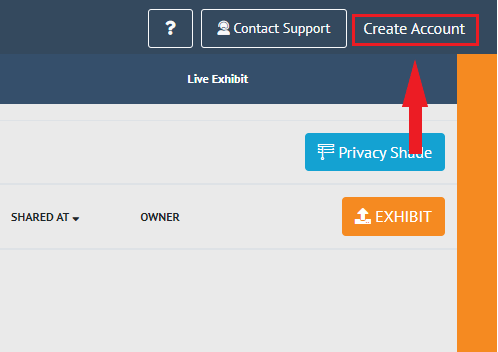
Fill out the form with your email and secure password to create your account.