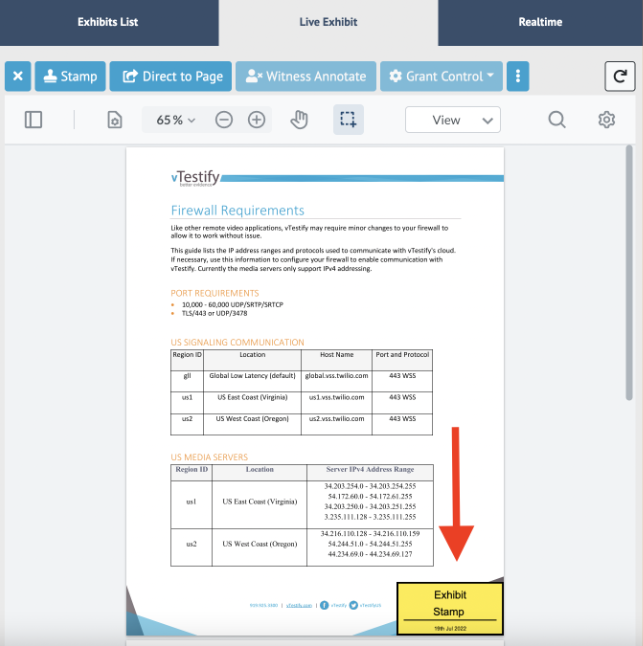In order to stamp an exhibit, you must be the owner of the exhibit or be granted access to annotate the exhibit. For more information see Exhibit Controls Explained.
Open the exhibit side panel to view all exhibit features.
-
Exhibit owners will be able to stamp an exhibit before sharing the uploaded exhibit. To view the uploaded exhibit privately, click the 3 dots and select 'Private View'. For more information on how to upload an exhibit please see How to Upload an Exhibit Before and During a Proceeding.
After uploading and privately viewing an exhibit, it may be stamped and annotated before sharing.
-
Once an exhibit has been shared it is displayed in the Live Exhibit tab.
Within this tab, one of the many tools available is Stamp, which allows you to label the exhibit.

-
By stamping an exhibit, a pop-up appears that allows you to title and color code the stamp.
This tool also shows you the previous label used and the date when the exhibit was introduced.
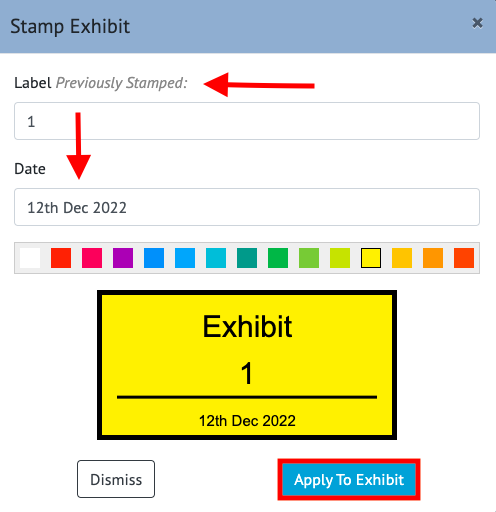
-
Once you have adjusted the stamp details, click Apply to Exhibit and the stamp will appear on the shared exhibit file. The stamp will only appear on the first page of the document.