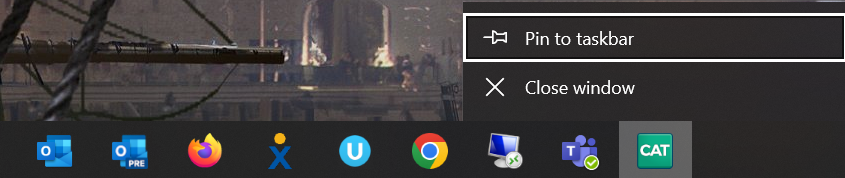Let's say you've been editing a job and decide to take a break. You minimize CATalyst, go get a drink, and browse the internet for a few minutes. You come back to your computer and double-click the CATalyst shortcut on your desktop, then double-click the job and this message appears on the screen:
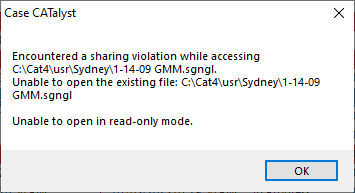
This is a Sharing Violation message and this occurs when you try to open a job in CATalyst that is already open in another instance of CATalyst. In the example above, when you took your break, CATalyst and the open job, were minimized and not closed so that instance of CATalyst is already running on your computer. When you came back from your break you double clicked the CATalyst shortcut opening another instance of CATalyst and then tried to open your job resulting in the Sharing Violation message.
The way to fix this issue is to click OK on the Sharing Violation dialog box and then close all instances of CATalyst. Once all instances are closed, try opening CATalyst again and then reopen the job. If that does not help, restarting your computer will solve the issue.
One way to prevent a Sharing Violation from happening is to pin CATalyst to the Taskbar. To do this open CATalyst and then right-click on the CATalyst icon in the Taskbar and click Pin to Taskbar. Then you can open CATalyst by clicking on the Taskbar icon. Don't forget to delete the CATalyst shortcut on your Desktop afterwards.