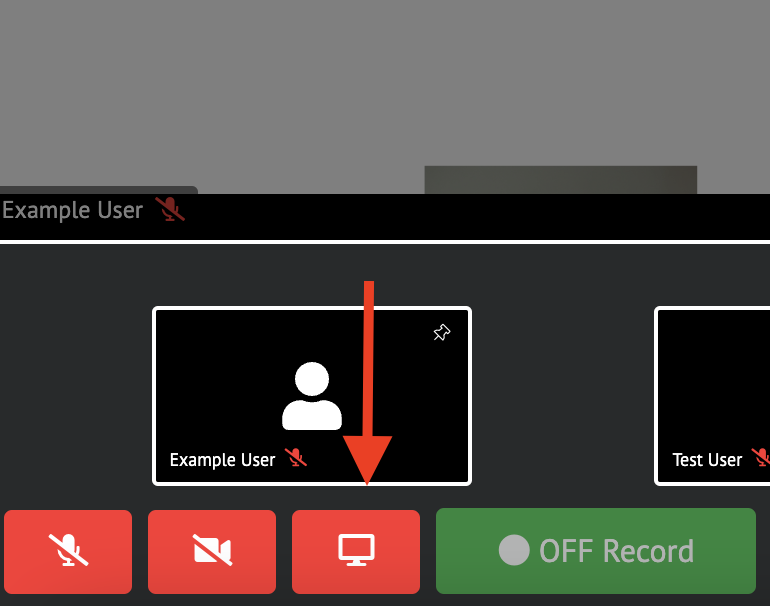How to Screen Share within a Deposition
NOTE: If you are using a macOS device and are having trouble sharing your screen see How-to Allow Screen Sharing on a MacOS Computer for assistance.
-
The Screen Share feature allows you to share your screen with all of the attendees. Select the Screen Share button.
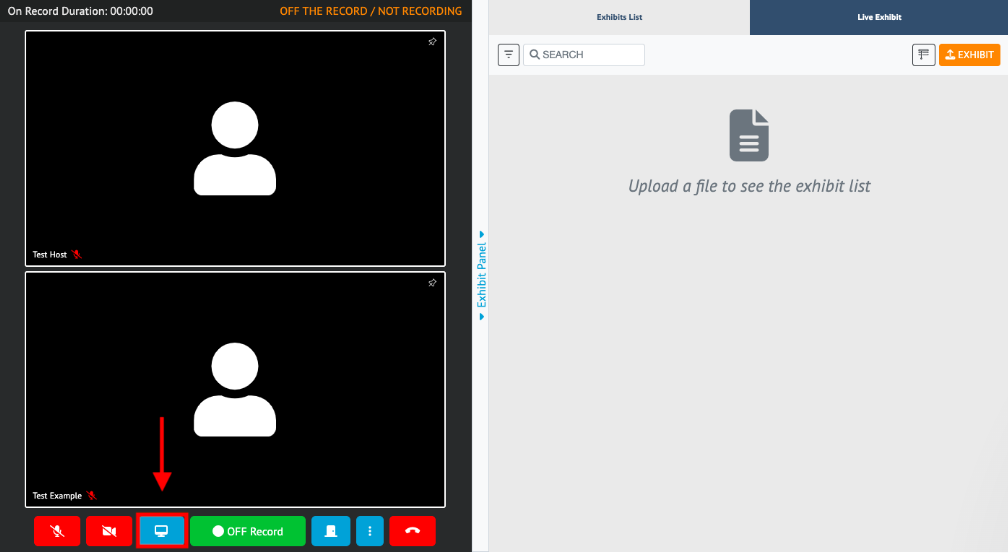
-
A pop-out menu will appear, which allows you to choose what you share.
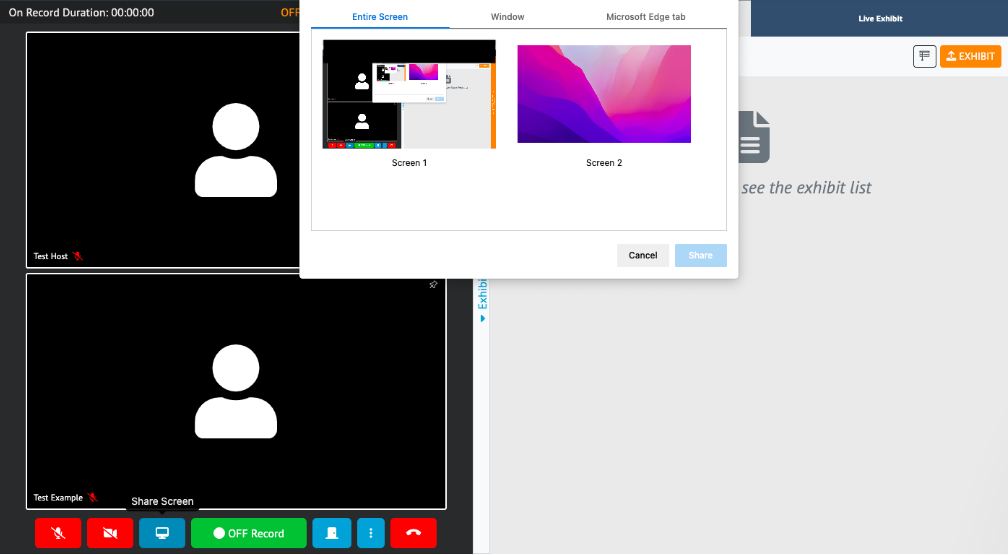
You have the option of sharing Your Entire Screen, the Application window, or just the Chrome Tab or Microsoft Edge tab.
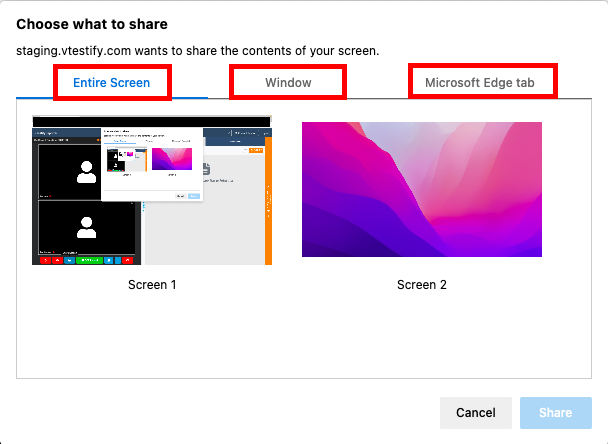
When you share your screen the Privacy Shade will be enabled automatically to protect your unshared files.
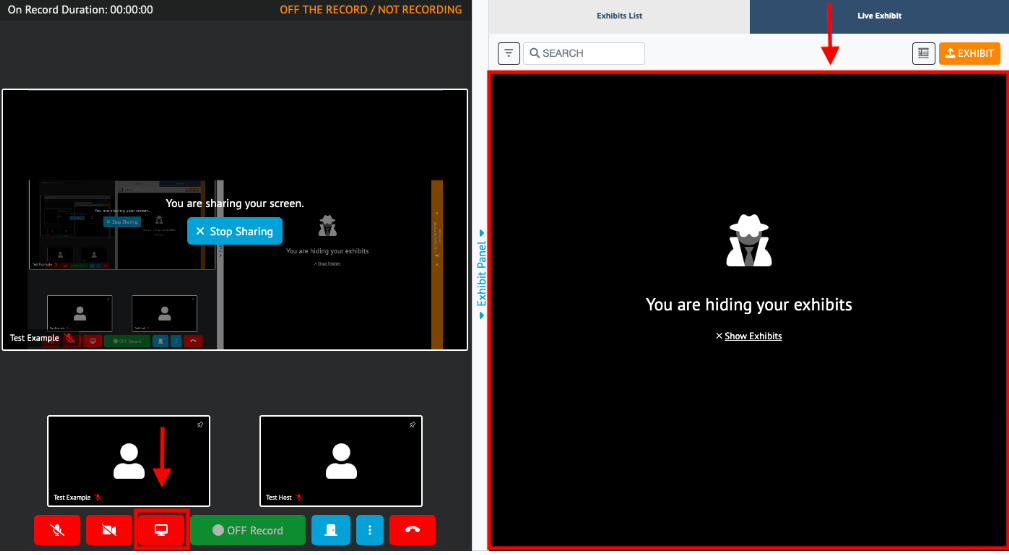
-
Once you select the screen share option you wish to use, click on the Share button.
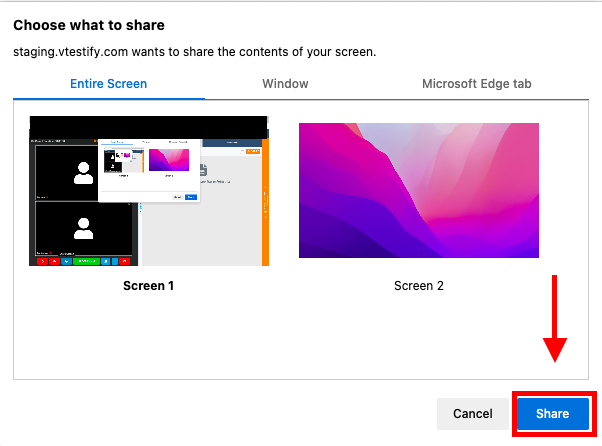
-
Once you have selected Share, attendees will be able to see your shared screen.
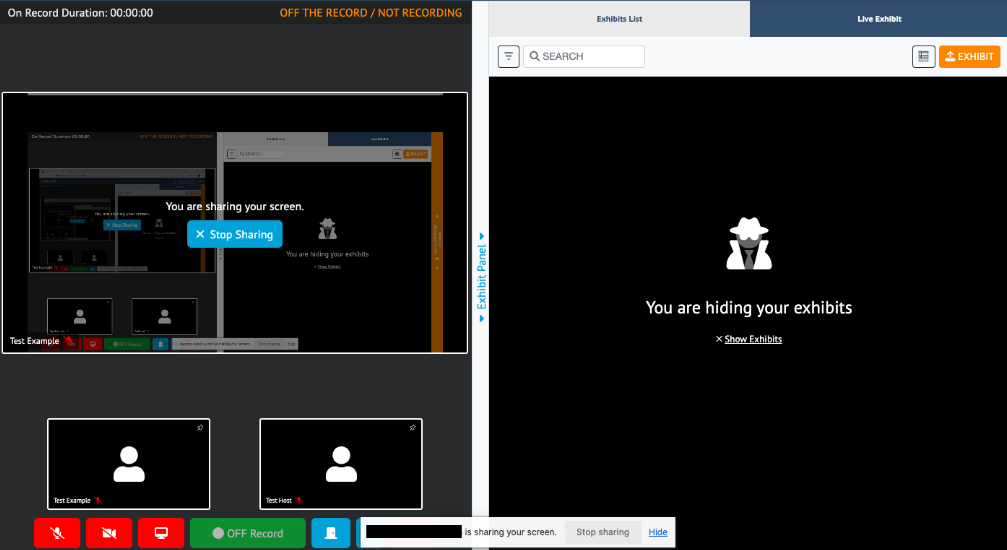
-
Once you have finished sharing your screen, click on the Screen Sharing button at the bottom left of the page to end the session.