Clearing J-defines from the NexGen, Luminex II, Luminex, and Diamante
All J-Defines created on the NexGen, Luminex II, Luminex, and Diamante are stored in the writer’s memory and remain in there until you clear them. The writer automatically uses these J-Defines, along with any other selected job dictionaries, when you write a job. If you do not want to use these J-Defines in another job, you can manually clear them or, if you're using a Luminex or Luminex II set the Clear J-defines when turning on/ending job option.
To clear all the J-Defines from dictionary in the writer memory, do the following:
- From the Opening Menu, press Dict., J-Defines, Clear.
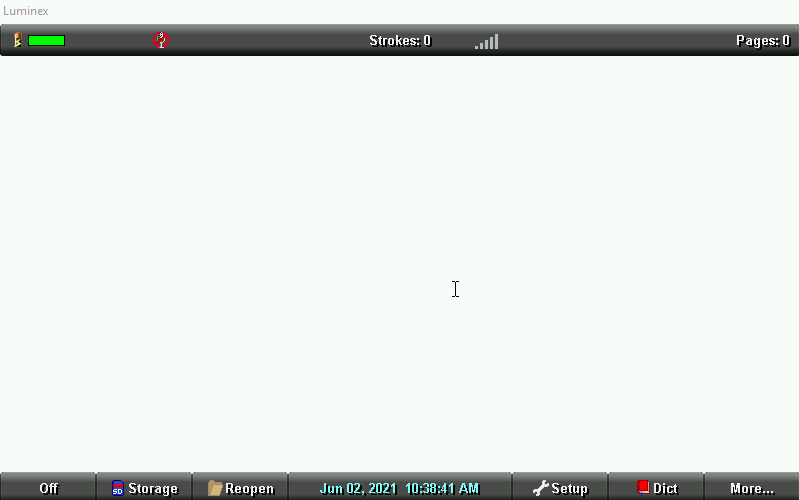
- The following message displays prompting you to confirm the deletion:
Ready to delete All J-defines from this writer’s memory. Are You Sure?- Press Yes to clear all J-Defines from the writer.
The following message displays: All J-defines deleted from this writer’s memory.
- Press No to retain the J-defines in memory.
- Press Yes to clear all J-Defines from the writer.
- To return to the Opening Menu, press Quit twice.
Clear J-defines from Your Writer (NexGen, Luminex & Luminex II)
If you do not always want J-defines made in one file to apply to future jobs, you may want to enable this feature. The default setting is Never.
To access Options:
- From the Opening Menu, touch Setup, More, Options.
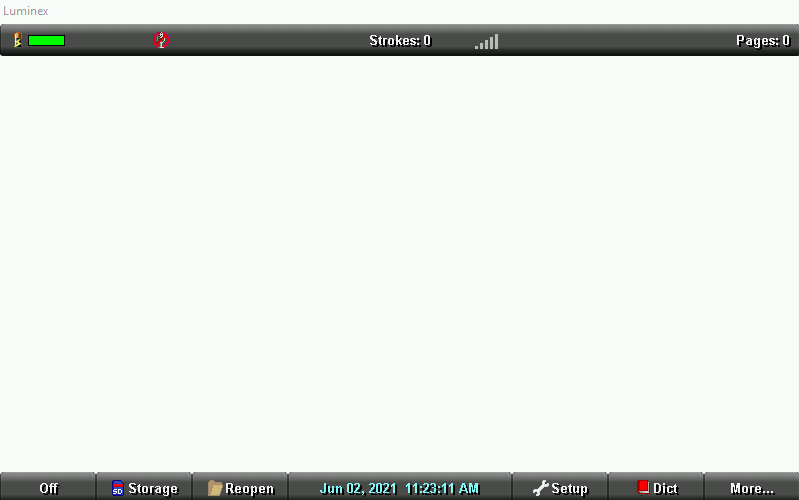
- Touch the Down sensor to highlight the Clear J-defines when turning on/ending job: option.
- Touch the Change button to toggle the option between the following settings.
-
Never: J-defines will never automatically be deleted from the writer’s memory.
-
Ask: At the end of each job and/or when turning on the writer when J-defines exist, the following message displays:
Ready to delete all J-defines from this writer’s memory. Are you sure?
Select Yes to clear (delete) the J-defines from memory.
The following message displays: All J-defines deleted from this writer’s memory.
Select No to retain the J-defines.
-
Always: J-defines will automatically be deleted when closing a file or when turning on the writer.
The following message displays: All J-defines deleted from this writer’s memory.
- To save the settings and return to the Opening Menu, touch OK, More, Quit.
-
Never: J-defines will never automatically be deleted from the writer’s memory.
Note:
- The J-define’s memory can hold approximately 100,000 J-Defines.
- If you are using Case CATalyst V13 or higher, J-Defines made on the writer, including used briefs, are automatically sent to CATalyst when writing realtime via the USB connection or the Wi-Fi connection. The defines are also sent to the Global Table of the realtime file. J-Defines created during a job apply from the point you define them and do not apply to text you have already written.
- In addition, any dictionary definitions made in a CATalyst realtime file, including D-Defines, J-Defines, K-Defines and Other Defines, are automatically sent to the writer and stored in the memory of the writer as J-defines when writing via the USB or Wi-Fi connections. The exchanged definitions apply from the point of creation forward to all new realtime steno written.