Sometimes, reporters will want to remove the box from their title pages or an agency will request that only the left box line appear on the page. With CATalyst you can customize the box to be a full box, to no box, or anything in between. This article will show you how to customize the box lines in both a job, and in a layout.
From Edit
Modifying a layout from inside a job or include only applies the changes to that job and not the layout itself. To modify a layout file, look at the From A Layout section.
Open the file you want to adjust the box. For example, let's you want to remove the box from your title page.
Place your cursor anywhere on the page you want to remove the box.
-
In Edit, click Format, Modify Layout (Alt-o, L). The Layout pane opens. Click the right arrow next to Paragraph Setup once to get to Page Setup.
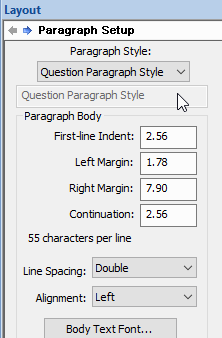
-
Scroll to the bottom until you reach the Box section.
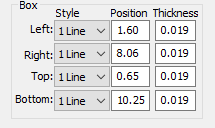
-
To remove the lines, click the down arrow under Style and choose None. for Left, Right, Top, and Bottom. If you want to remove the lines from certain sides, click the down arrow next to the side and choose None.
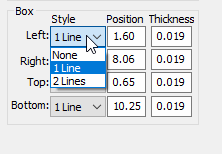
-
When finished making changes, click Apply. The Apply this change to dialog box displays.
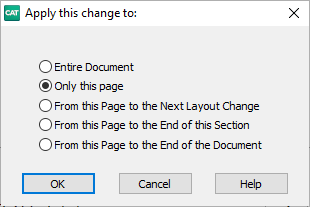
Select Only this page then click OK. If you need to modify another page, repeat steps 2-8.
From A Layout
Modifying a layout file applies the changes to the layout but not individual jobs or includes. To modify the layout for a specific job, look at the From Edit section.
Click File, Open, Layout (Alt-f, o, L).
-
The Open Existing Document dialog box displays. Select the layout you wish to adjust the box lines then click Open.
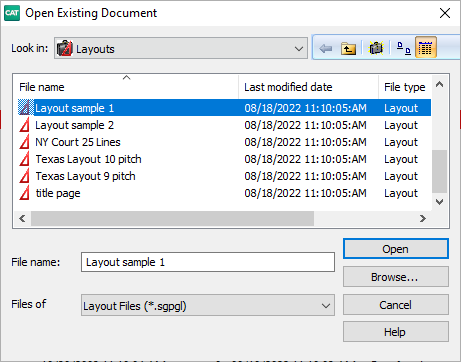
-
In the Layout pane on the right side, click the right arrow next to Paragraph Setup once to get to Page Setup.
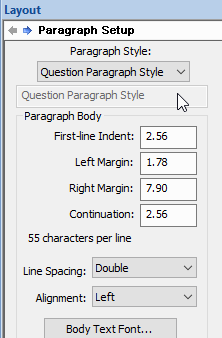
-
In Page Setup, scroll to the bottom until you find the Box section.
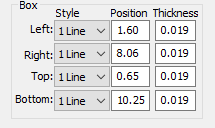
-
To remove the lines, click the down arrow under Style and choose None. for Left, Right, Top, and Bottom. If you want to remove the lines from certain sides, click the down arrow next to the side and choose None.
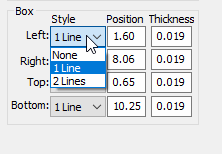
When finished making changes, click Apply. Then save and close your layout.