This article will show you how to download MAXScribe using the three most commonly used web browsers. Simply click on the browser link for instructions.
Google Chrome
Open Google Chrome and in the address bar type in www.stenograph.com/maxscribe-downloads. This will take you to the MAXScribe downloads page.
-
When the downloads page opens, left click on "Click here to download the newest version of MAXScribe" to start the download. If left clicking on the version does not start the download, try right clicking on the version and choose "Save link as..."
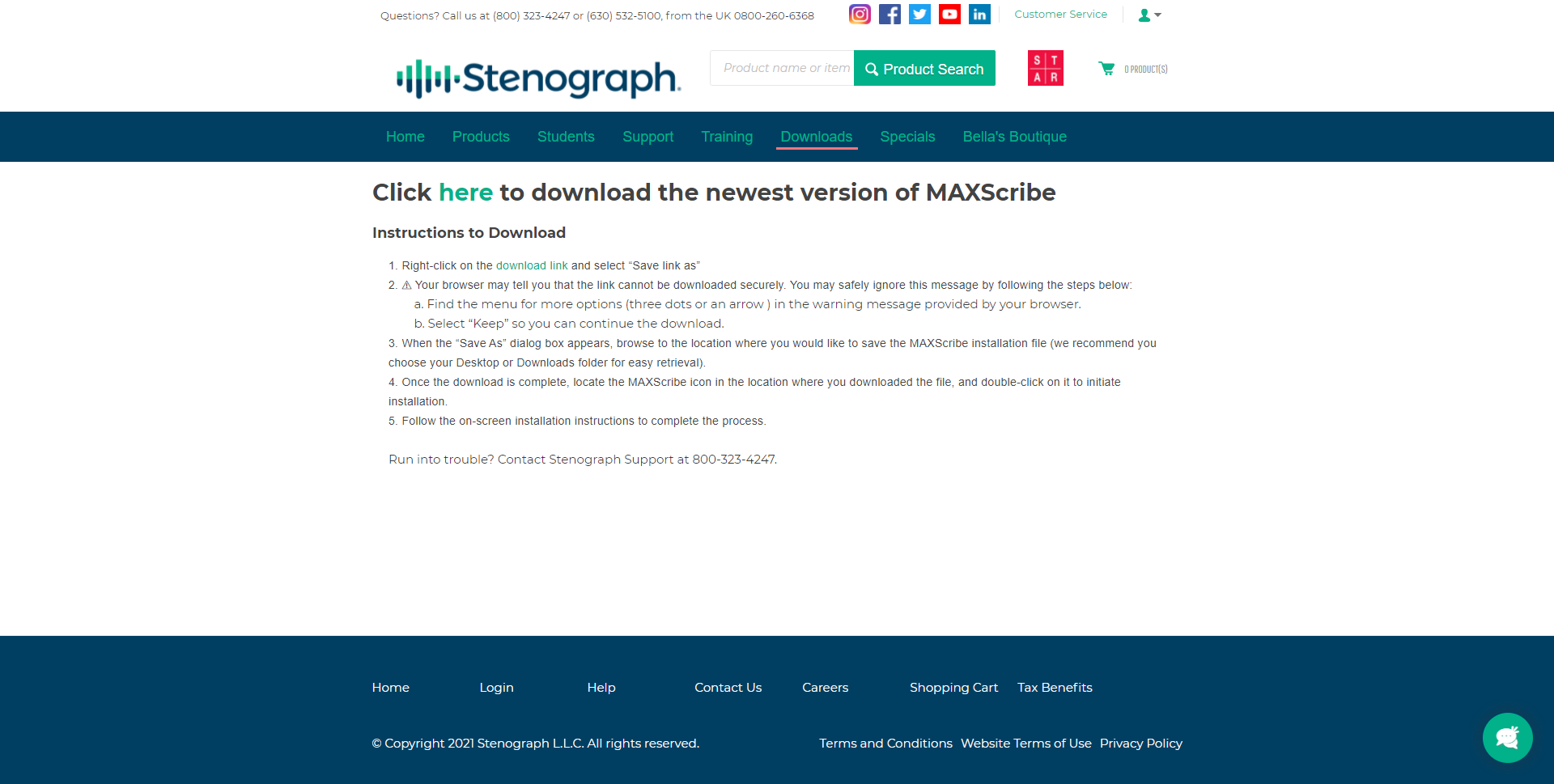
-
Chrome will begin the download and display the status in the lower left corner of your screen. Once the download is finished, click on "Setup_MaxScribe_....exe" to begin the installation. You may get a message asking if you want to allow the setup to make changes to your computer. Click Yes.
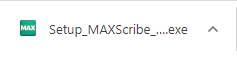
Note: Depending on the security settings of Google Chrome, you may get an error that say "Setup_MAXScribe_....exe can't be downloaded"

Don't worry, simply click the up arrow and choose Keep. The file will download normally and when finished, you can click "Setup_MaxScribe_....exe" to begin the installation.
Microsoft Edge
Open Microsoft Edge and in the address bar type in www.stenograph.com/maxscribe-downloads. This will take you to the MAXScribe downloads page.
-
When the downloads page opens, left click on "Click here to download the newest version of MAXScribe" to start the download. If left clicking on the version does not start the download, try right clicking on the version and choose "Save link as..."
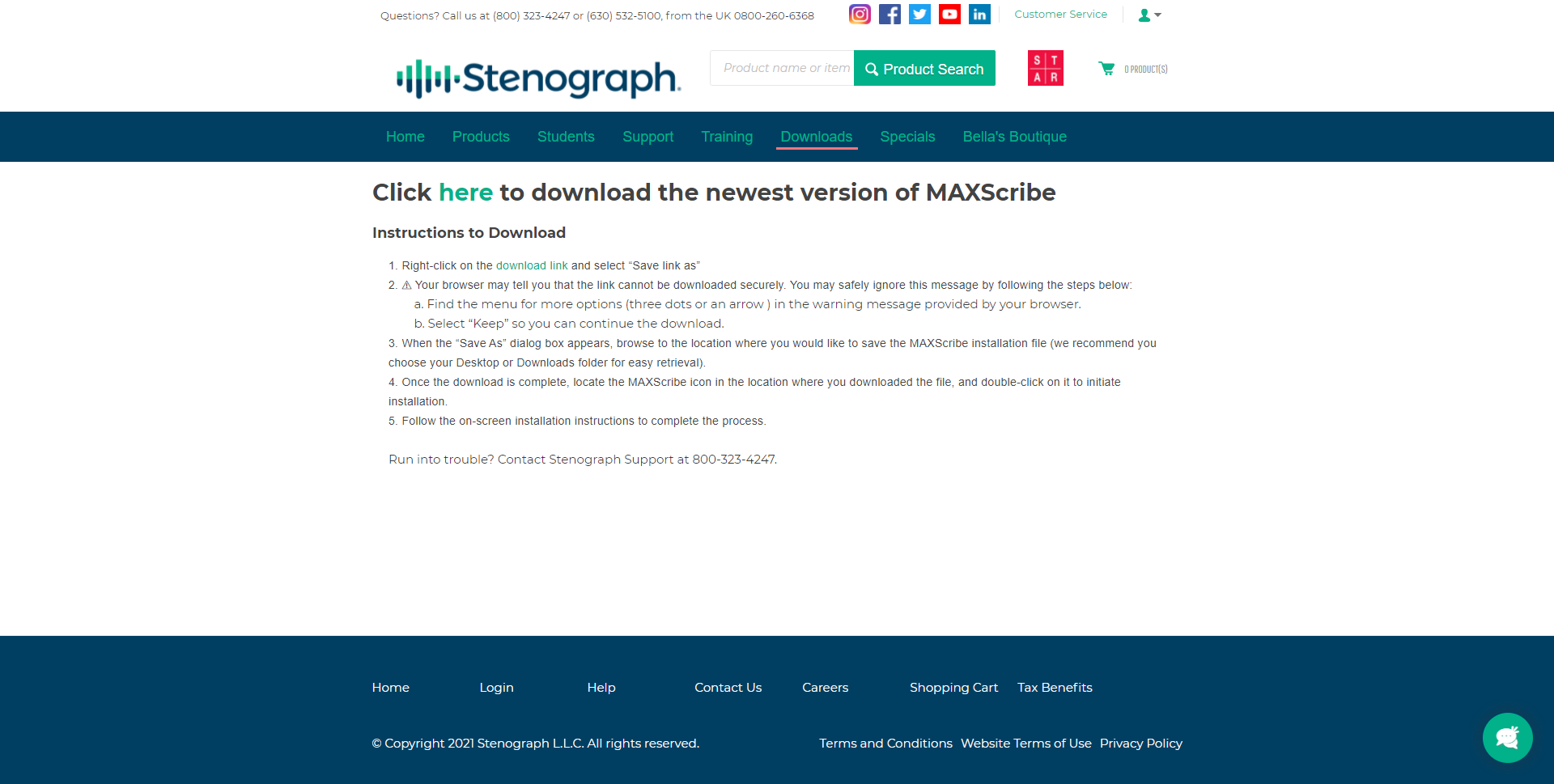
-
A box will appear in the upper right of your screen showing the file being downloaded.
You may receive a security warning from Microsoft Edge saying the setup can’t be downloaded securely.
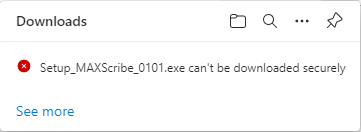
Click the three dots next to the error and click Keep.
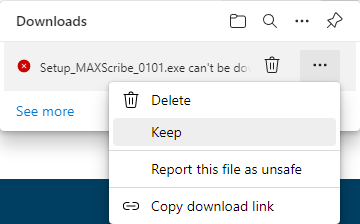
Another dialog will appear saying "This file can't be downloaded.
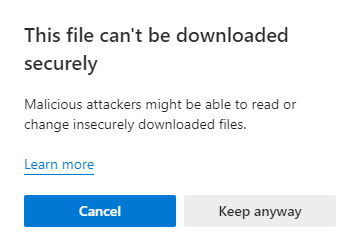
Click Keep Anyway.
When the setup has finished downloading, click on Open File to begin the installation. You may get a message asking if you want to allow the setup to make changes to your computer. Click Yes.
Mozilla Firefox
Open Mozilla Firefox and in the address bar type in www.stenograph.com/cc-downloads. This will take you to the MAXScribe downloads page.
-
When the downloads page opens, click on the version of MAXScribe you need to download.
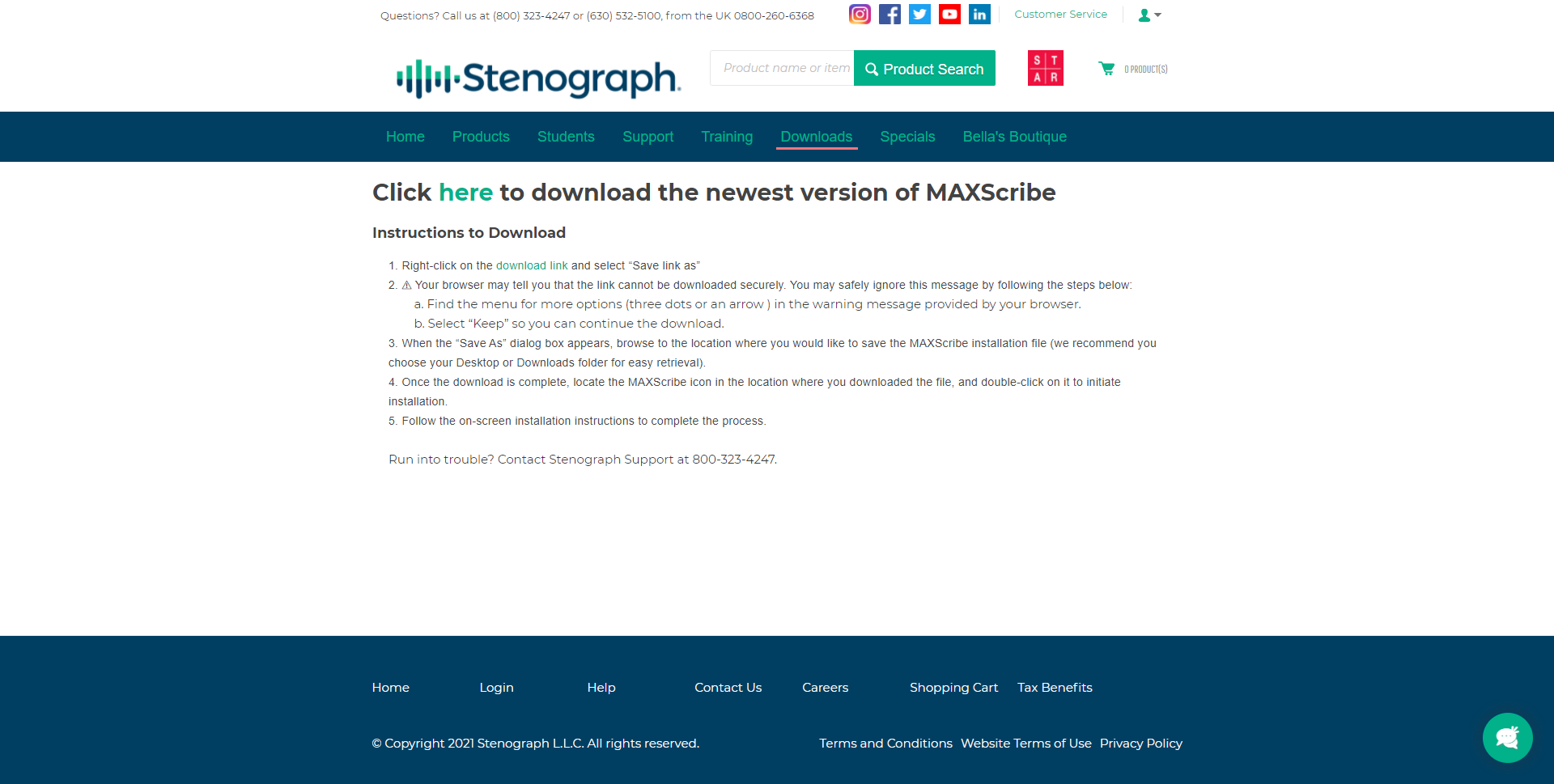
-
A Save box will appear in the middle of your screen. Click on Save File to begin the download.
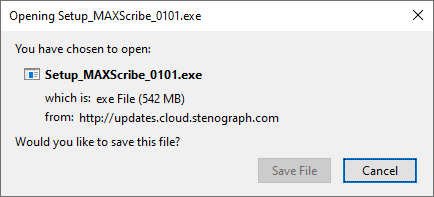
You may receive a security warning in the upper right corner saying "File not downloaded: Potential security risk." Click the arrow to the right of the message.
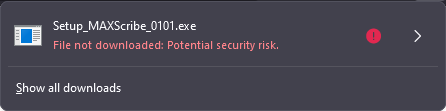
A Download Details dialog box will appear. Click Allow Download to download the setup file.
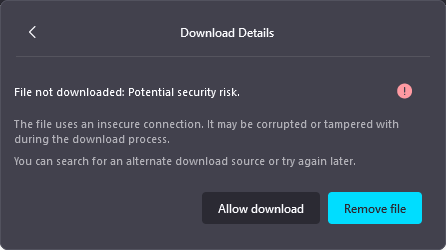
-
Click on Tools, Downloads (Ctrl-j) to open the Downloads box.
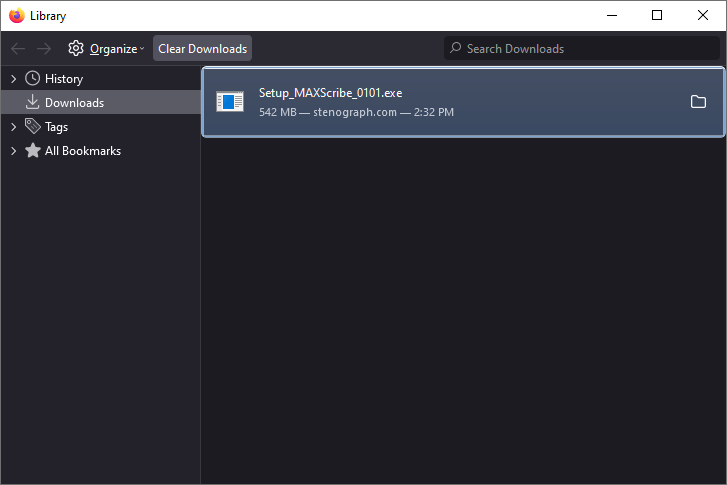
Once the download is finished, in the Downloads box, double click on Setup to begin the installation. You may get a message asking if you want to allow the setup to make changes to your computer. Click Yes.