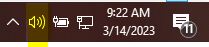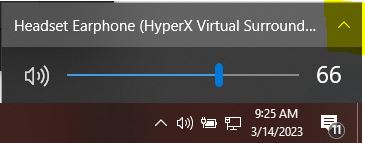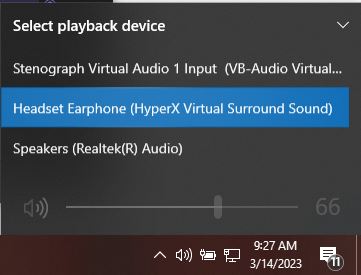Changing Default Windows Playback Device
Windows 10
-
On the bottom right corner of your Windows Desktop, within the Windows Task Bar, click on the Speaker Icon.
-
This will open the Volume and Playback Device Control. Click on the Up Arrow next to the currently chosen Playback Device.
-
A list of all the available Playback Devices will open. Select the Playback Device you want to use.
-
Confirm that your playback device is currently working, by playing the YouTube video below.
Windows 11
-
On the bottom right corner of you Windows Desktop, within the Windows Task Bar, left click on the Speaker Icon.

-
This will open the Volume and Playback Device Control. Click on the Right Arrow next to the currently chosen Playback Device.
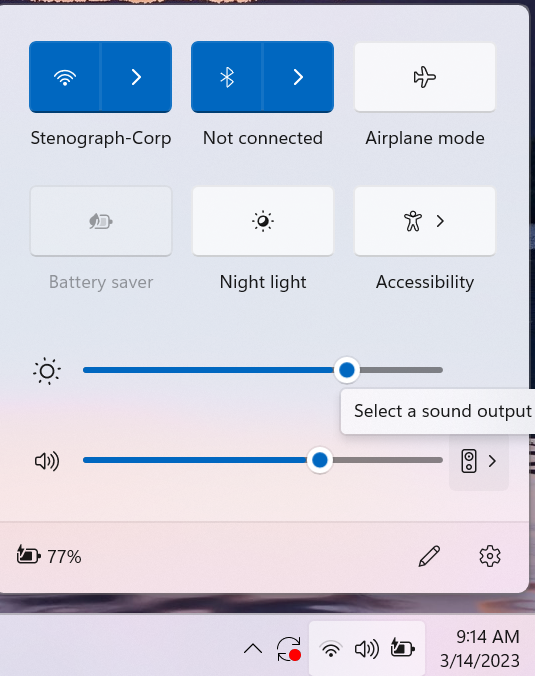
-
A list of all the available Playback Devices will open. Select the Playback Device you want to use.
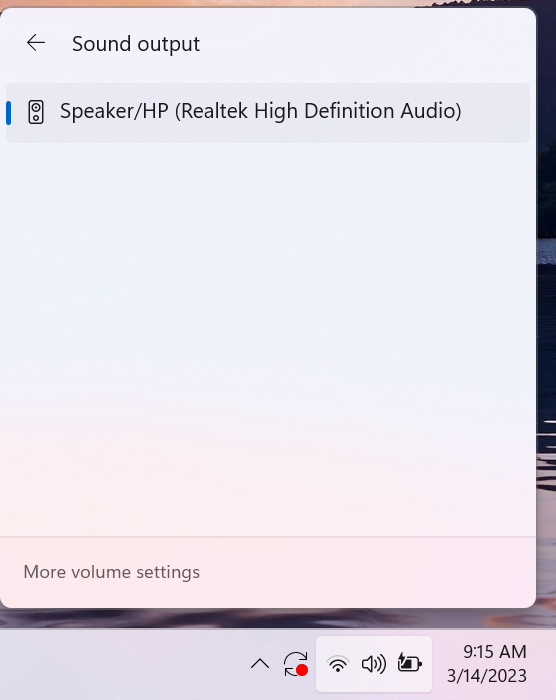
-
Confirm that your playback device is currently working, by playing the YouTube video below.