Manage Notes - Searching For Steno
When viewing your steno notes in the Manage Notes feature, you may want to search for a specific steno outline to define it before translation, or to find the location in the steno notes file you to create an excerpt, or to separate a court calendar file where you didn't turn off your steno machine between proceedings.
From Manage Notes, press Ctrl + f. The Search Steno dialog box displays.
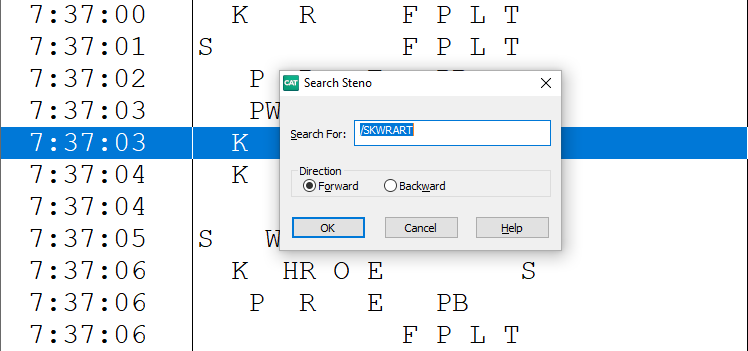
Type the steno stroke or strokes you want to find. You can type either a forward slash (/) or press the Spacebar to separate steno outlines. For example, to search for a two-stroke word, such as "guideline", you could type TKPWAOEUD -- then type / or press the Spacebar to finish with the second stroke, HRAOEUPB. When typing steno that starts with a final stroke, place a -(hyphen) before the first letter. For example, for /-FPLT, type - then FPLT.
In the Direction section, chose either Forward or Backward for the direction CATalyst searches. If CATalyst does not find the selected steno strokes, you are prompted to choose to continue to search from beginning or end of the file.
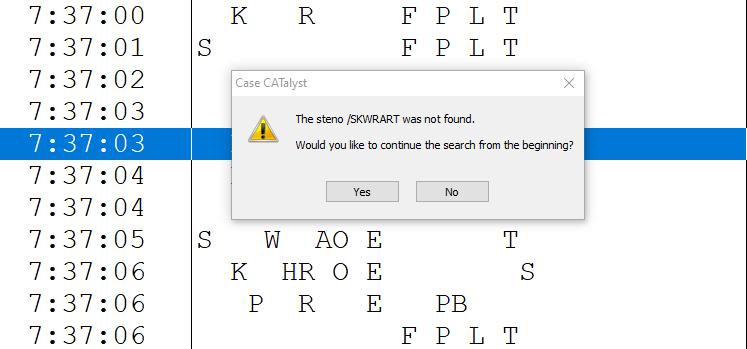
To repeat the search for the same steno outlines, press F3 to search forward in the file or Shift-F3 to search backward.