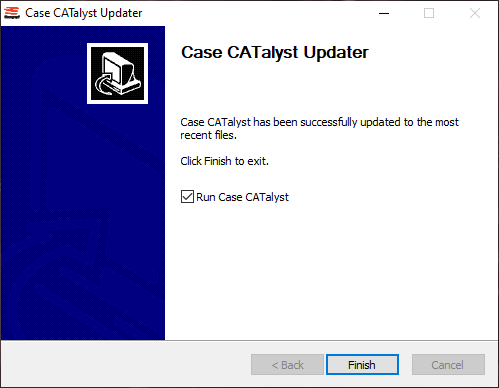On occasion, Stenograph will release an update to CATalyst. These update can consist of patches, bug fixes, updates to files, new features and even new versions. Users can get these updates by using the Check for Updates feature. Stenograph does recommends getting these updates as it helps improve the user's experience with CATalyst. An active Internet connection is required to run the CATalyst updater.
- From Manage Jobs, click Help, Check for Updates (Alt + h, u).
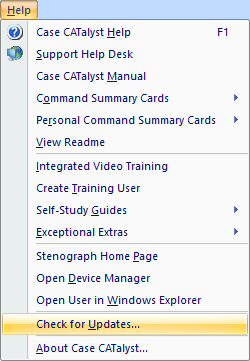
- CATalyst will begin looking for updates. If an update is found, a dialog box will appear asking if you would like to install the update. Select Yes to install the update or No to cancel and return to Manage Jobs.
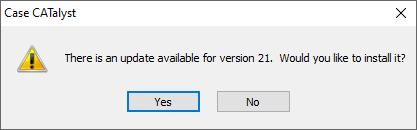
- After selecting Yes, CATalyst will automatically close and the CATalyst Updater dialog box will appear.
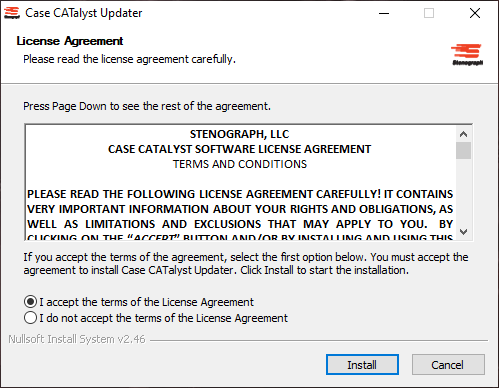
Accept the terms of the License Agreement then click Install. CATalyst will begin downloading and installing the updated files. If you lose your internet connection during the update, don't worry, no files are changed until the download is complete. You can still use CATalyst normally and run the updater once you have internet again.
- When installation completes, the Update Finished screen displays. Click Finish to close the dialog box and open CATalyst.