Organization Structure Explained
Before you can create a proceed on the virtual platform, you must be assigned a role within the organization and then you must accept the invite from the My Organizations tab to join. Only the Owner and Manager have the ability to invite and change individuals roles within an Organization.
-
All of your organizations are listed in the My Organizations tab located on the Dashboard.
-
You can access your organization by clicking View Details.
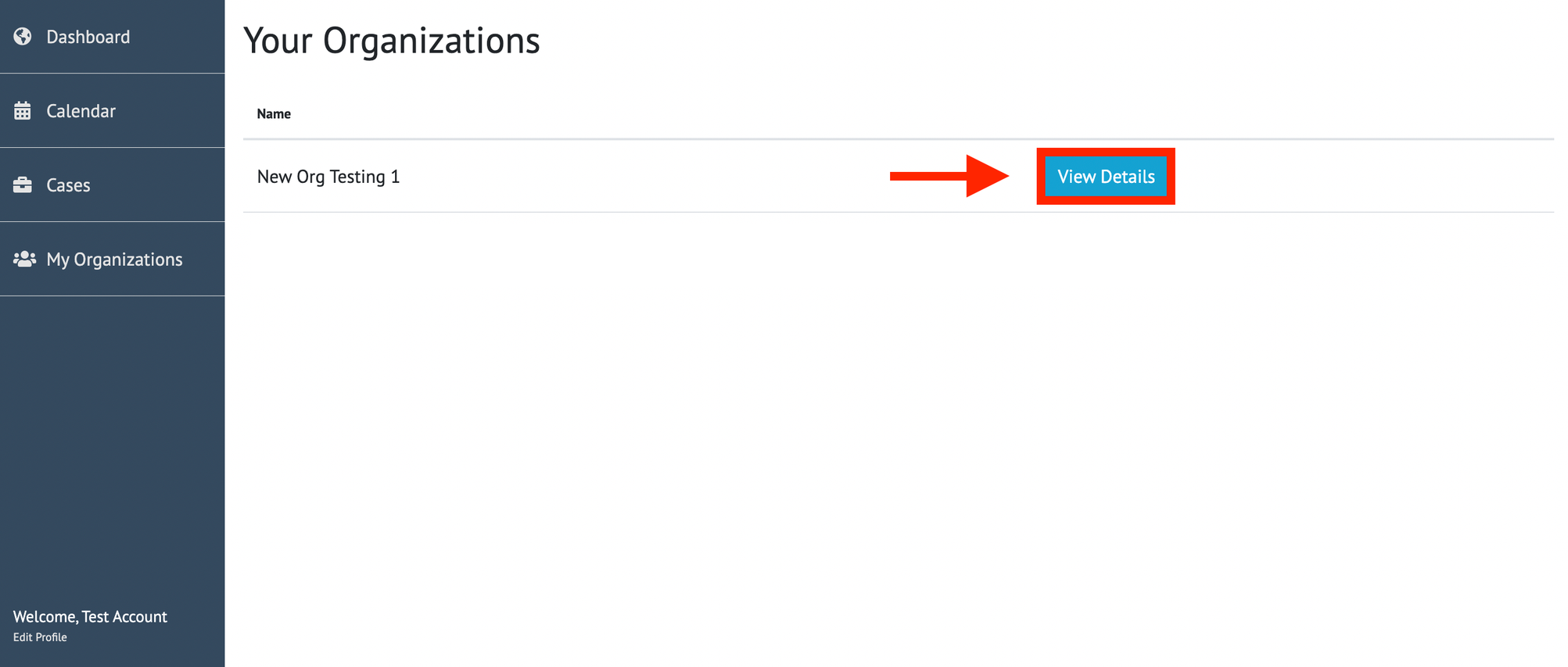
-
This will show you a list of the members of your organization and their current assigned Roles (See below for more on Roles).
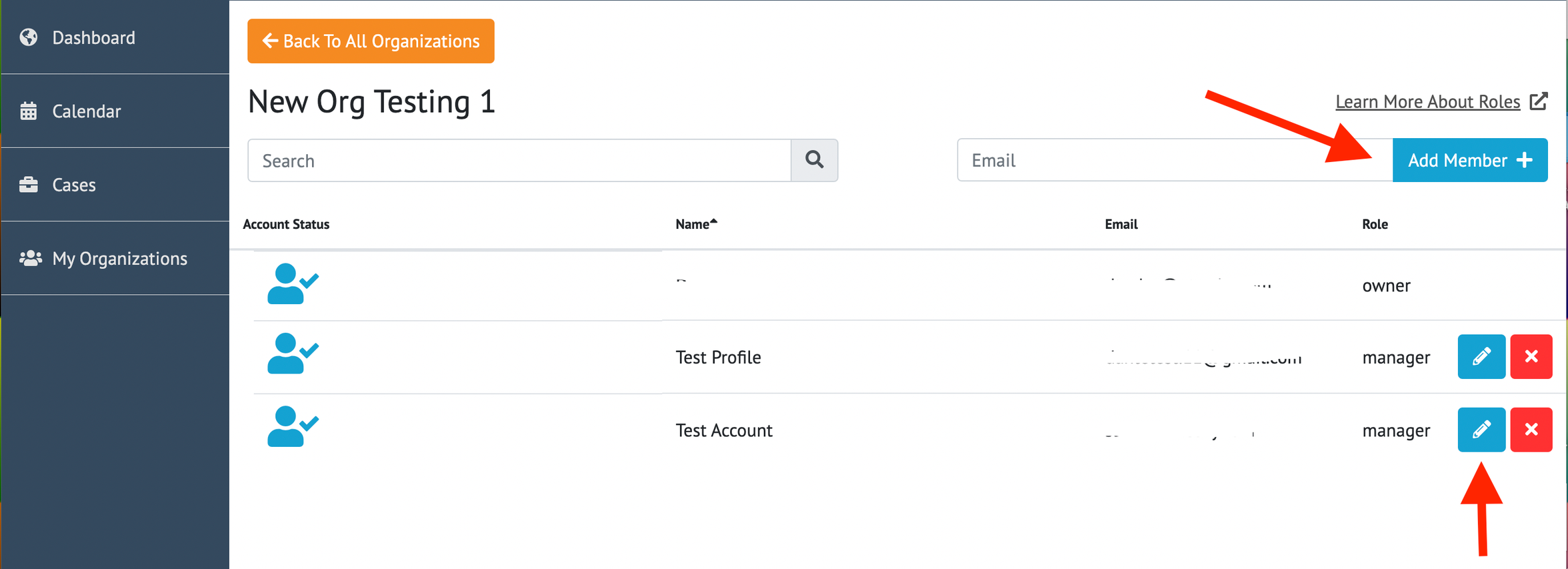
-
When you add a new member if they have a pre-existing account they will automatically be added to your organization.
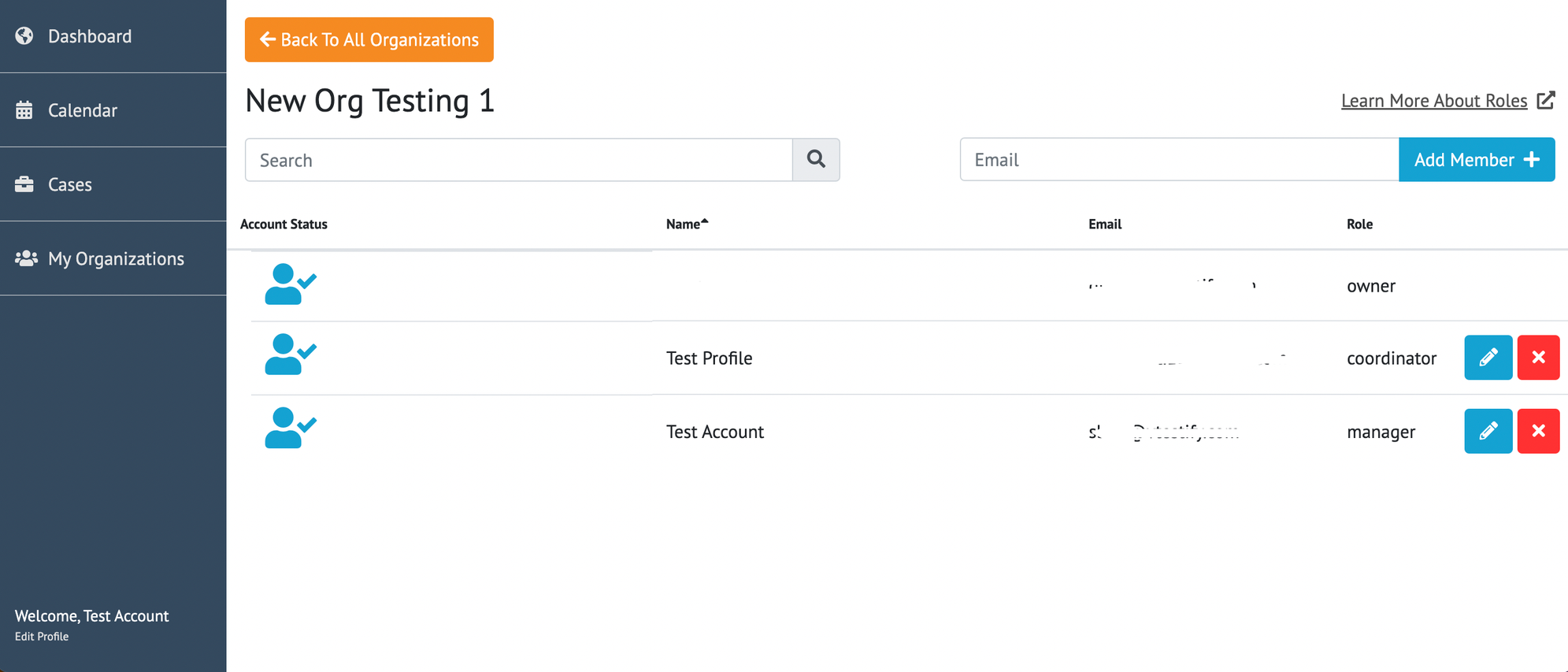
-
If the new member does not have an account they will show as unconfirmed and will receive an email invite to create an account on the platform.
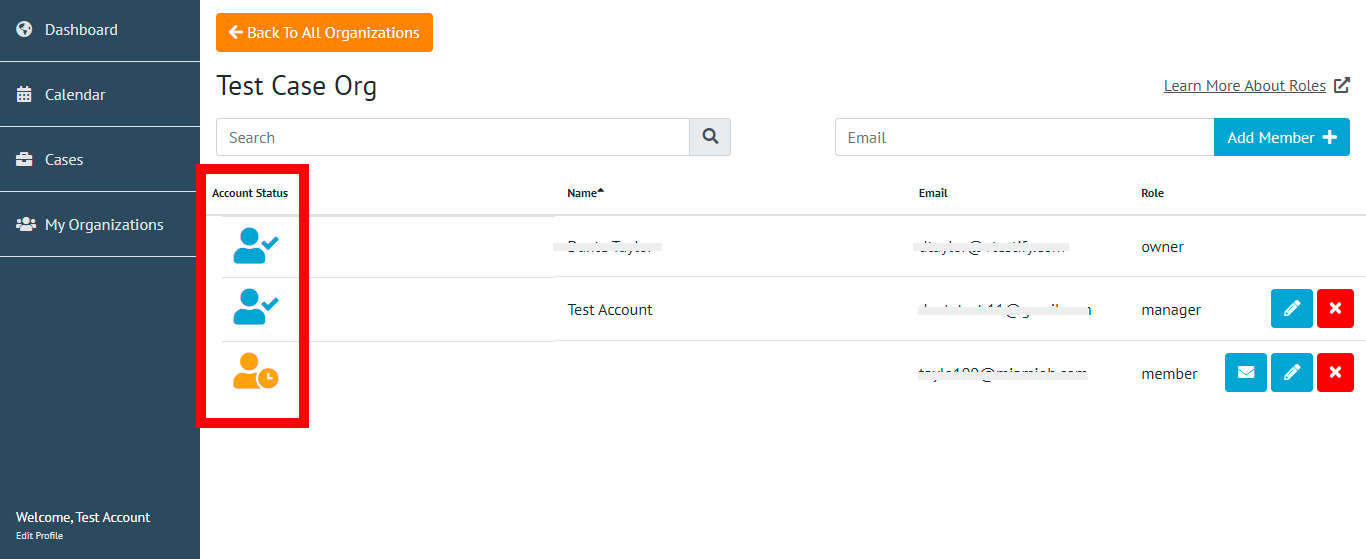
-
Once the new member has created their account they will show as confirmed on the Organization Page.
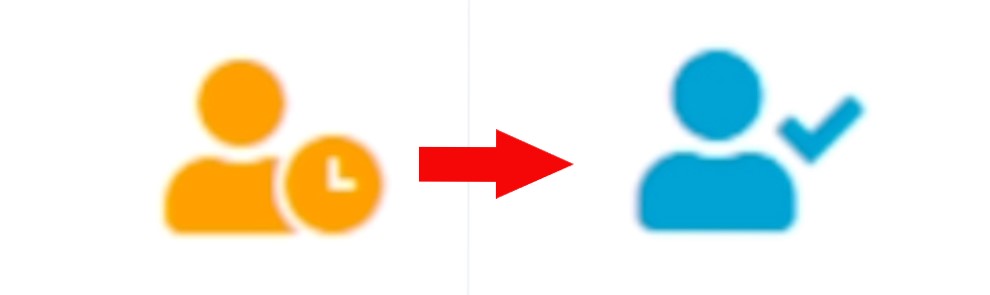
-
-
Once a member is added you will have the ability to edit individual roles.
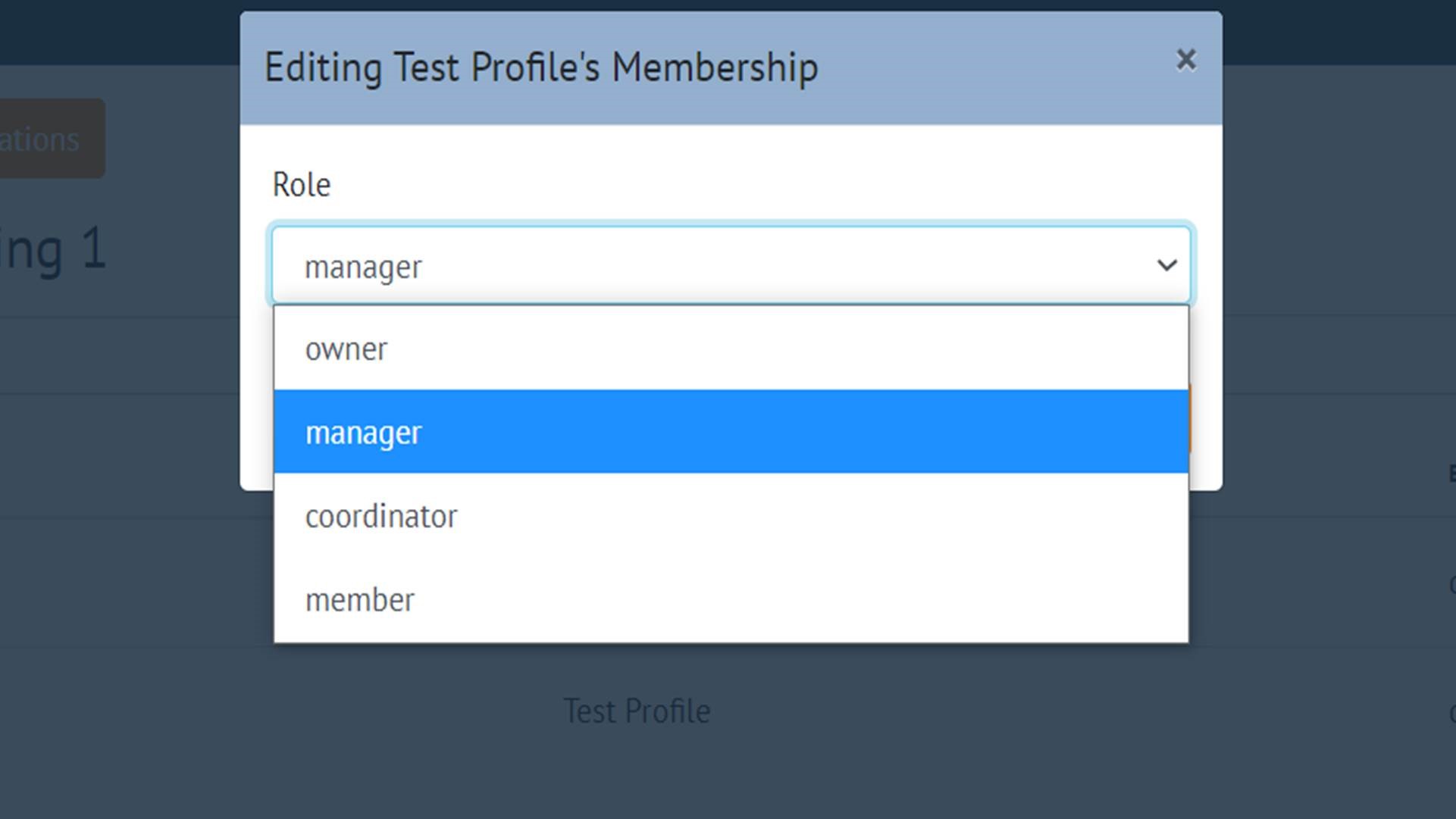
Explanation of Each Role Within an Organization
-
Owner
Can view, access, and edit all Organization proceedings.
Can invite, edit, or remove account memberships to Organization.
Can view, access, and manage linked proceeding cases.
Can schedule proceedings.
Billing and analytics (Future Capability).
-
Manager
Can view, access, and edit all Organization proceedings.
Can invite, edit, or remove account memberships to Organization.
Can view, access, and manage linked proceeding cases.
Can schedule proceedings.
-
Coordinator
Can view, access, and edit Organization proceedings.
Cannot invite, edit, or remove account memberships to Organization.
Can view or edit any linked case.
Can schedule proceedings.
-
Member
Can only view, access, and edit Organization proceedings they are assigned as Host Role.
Their primary purpose is to be assigned as the Host for Organization proceedings.
Cannot invite, edit, or deactivate account memberships to Organization.
Cannot view or edit any linked case.
Cannot schedule proceedings.
Access to proceedings and assets will disappear when an individual is removed as a Manager, Coordinator, or Member.
