-
When a proceeding has ended, you will be sent to the Post-proceeding review page. Click Testimony Review.
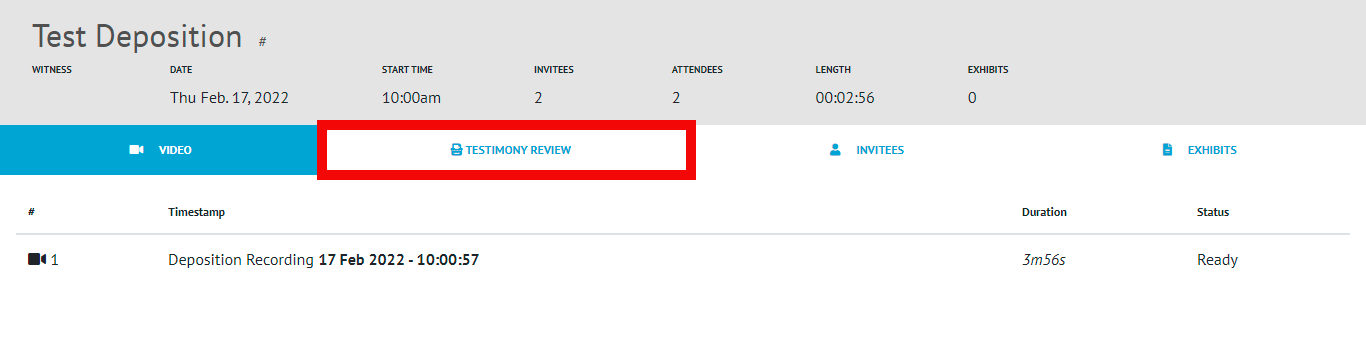
-
Once the Host has given access to Testimony Review, you will have the ability to view the recorded video and dictation.
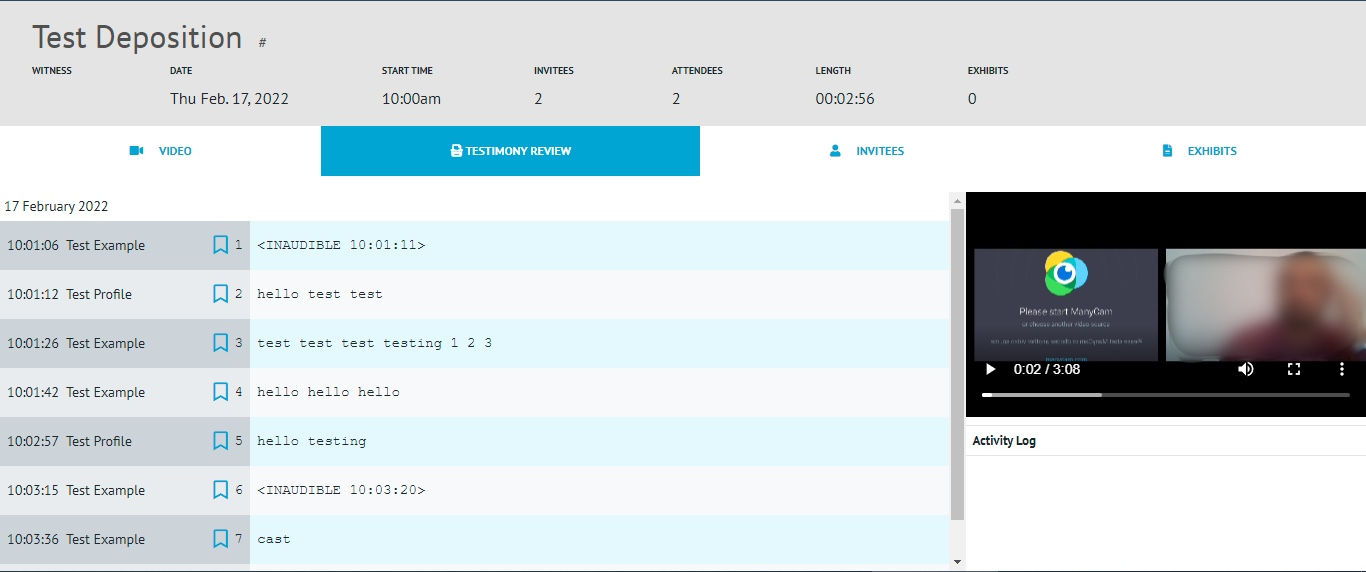
-
You will have the ability to navigate through the recorded video by viewing and selecting the dialogue of choice from the dictation.
-
You will also be able to navigate through the recorded video.
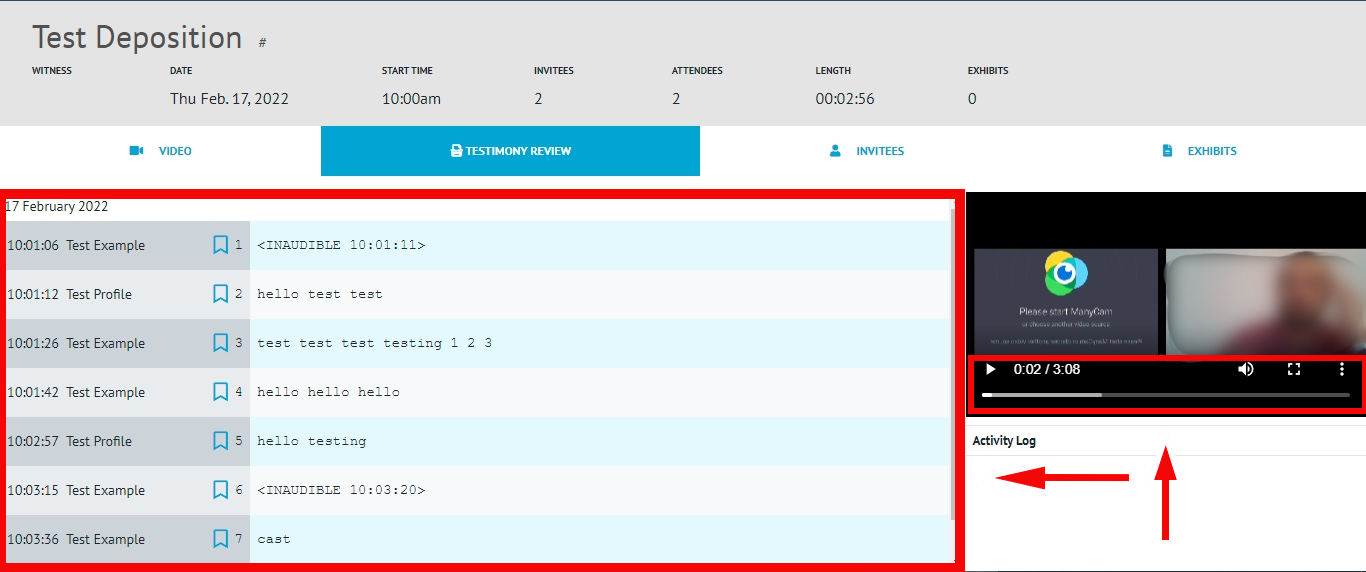
-
Select a Bookmark to make it easy to review individually selected dictation. Review the selected bookmarks under the Activity Log.
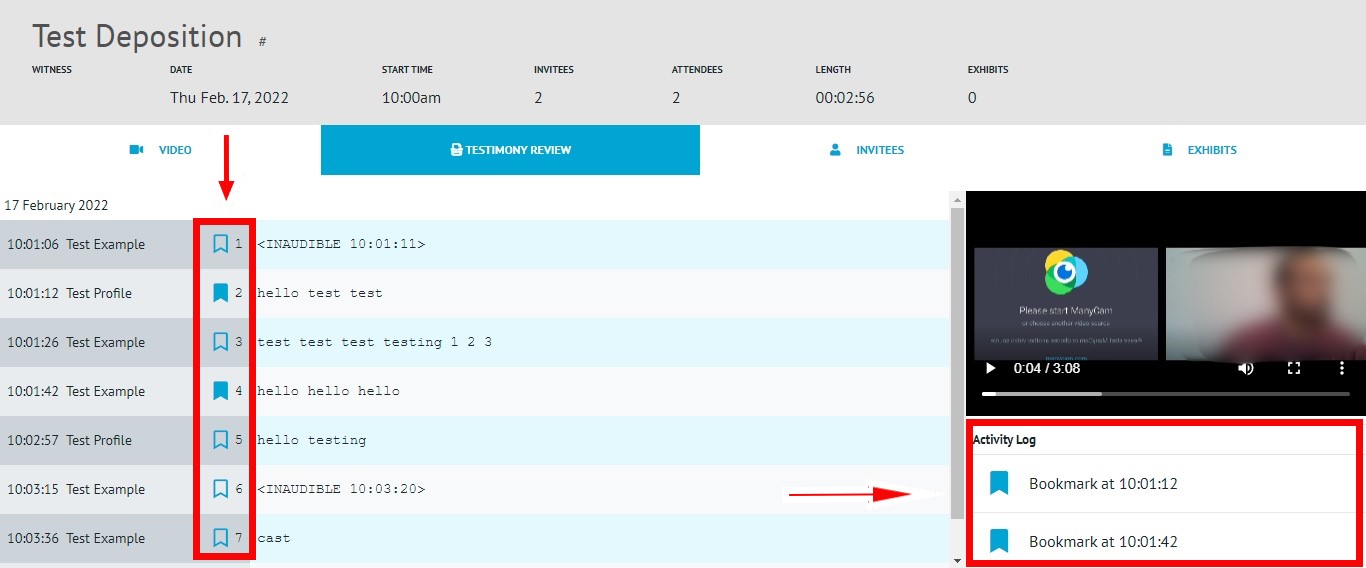
-
If you do not see the Testimony Review you may not have been given access to it, please reach out to the Agency to inquire about access.