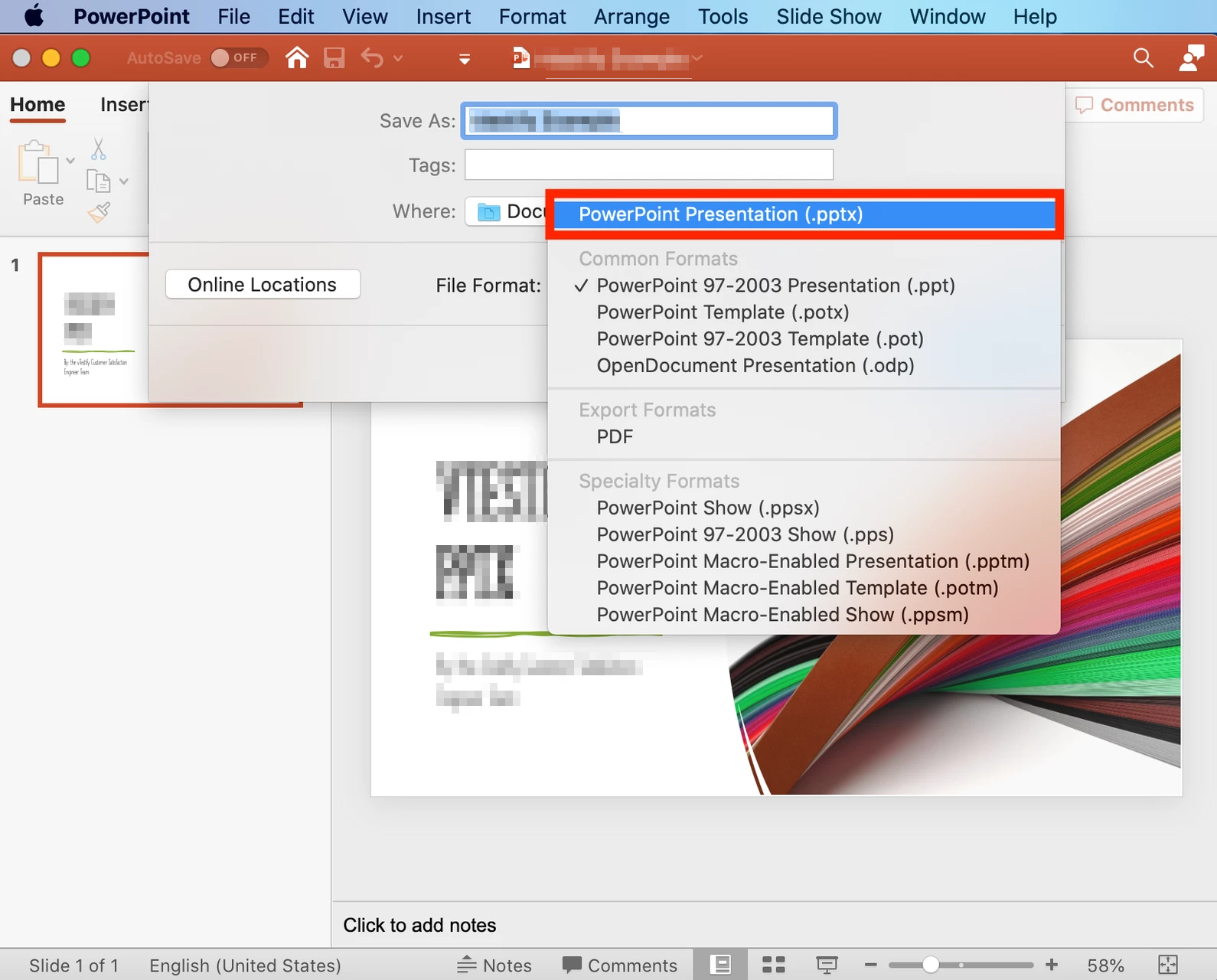Converting Old Office File Types to Supported File Types
This article explains how to convert files from the old editions of Microsoft Word (.DOC), Excel (.XLS), and PowerPoint (.PPT) to their updated file types. The version of Word, Excel, and PowerPoint you use may affect what features are available on your device.
CaseTestify currently supports .PDF, .PNG, .JPG, .XLSX, .DOCX, and .PPTX files only.
Microsoft Word
Windows
-
Open the file you wish to convert on your computer and select File in the top left corner.
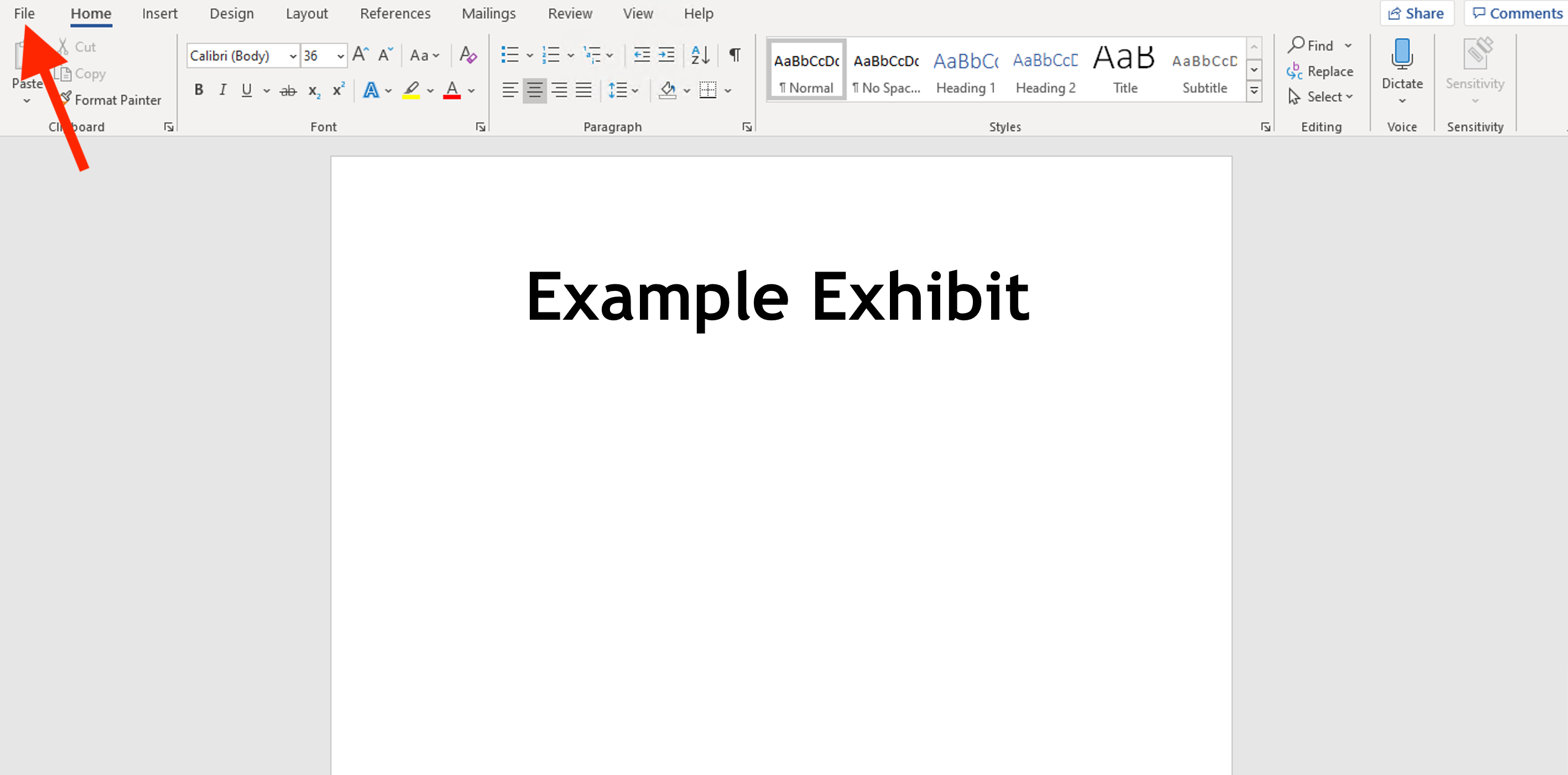
-
Then click Save As.

-
Once the new window opens, select the drop-down menu labeled Save As Type and select Word Document.
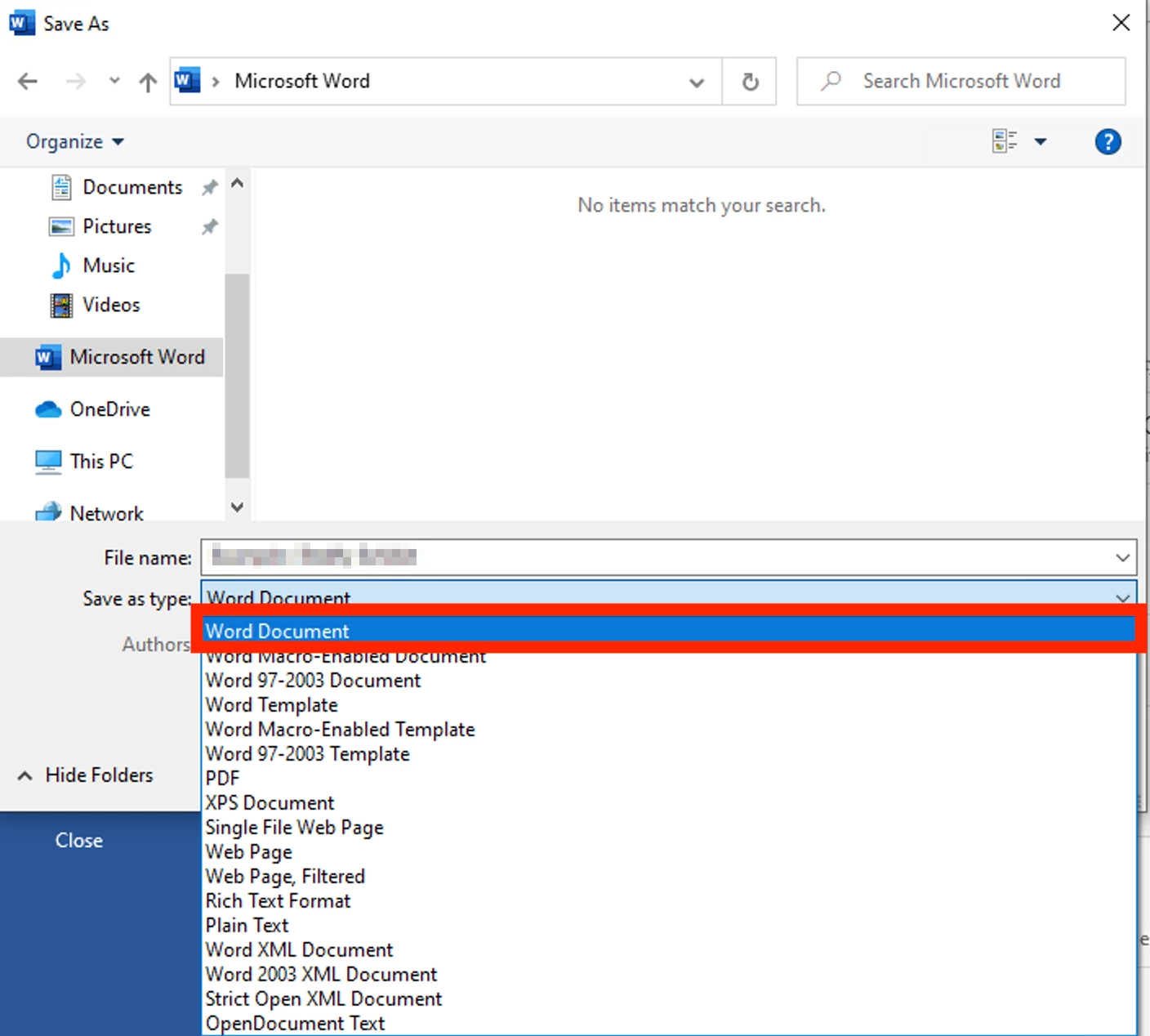
-
After selecting Word Document, click Save.
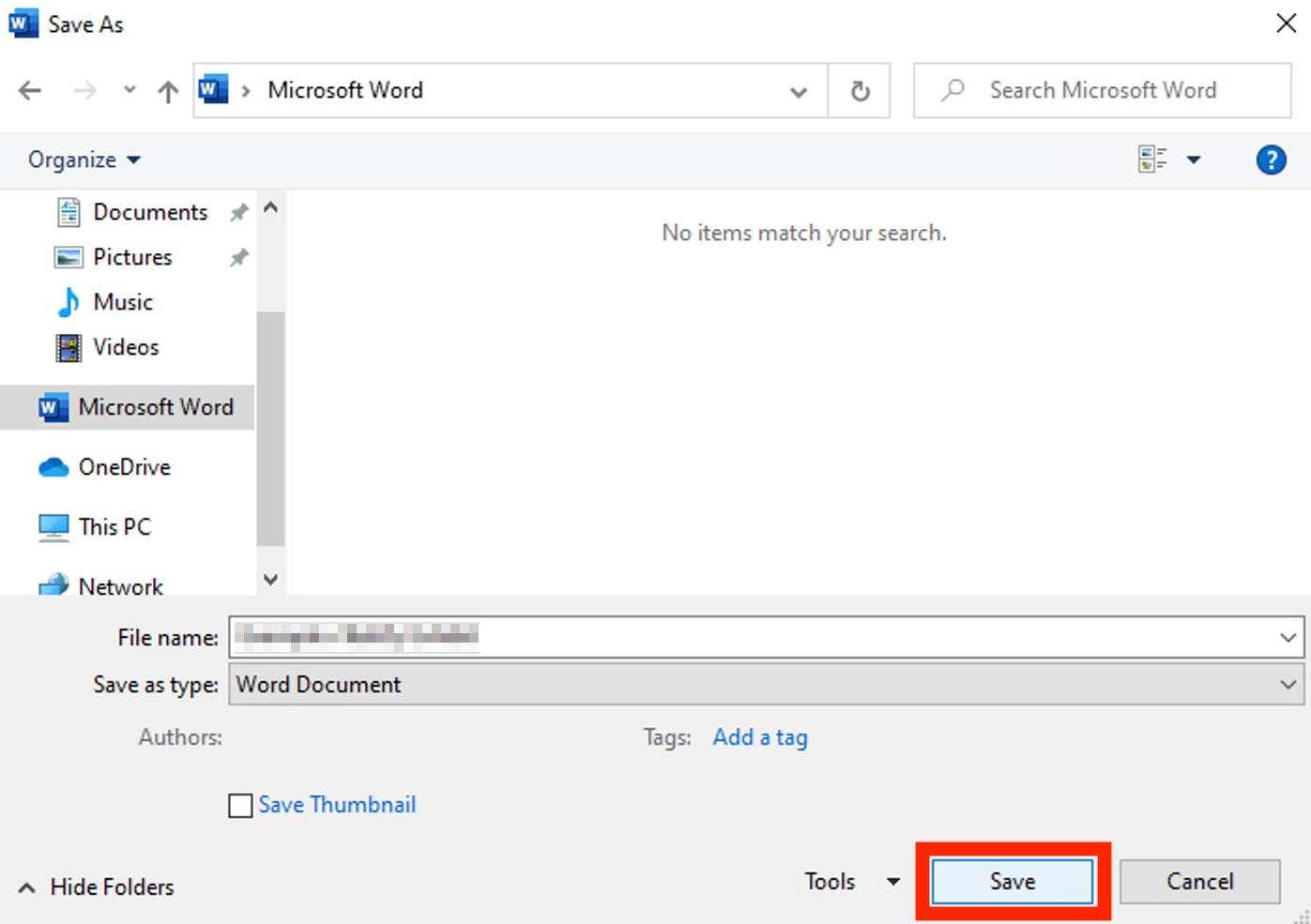
macOS
-
Open the file you wish to convert on your computer and select File, Save As.
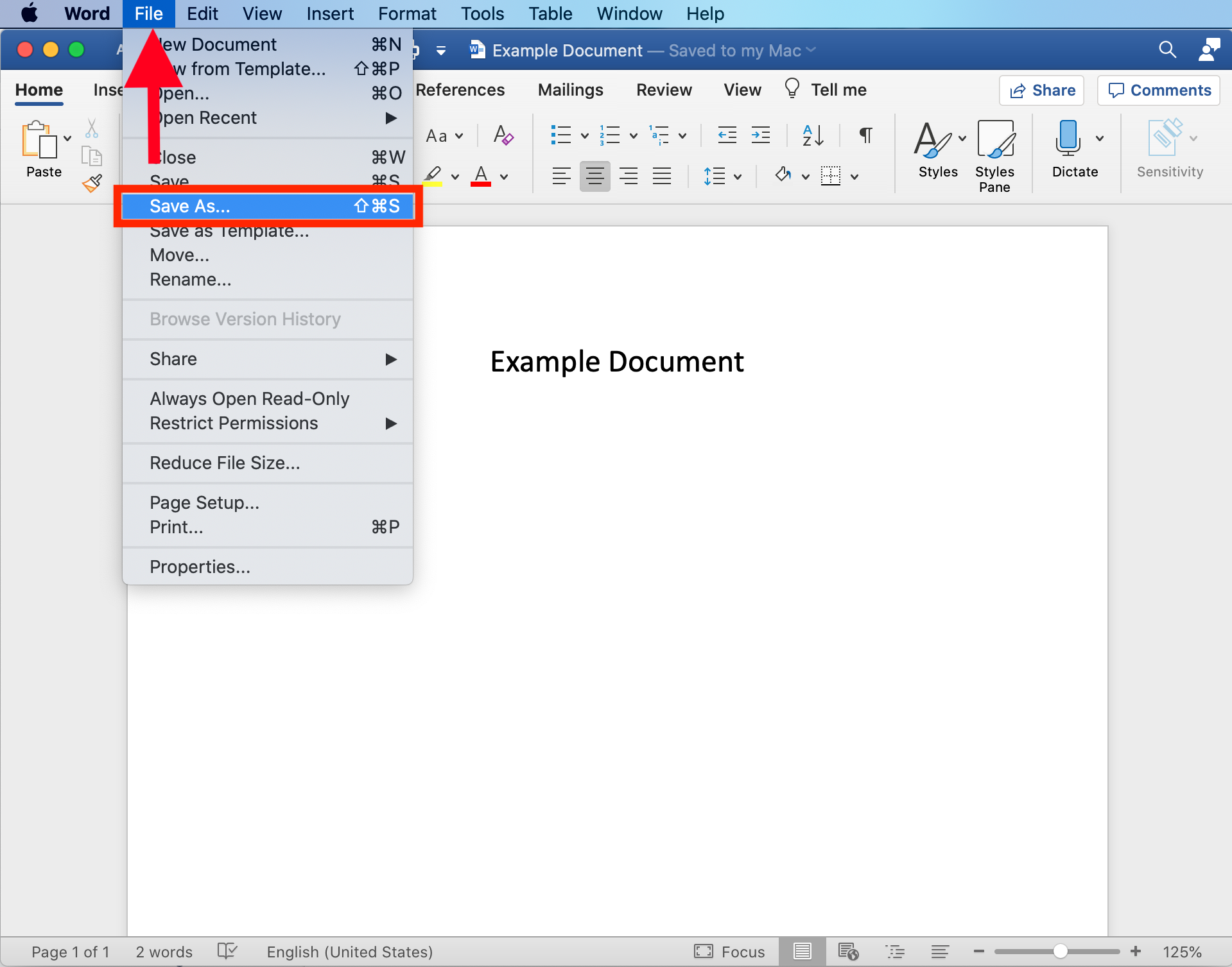
-
Once the new window opens, select the drop-down menu labeled File Format.
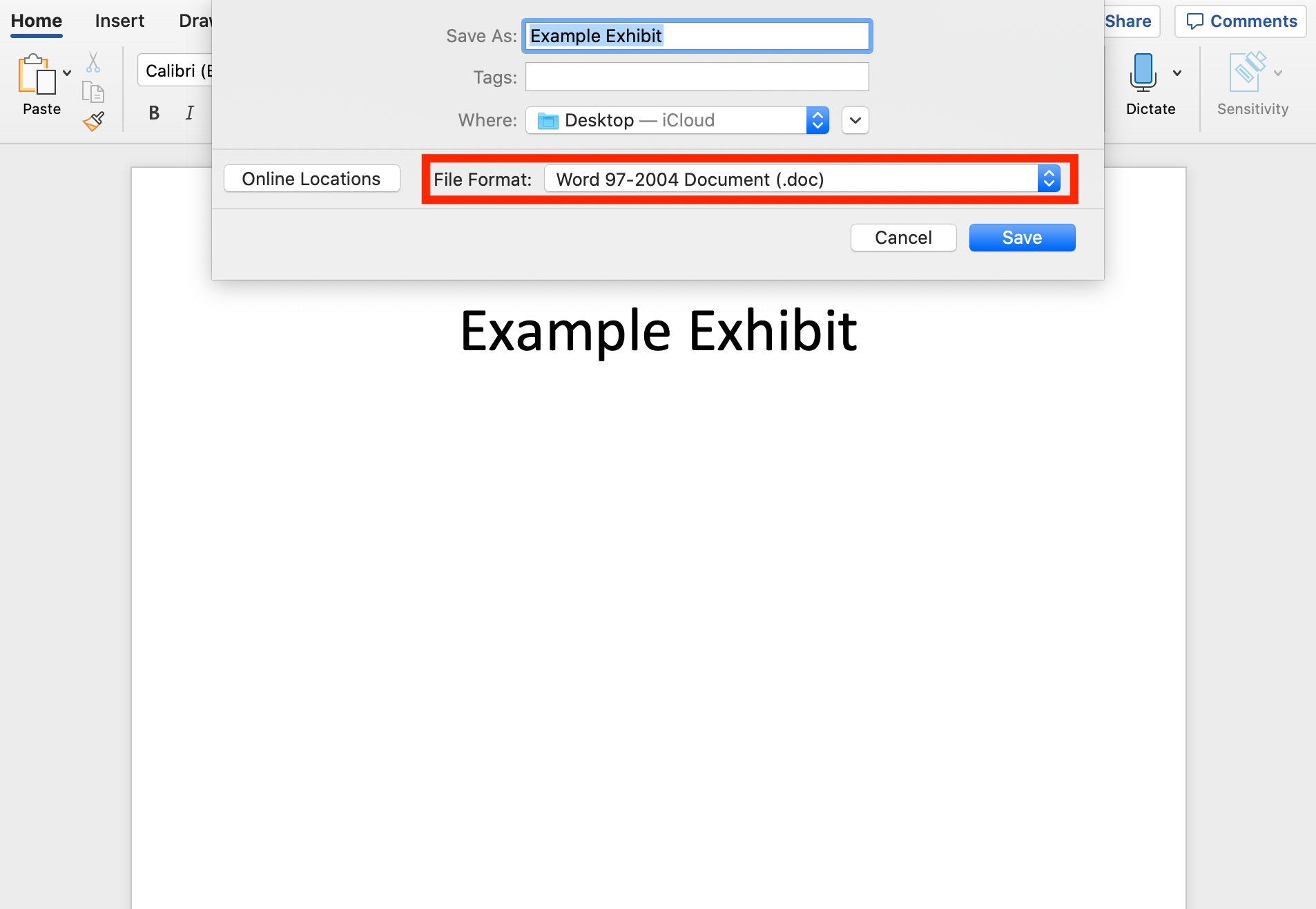
-
Select Word Document (.docx) from the list of available options then click Save.
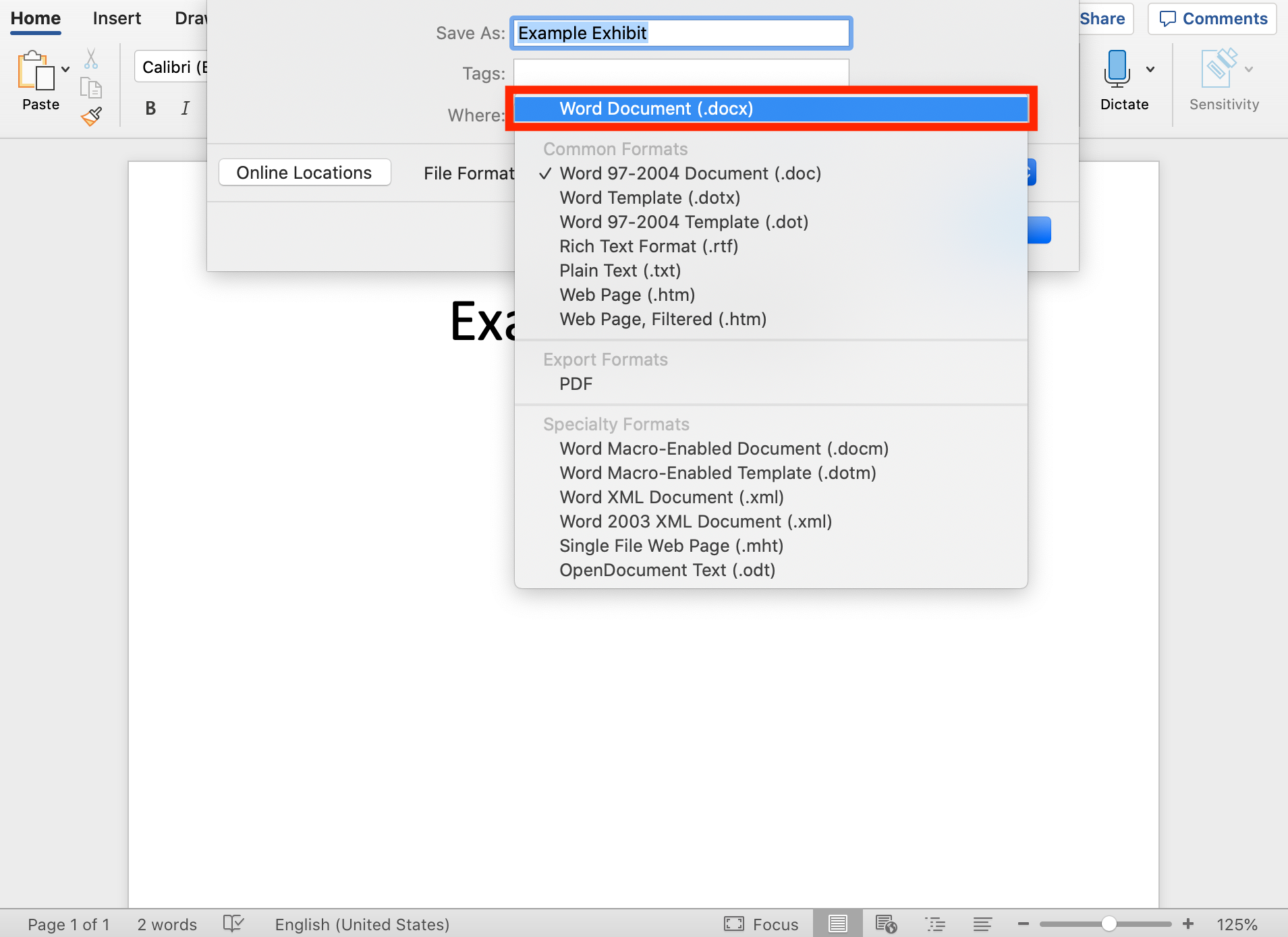
Microsoft Excel
Windows
-
Open the file you wish to convert on your computer and select File in the top left corner.
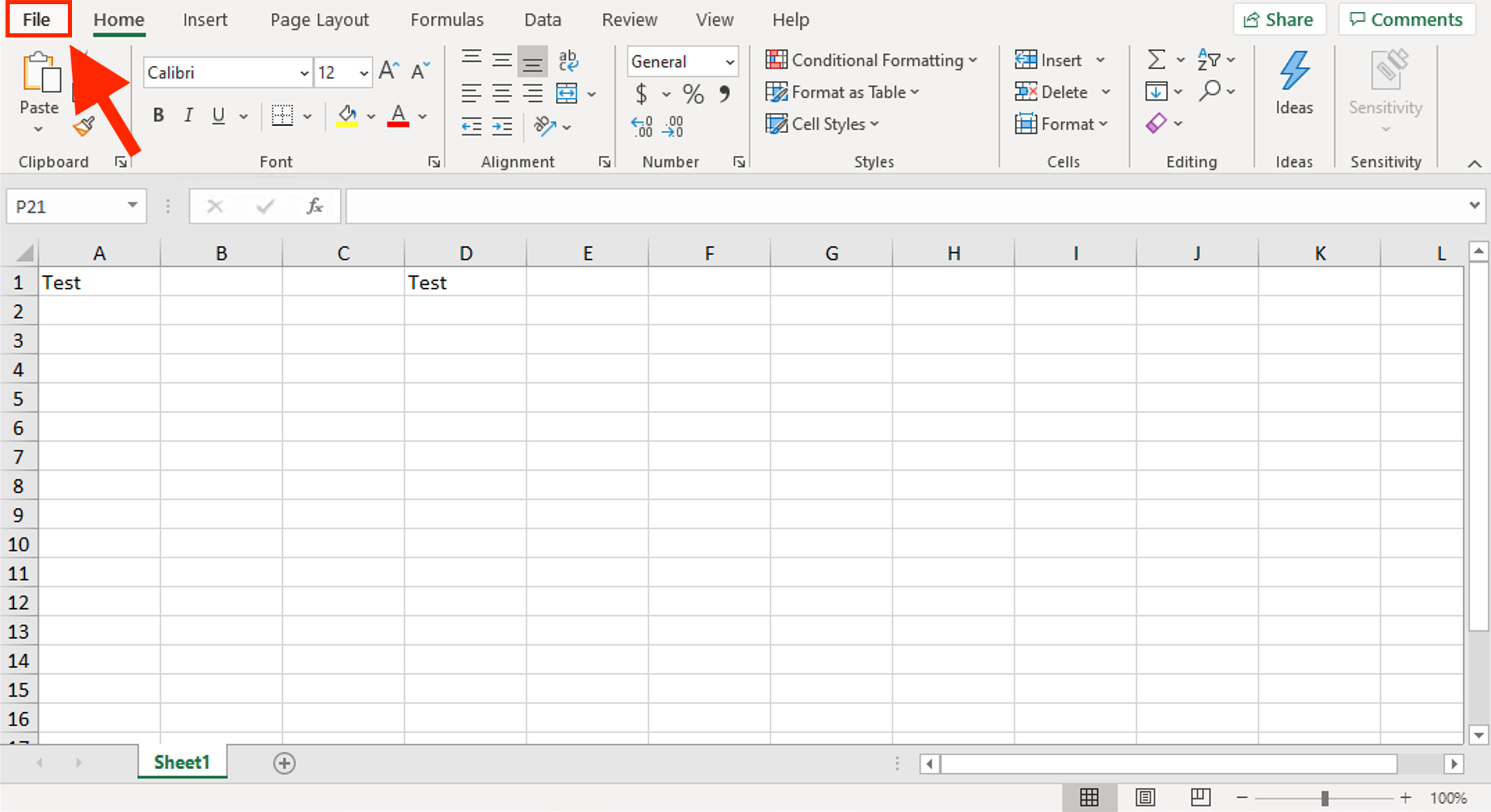
-
Click Save As.
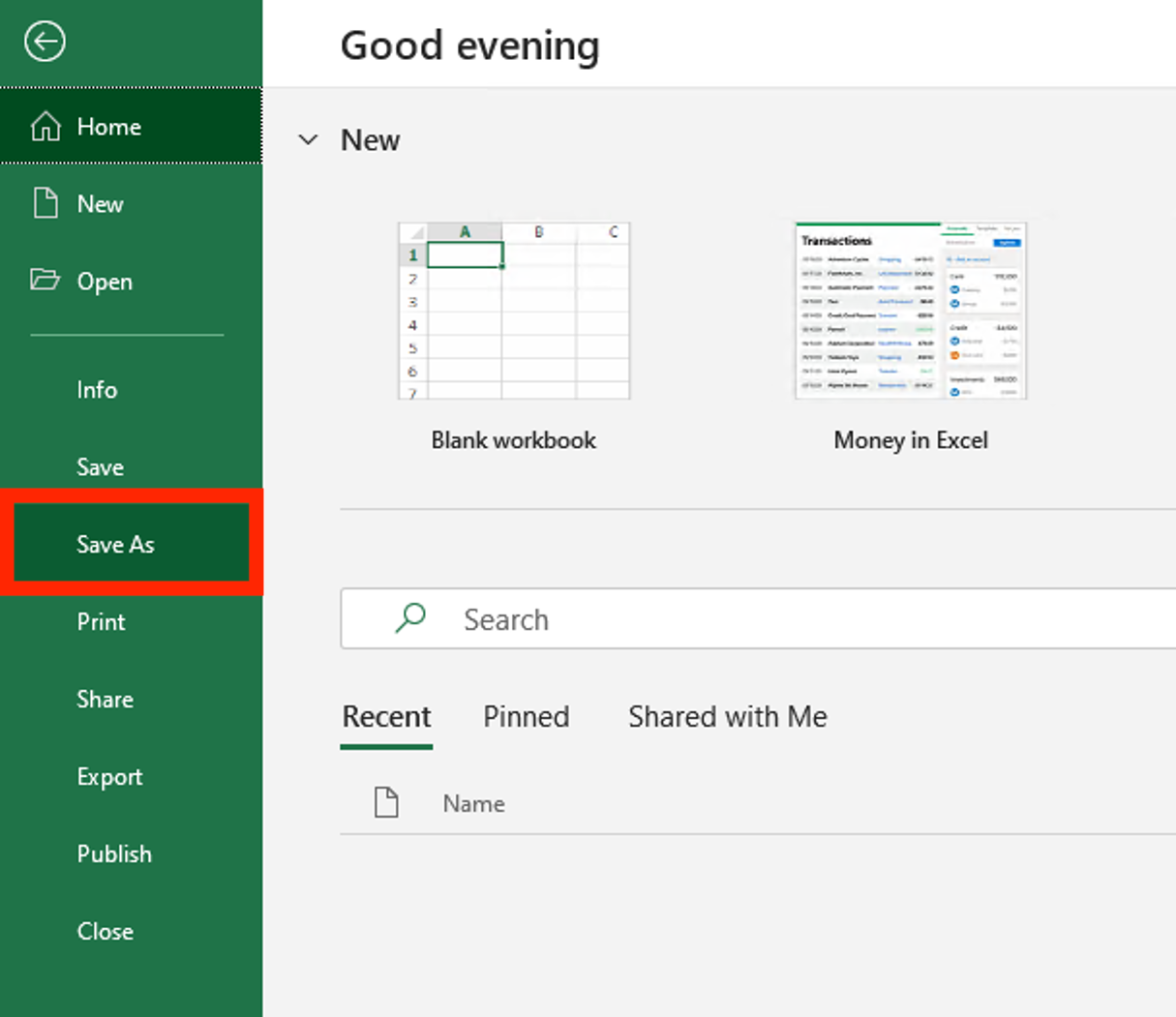
-
Once the new window opens, click on the drop-down menu labeled Save As Type and select Excel Workbook.
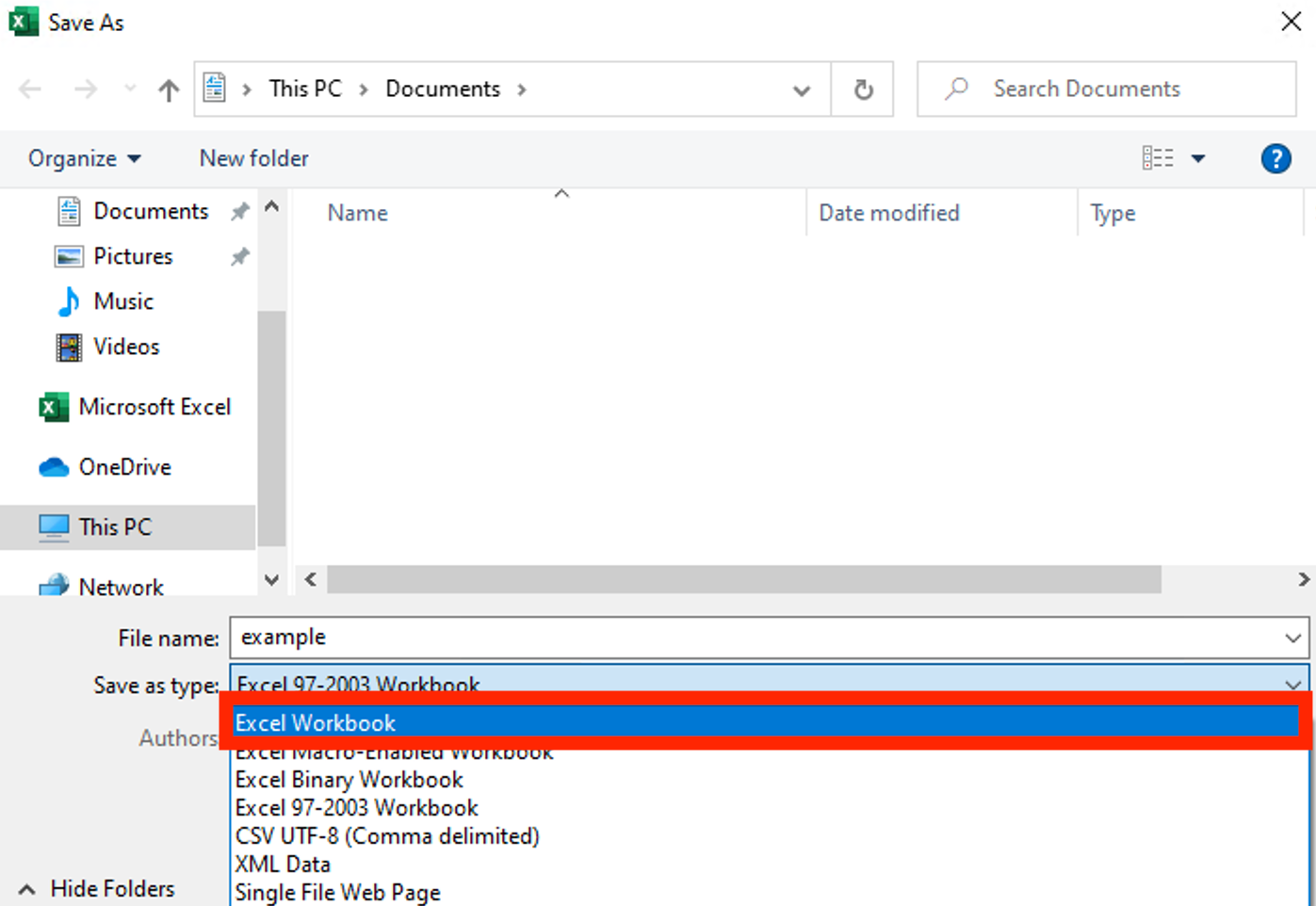
-
After selecting the correct file type click Save.
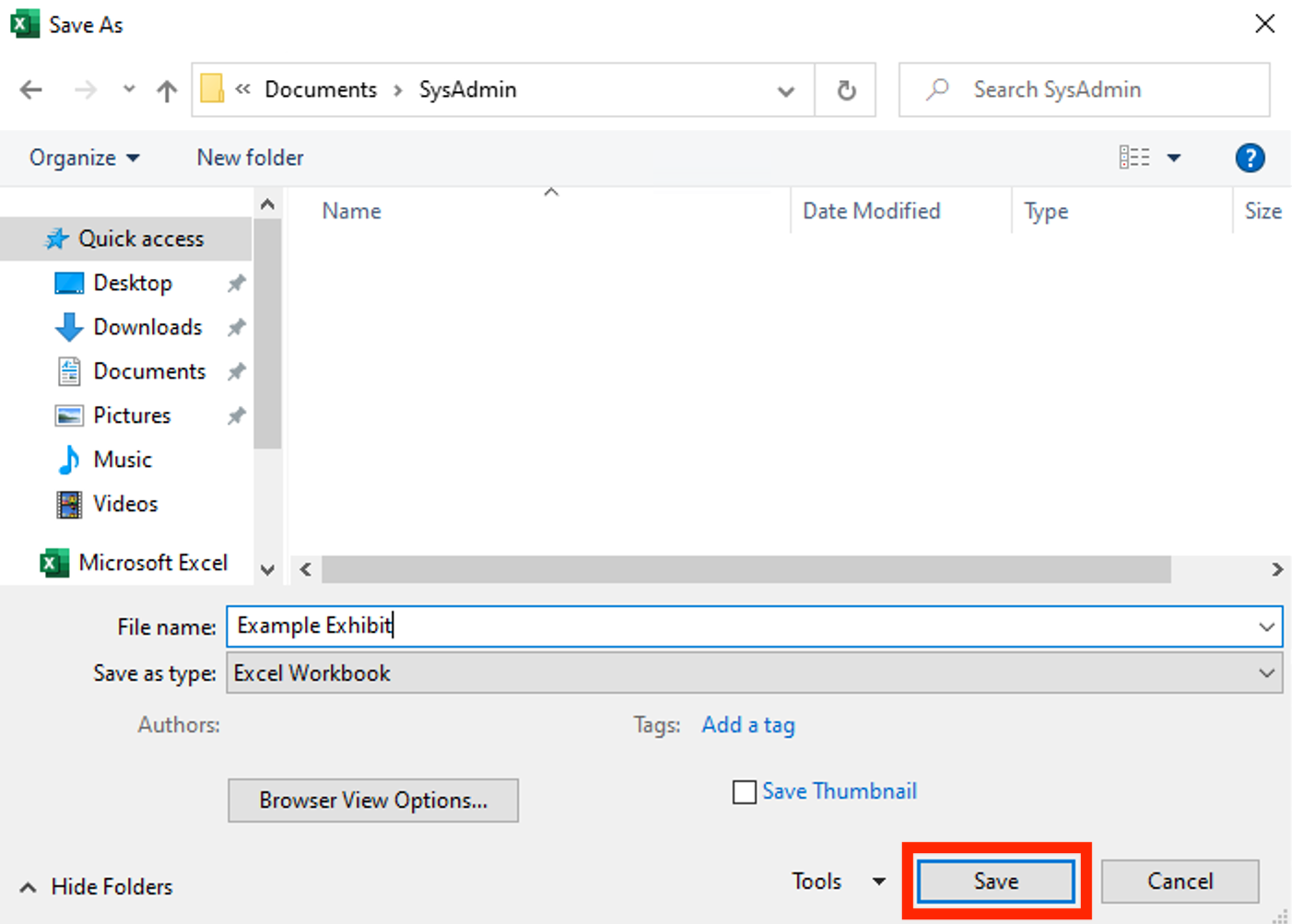
macOS
-
Open the file you wish to convert on your computer and select File, Save As.
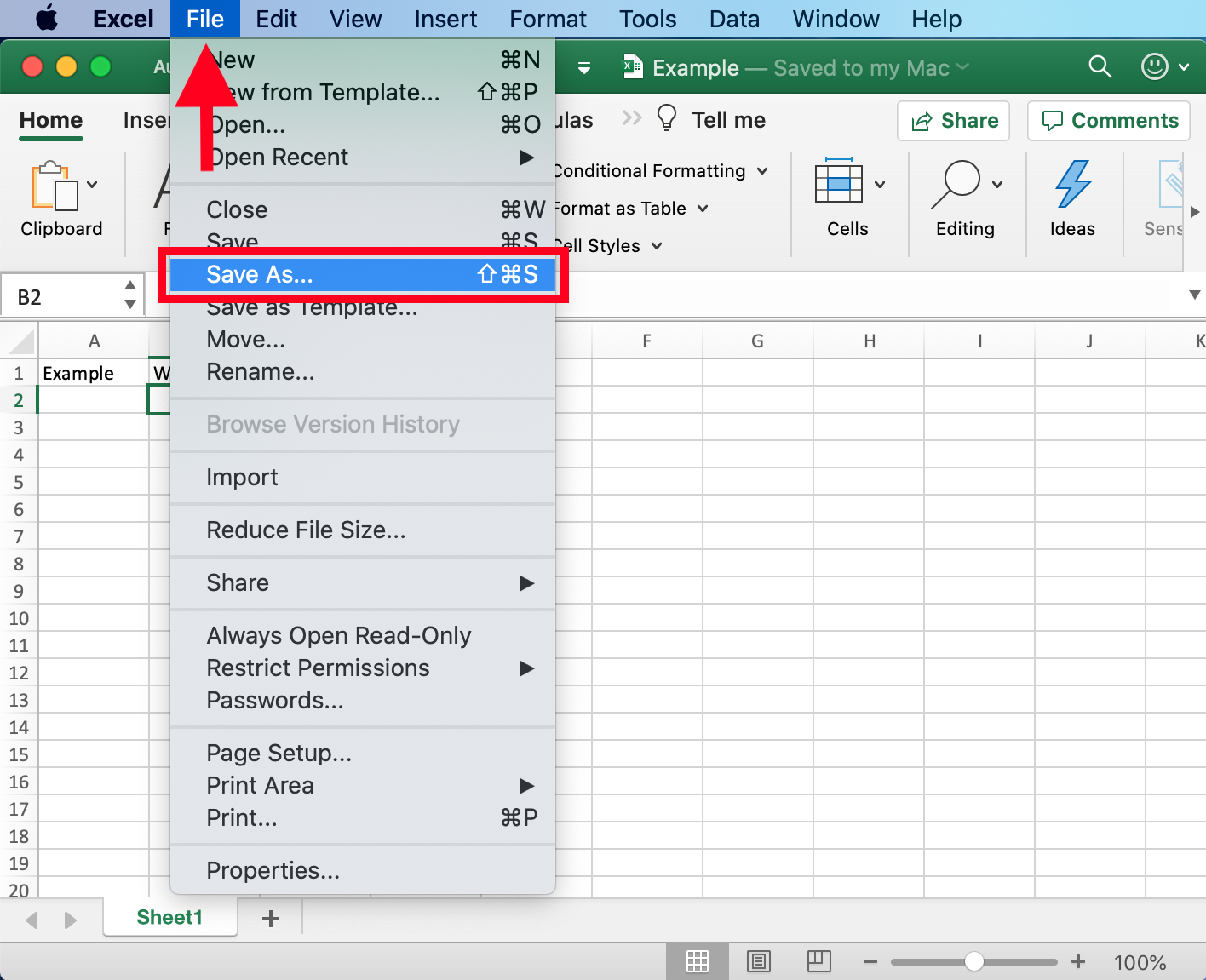
-
Once the new window opens, select the drop-down menu labeled File Format.
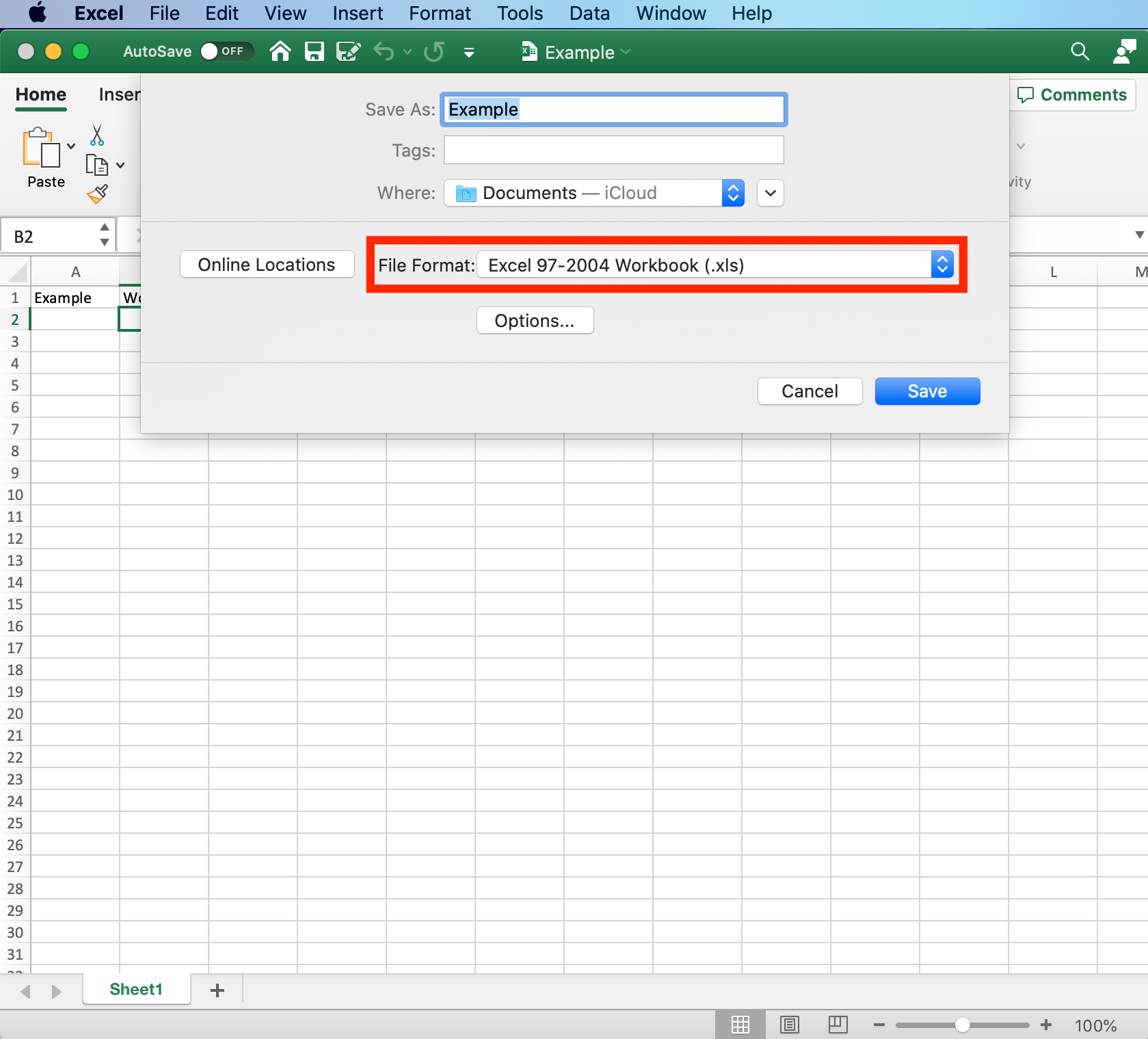
-
Select Excel Workbook (.xlsx) from the list of available options then click Save.
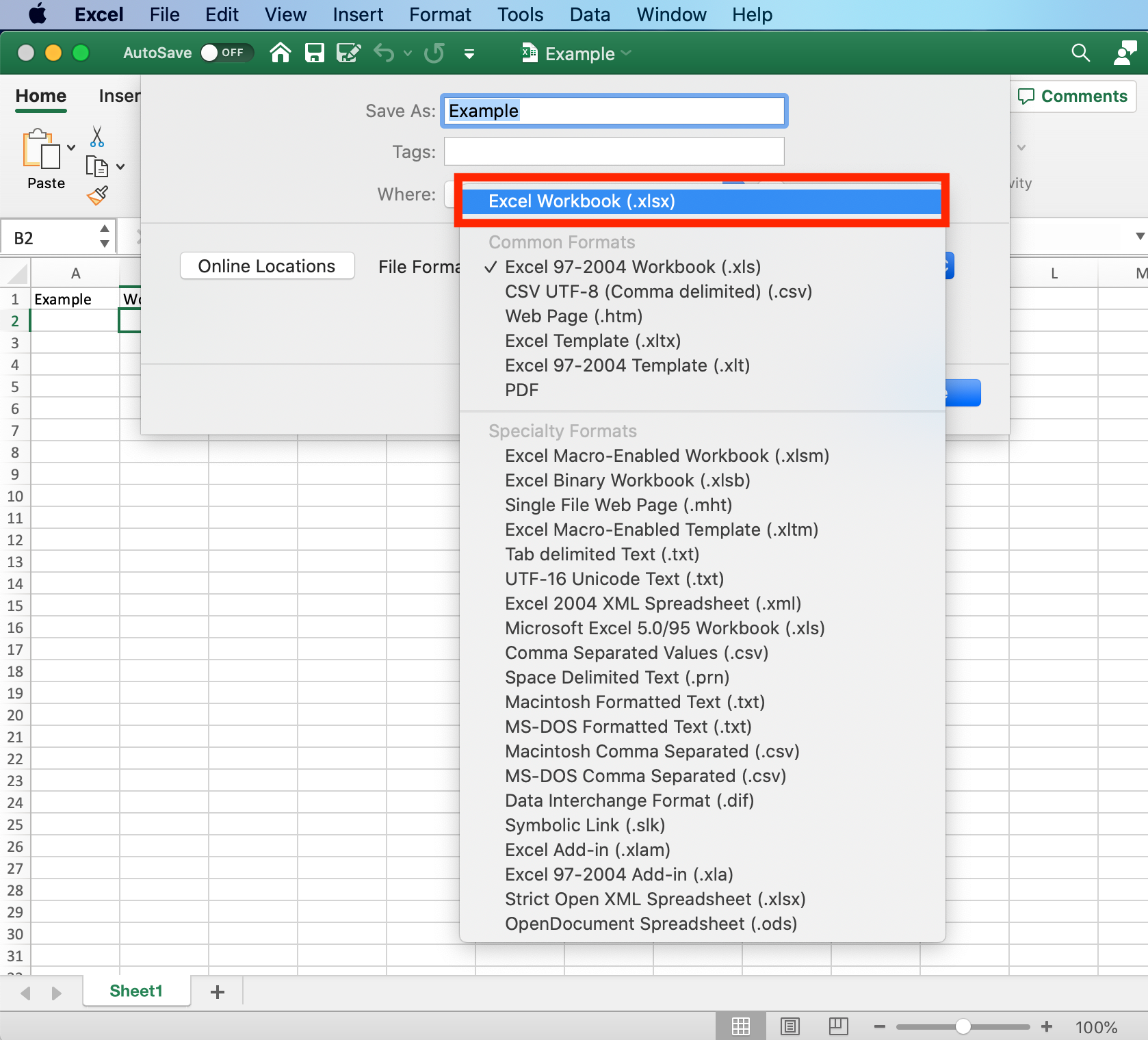
Microsoft PowerPoint
Windows
-
Open the file you wish to convert on your computer and select File.
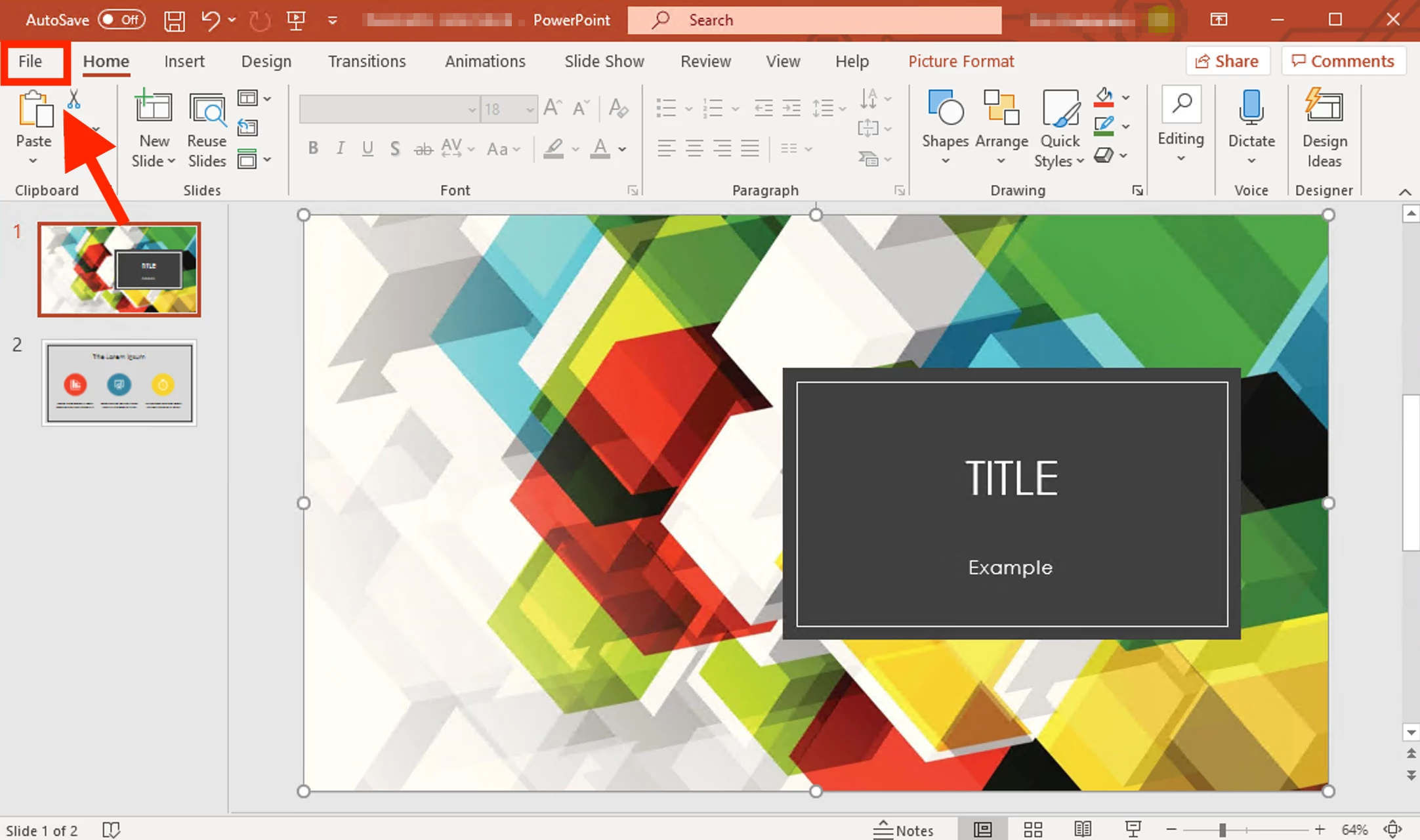
-
Click Save As.
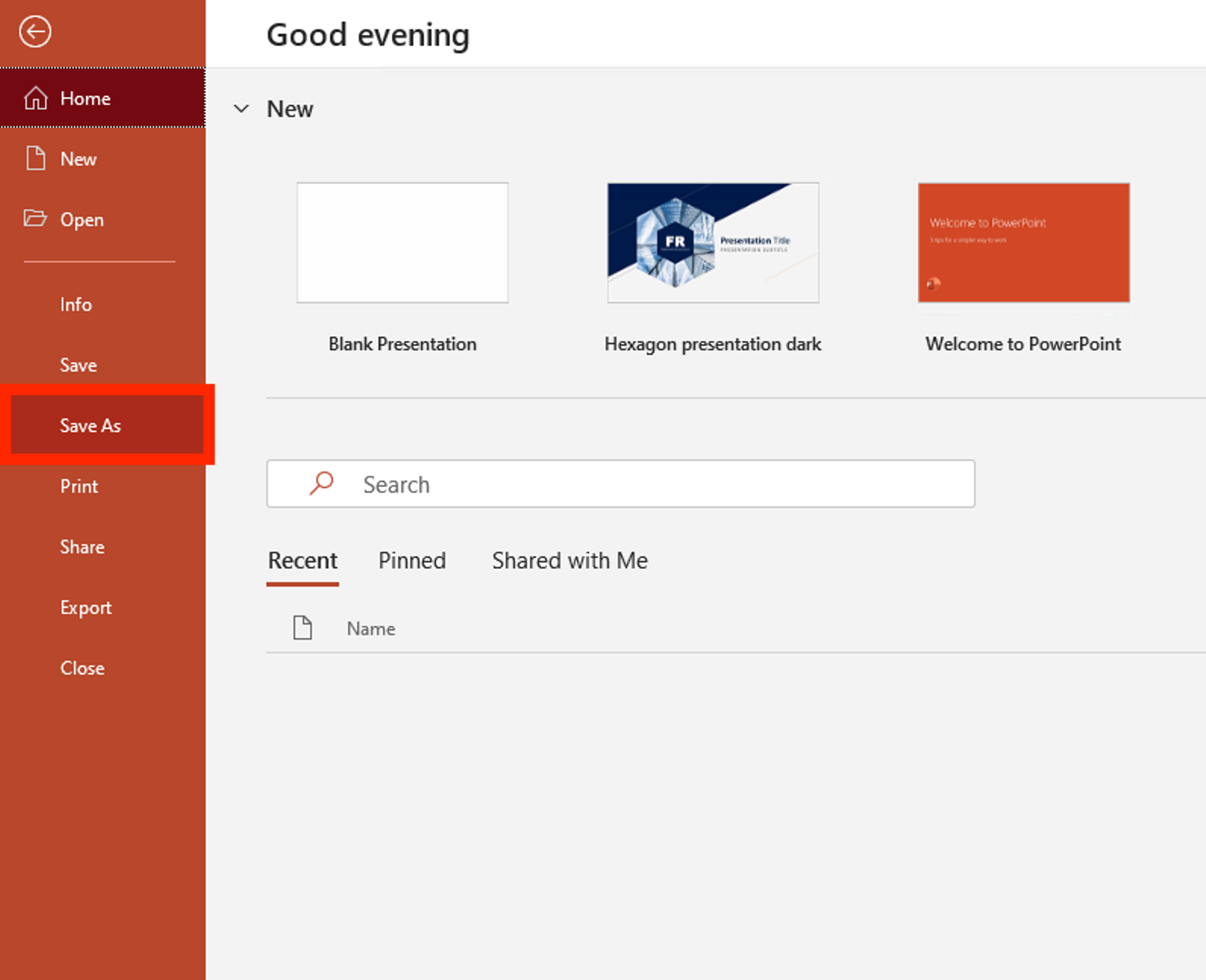
-
Once the new window opens, click on the drop-down menu labeled Save As Type and select PowerPoint Presentation.
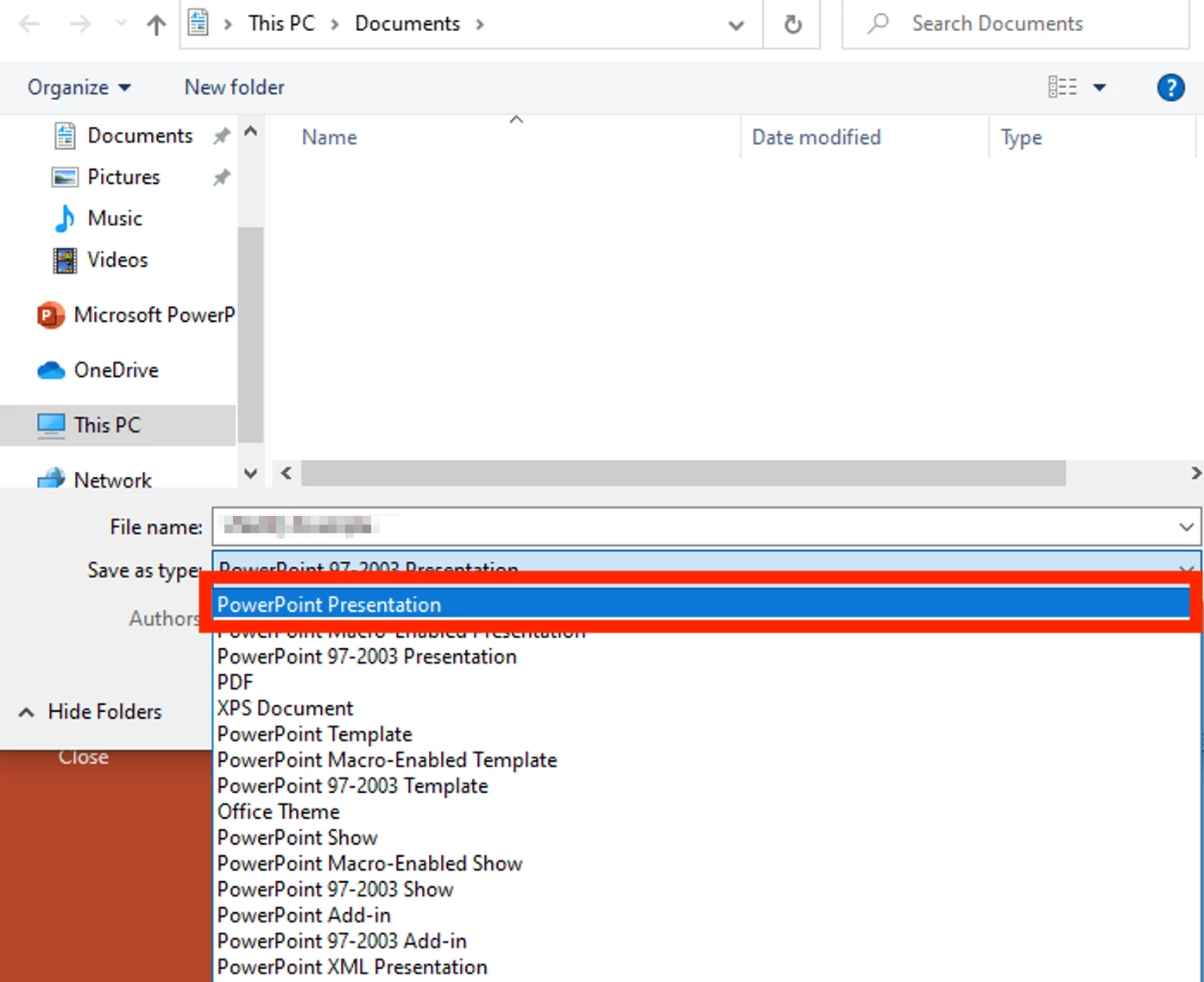
-
Once you have selected the correct file type click Save.
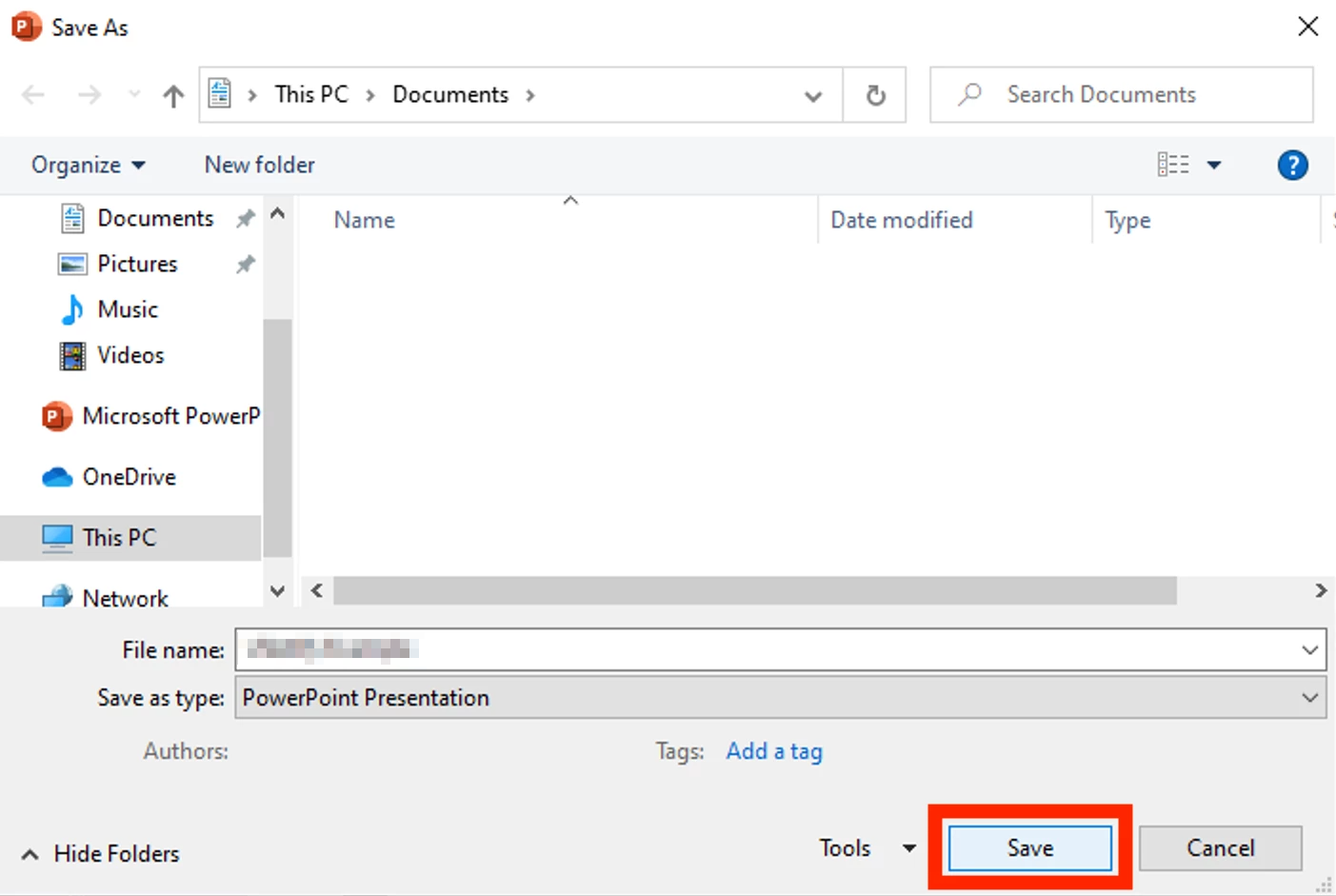
macOS
-
Open the file you wish to convert on your computer and select File, Save As.
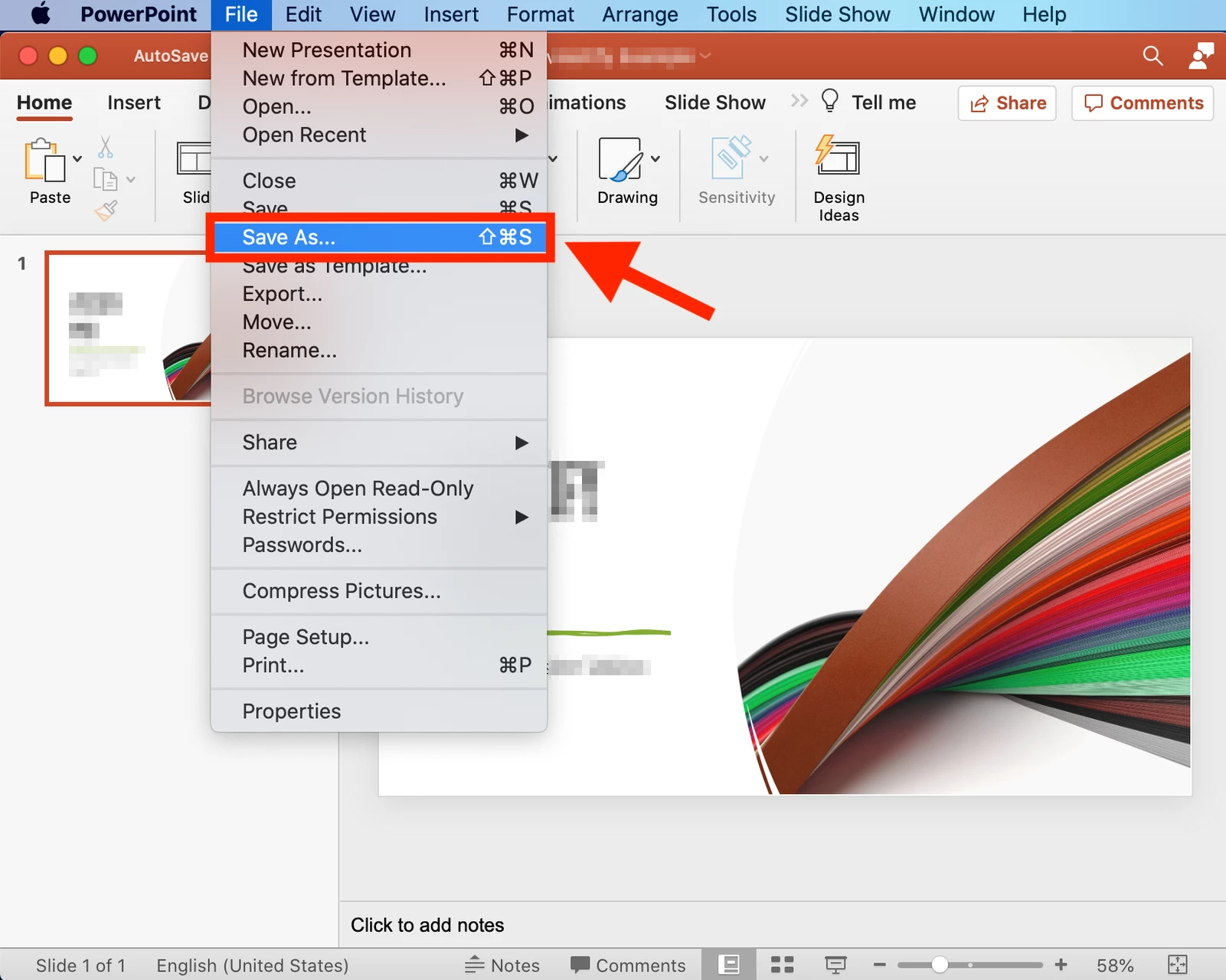
-
Once the new window opens, select the drop-down menu labeled File Format.
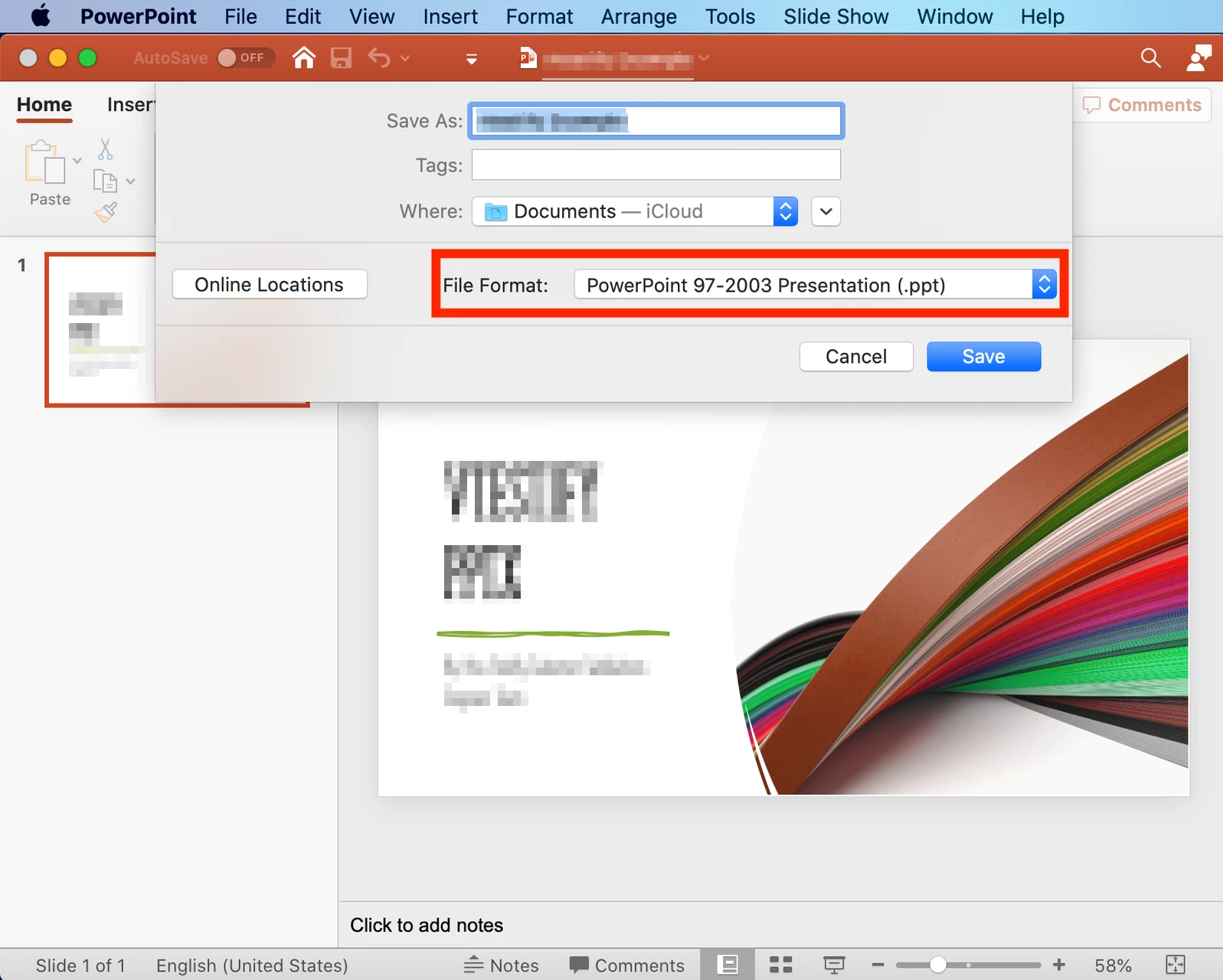
-
Select PowerPoint Presentation (.pptx) from the list of available options then click Save.