How to View and Share Exhibits in the Proceeding
After uploading exhibits, you can choose to preview the file prior to sharing it on the record during the proceeding.
Please see How-to use Exhibit Permission Controls for more information on permissions.
-
Open the exhibit panel in order to access all exhibit features.
-
Click the Exhibit button.
-
Click anywhere in the Upload Exhibit box to access and upload documents. Supported files are .PDF, .PNG, .JPG, .XLSX, .DOCX, and .PPTX.
-
Once files are uploaded, they will appear in the Exhibits List tab and can be shared.

-
Click on the 3 Dot options button next to the Share button.

-
To view the exhibit before sharing it, select the Private View button. Exhibits can also be shared from the Private View by clicking the Share button at the top left of the preview screen.
Uploaded exhibits may be stamped prior to sharing the exhibit. For more information, please see How-to Stamp an Exhibit.
-
To delete the exhibit before sharing it, select the Delete button.

-
If your proceeding is part of a case, you may also view and share exhibits from the previous proceedings. This is done by clicking the carrot to expand the exhibits.
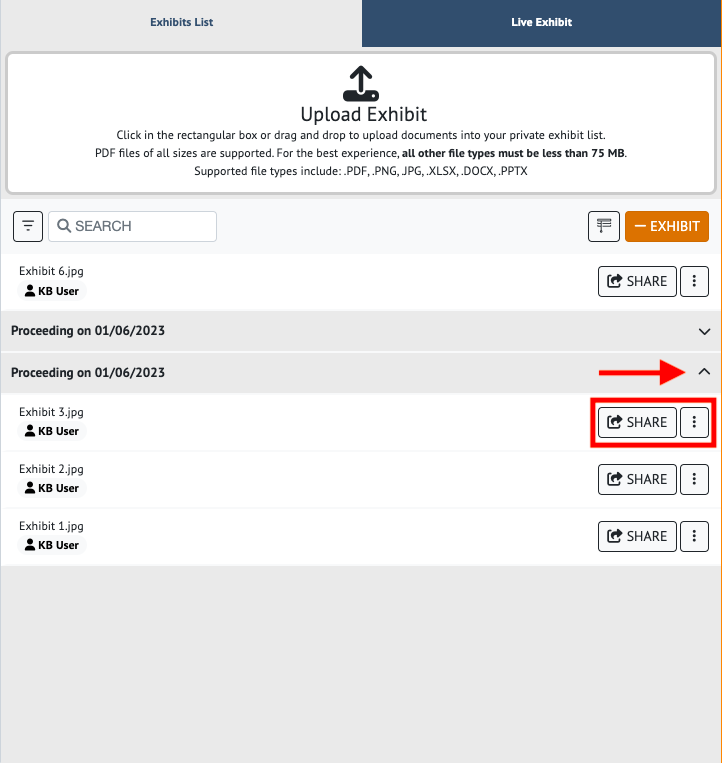
-
-
Clicking Share allows all attendees within the deposition to view the exhibit within the “Live Exhibit” tab of the deposition.
-
All attendees will automatically be taken to the Live Exhibit tab once an exhibit has been shared on the record (This does not apply to attendees in the Side Bar Rooms).
-
After sharing an exhibit to the proceeding, you will also have the ability to click Direct to Page. This feature allows you to take everyone in the proceeding to the page of the exhibit you are viewing.

-
The Host always has the same controls as the Exhibit Owner. The Exhibit Owner may grant or revoke Exhibit Control to another Attendee by clicking on the Exhibit Control dropdown.
When the Witness Annotate button is green, then the witness may annotate the exhibit.
Attendees who received Exhibit Control have access to the following buttons on the exhibit toolbar:
Close
Stamp
Direct to page
Witness Annotate
Download

An Attendee who received Exhibit Control may not grant or revoke control to another Attendee.
-
You can Retract a Shared Exhibit, doing so removes it from public view and back to your private Exhibit List.
Click the 3 Dot Options button then click the Retract button.

Once an exhibit has been retracted, it will show Retracted in your exhibit list. The exhibit will no longer appear for other users.

c. Click the 3 Dot Options button and select Delete to delete the file.

NOTE:Once the Exhibit has been shared, you must close the shared document before it can be Retracted.
Exhibits will be automatically copied over to the following proceeding if the proceeding cases are linked. For more information please see How-to Use Case Management.
-
The Privacy Shade will allow you to keep your exhibit list private while you are utilizing the screen share feature. Please see How-to Screen Share Within a Proceeding.

Starting a Screen Share will automatically enable the Privacy Shade over your exhibit list.

-
-




