How to Use Exhibit Permission Controls
NOTE: The Attendee who Shares an Exhibit will be the Exhibit’s Owner and can Grant Access to the Witness and other Counsel attendees within the Proceeding.
Grant Control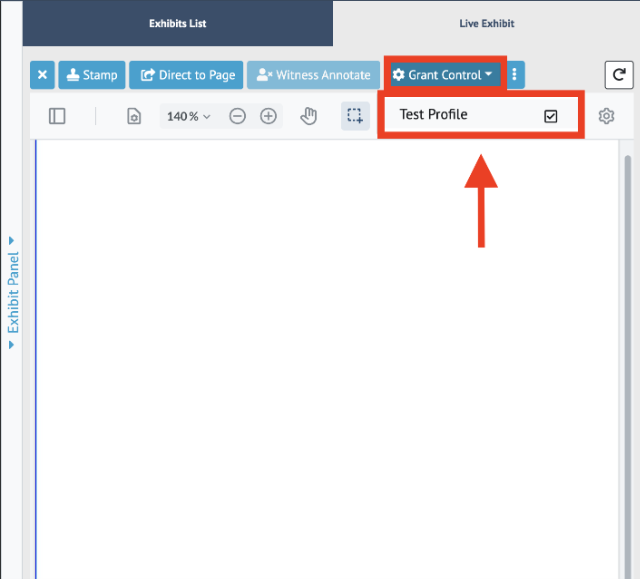
An Attendee who first shares an exhibit is now what we call the Exhibit Owner.
-
As the Exhibit Owner, you have access to the following buttons on the exhibit toolbar:
Close
Stamp
Direct to Page
Witness Annotate
Grant / Revoke Exhibit Control
The Host always has the same controls as the Exhibit Owner.
The Exhibit Owner may grant or revoke Exhibit Control to another Attendee by clicking on the Grant Control Dropdown.
-
As an Attendee who received Exhibit Control (not the Exhibit Owner or Host), you have access to the following buttons on the exhibit toolbar:
Close
Stamp
Direct to Page
Witness Annotate
As an Attendee who received Exhibit Control (not the Exhibit Owner or Host), you may not grant or revoke control to another Attendee.
The Host and Co-Hosts of the Proceeding always have the ability to give and revoke access to the Shared Exhibit regardless of who Shared it.
Witness Annotate
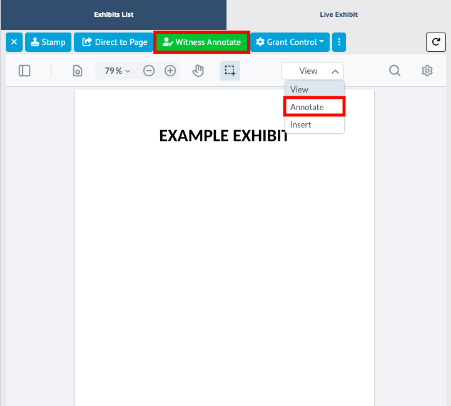
The Host, Co-Host, the Exhibit Owner, or someone with Exhibit Control may enable the witness to annotate by clicking on the Witness Annotate button.
If the Witness Annotate button is green, then the witness may annotate on the exhibit. Clicking the button again will turn it blue and the witness may no longer annotate.
As always, the annotation tools are accessible by clicking on the Annotate tab in the Exhibit Viewer.