Each RealTeam participant needs a RealTeam login. However, if you would like, you can use the same login as your Cloud Backup account. Once you have your login information completed, the Auto Login to RealTeam at CATalyst startup option allows you to select it once and every time you start CATalyst, you will automatically be RealTeam Ready.
-
From anywhere in CATalyst, click File, RealTeam Ready or click the gray circle
 in the RealTeam toolbar. The RealTeam Account dialog box displays.
in the RealTeam toolbar. The RealTeam Account dialog box displays.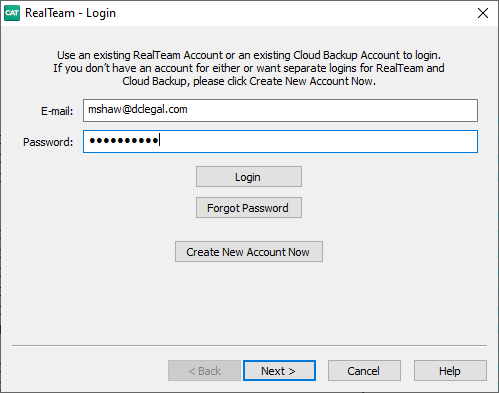
-
If you have an existing Cloud Backup account, it will suggest that login information. If no login exists, the E-mail and Password fields will be blank. Do oneof the following.
To log in using the suggested login information, click Login.
To log in using a different account than the suggested information, type your e-mail address and password for the account you want and click Login.
If you do not have a RealTeam account, you will need to create one first before using RealTeam.
-
Once you are logged in, click Finish. To automatically be logged in to RealTeam when your open CATalyst, click Auto Login to RealTeam at CATalyst Startup then click Finish.
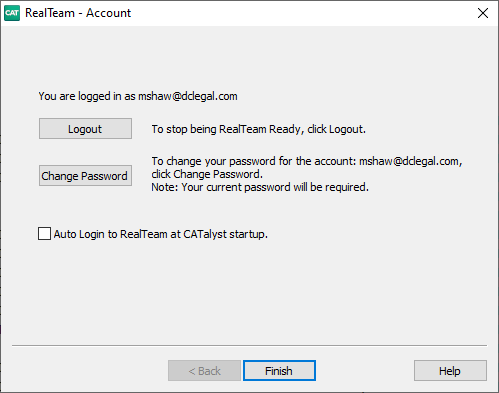
The RealTeam Status icon will turn blue  and you are ready to either host a RealTeam session or be invited to a session.
and you are ready to either host a RealTeam session or be invited to a session.