In CATalyst, click Help, About Case CATalyst (Alt+h, a).
-
In the About Case CATalyst dialog, click the CVNet button.
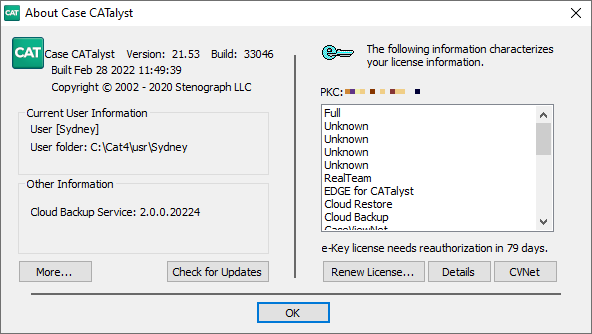
-
In the CaseViewNet dialog, click the Get CVNet button.
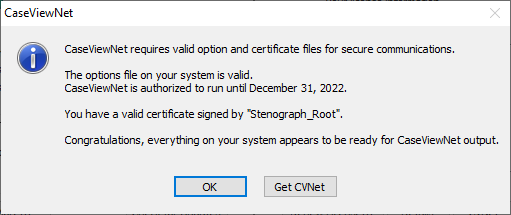
-
In the Purchase/Renew CaseViewNet dialog, do the following:
-
Click the copy number to clipboard link.
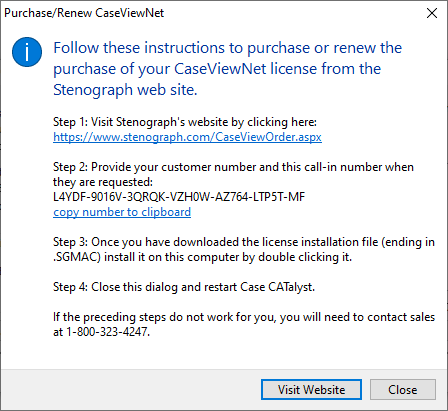
Click the Visit Website button.
-
-
When the purchase page appears on the Stenograph website, do the following:
Scroll down and verify that the Call-in Number* field has been populated. If there is no series of letters and numbers separated by dashes in that field, either click the field and then press Ctrl+v to paste the number you copied to the clipboard in Step 4, or, right-click the field and select Paste.
Type your Stenograph Customer Number into the Stenograph Customer Number* field. Your customer number is needed to make sure the CaseViewNet license is activated in your Stenograph account.
Click Next and follow the prompts to complete your order.
Check the box next to Add a CaseViewNet Cloud Session Code. This will add a Session Code to your order and allow you to provide remote realtime services with your CaseViewNet License.
-
When the order is finished, you will need follow these steps to renew/refresh your CATalyst e-Key and to enable your CaseViewNet license:
If the Purchase/Renew CaseViewNet dialog is still open, click the Close button. You will return to the About Case CATalyst dialog box.
Click the Renew License button.
In the e-Key Setup dialog, click the Automatic e-Key button.
When the last line of the Options Setup dialog reads Done, click the Finished button.
Click OK to close the About Case CATalyst dialog.
Contact Us
If you still have questions or prefer to get help directly from an agent, please submit a request.
We’ll get back to you as soon as possible.