How to Download Video Assets Post Proceeding (Host)
After a deposition has ended, you will have access to all video recordings that occurred during that session.
From the Dashboard, you can review completed proceedings and download all video recordings that occurred during that session from the Post-\Proceeding Review Page.
Instructions
Once you have ended your proceeding, recordings and shared exhibits will be available to you
Go to your Dashboard and locate the proceeding associated with the assets you’re wanting to review
-
Click the Review button to the right of the case name
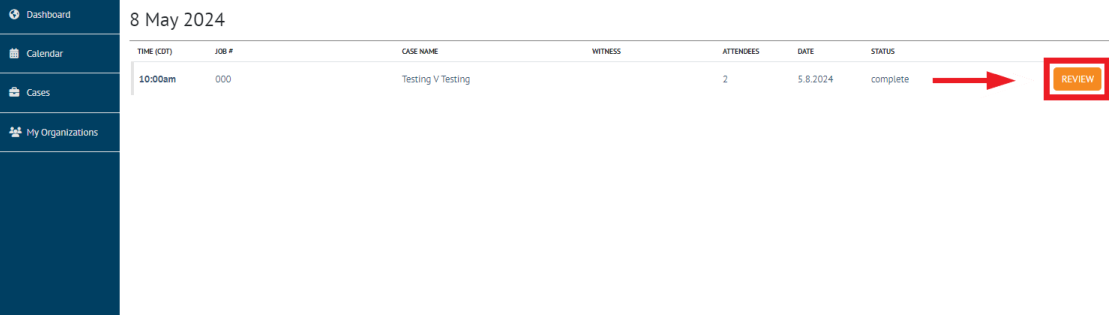
-
Select the Video tab within the Post-Proceeding Review Page
-
Select the recording you wish to download to open a preview of the video. Click on the Download button to download the selected video.
When downloading the final recording, you have the option to download the file as an MP4 or MP3 file. Choose MP3 for an Audio File and MP4 for a Video File.


