The Set Page/Paragraph Number command is an Edit feature that allows you to reset the page and paragraph numbering in Edit which creates a new section in the transcript. For example, if a job is a continuation of an earlier job, you might need the first page to be page 100 instead of page 1. If you work in court, you might use this feature to separate calendar call cases.
When using the Set Page/Paragraph Number command, CATalyst creates a Section in the job. The Set Page/Paragraph Number command takes effect on the page where you invoke the command. For example, you are on page 100 of a 1000 page job and invoke the Set Page/Paragraph Number command to change page 100 to page number 500. The result is a job that contains Section 1 consisting of pages 1 - 99 and Section 2 consisting of pages 500 - 1400.
To change the Page/Paragraph Numbers do the following:
-
Place your cursor on the page where you want to change the page number, then click Format, Set Page/Paragraph Number (Alt-o, n). The Page Number Change dialog box displays.
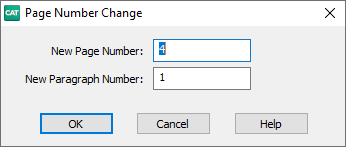
-
To change the page number click the New Page Number box and type in the new page number. To change the paragraph number, click the New Paragraph Number box and type the new paragraph number.
NOTE: The new paragraph number begins with the first paragraph style on the page. You must have the option, Paragraph is Numbered, selected in the layout to display paragraph numbers for the chosen paragraph style.
-
Press OK (Enter). CATalyst creates a new section and automatically renumbers the remaining pages/paragraphs based on the new page/paragraph number. The section number displays in the Status Bar in the lower left corner.

Using this image as an example, you'll see the new page number (page 100), the new Section (Sec 2), the total pages (100/103) and the actual page numbers of the section (4/7).
To delete a section, place your cursor in the section and press Format, Delete Current Section (Alt-o, c).