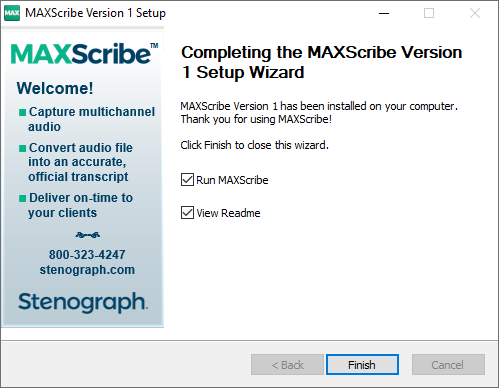Installing MAXScribe is a quick and straight forward process.
Navigate to where you downloaded the "Setup_MAXScribe.." file (usually the Downloads folder or Desktop) and double click on it.
-
The Welcome to the MAXScribe Version X Setup Wizard appears. Click Next.
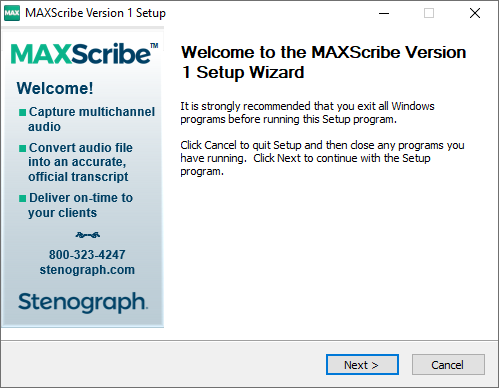
-
At the License Agreement screen, choose I accept the terms of the License Agreement and click Next.
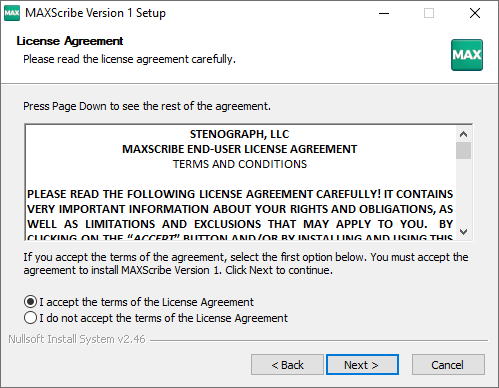
-
At the MAXScribe Security screen, type in your Product Key Code (PKC) and click Next. If you do not have your PKC, click Next and you will be asked for your PKC the first time you open MAXScribe.
NOTE: MAXScribe has it's own PKC that is only compatible with MAXScribe. A CATalyst PKC is not compatible with MAXScribe and will display an error if used. For information about getting a MAXScribe PKC, contact one of our Customer Success Managers at enterprise@stenograph.com.
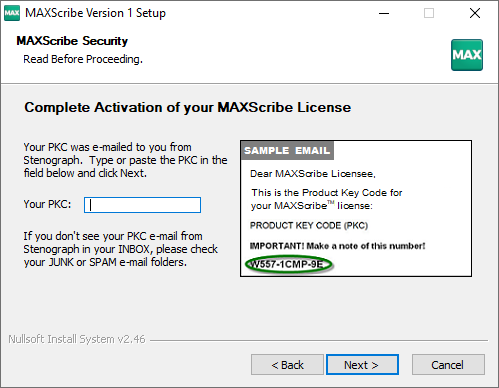
-
At the Choose Components screen choose Typical and click Next. If you are installing MAXScribe to a different directory, such as a network drive, choose Custom.
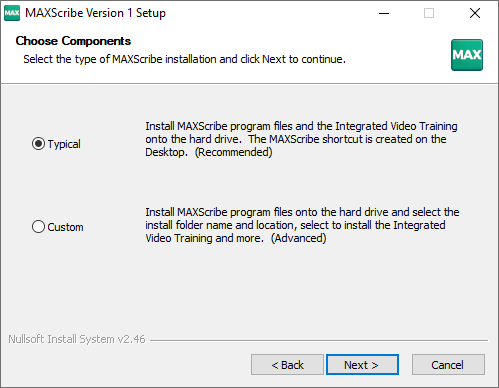
-
At the User Information screen type in a user name (usually your name) and click Next.
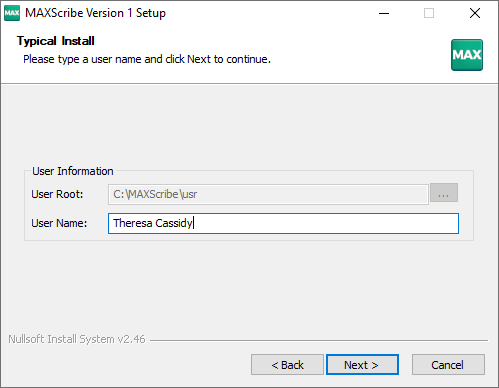
-
Confirm the installation settings and click Install. The Setup will now begin installing MAXScribe on your computer.
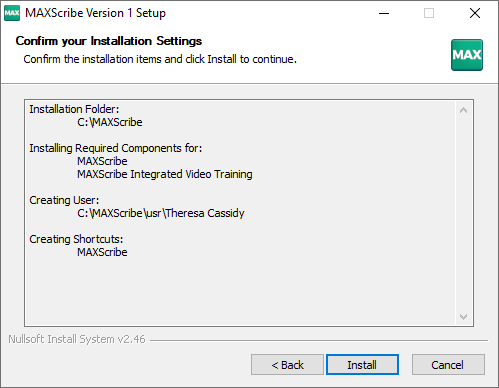
-
Once setup has finishing installing MAXScribe, click Finish.