Using the JAVS Configuration Tool
-
Double click on the P306 Configuration Tool icon on the Desktop of your computer.

-
You will see six columns labeled Input 1-6 with the active microphones showing audio levels moving up and down and the inactive mics grayed out.
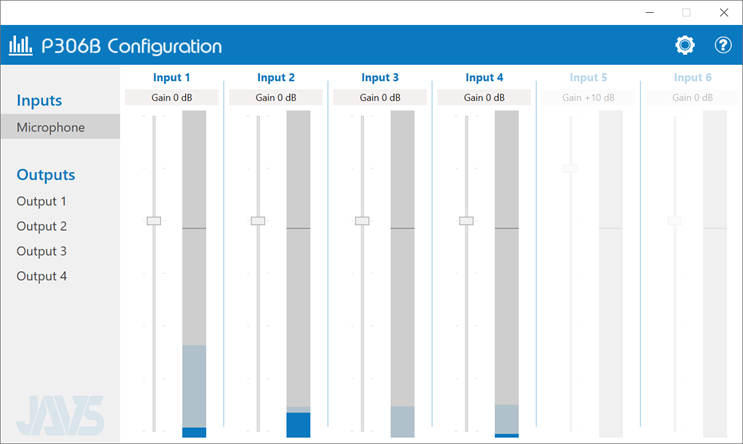
On the left side of each input is a vertical sliding bar representing the gain of each mic. Move the sliding bar up to increase the gain or down to decrease the gain. A good starting point is to move the gain up around 75% then test the audio quality in MAXScribe. Then adjust as needed.
-
Click the Settings button (Gear icon) in the upper right corner.
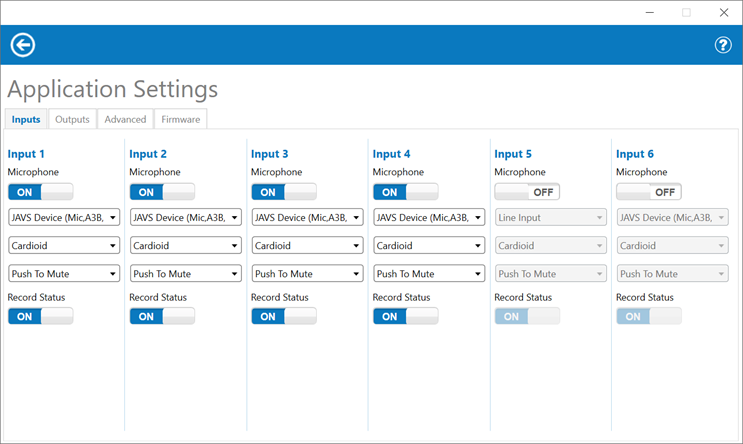
Under the input tab you will see settings for each microphone connected to the mixer. We recommend leaving each setting as default except for the Line setting. Change the setting to Cardioid for optimal sound recording. Click the arrow in the upper left corner to return to the main configuration screen.