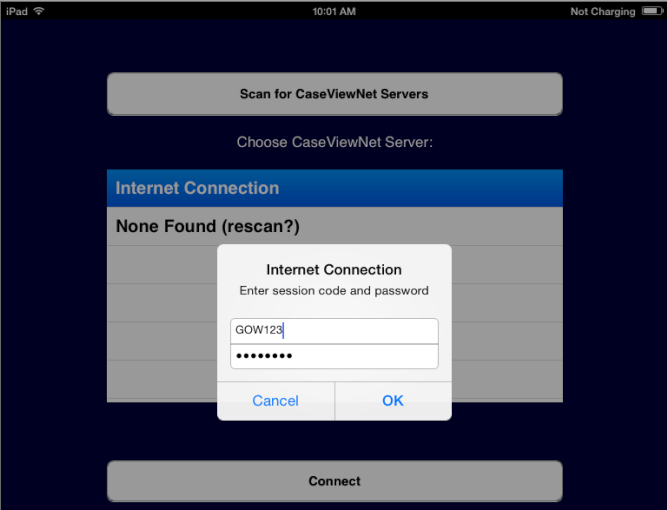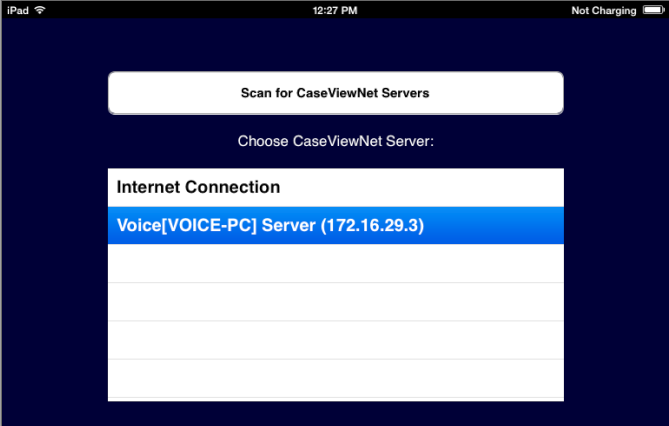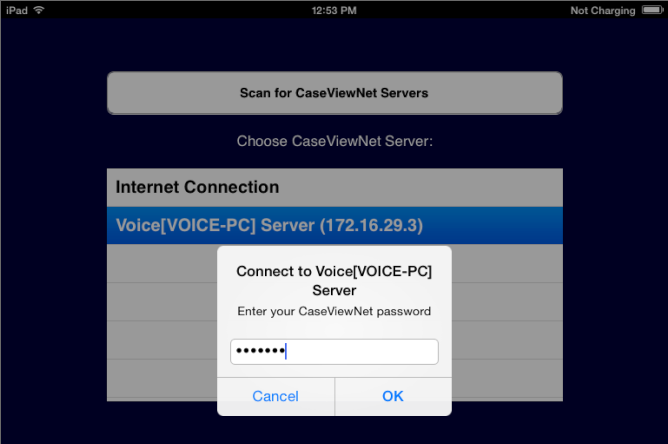With a Session Code
Confirm the iPad has a valid internet connection, and open the iCVNet app.
-
Tap Connect to display the Connection Screen.
Tap Internet Connection. Type the Session Code and Caseview Password, then tap OK.
Without a Session Code
Confirm the iPad is connected to the court reporter’s network and open the iCVNet app.
-
Tap Connect to display the Connection Screen.
Select the court reporter’s server and tap Connect.
-
At the iCVNet password prompt, type the password provided by the reporter and tap OK.