Auto Include definitions, in your Personal, case or job dictionaries automatically bring Include files into the job during translation. For example, you have an exhibit blurb that you put in the transcript when an exhibit is marked or received. Instead of manually bringing that exhibit blurb while editing, you can write a steno outline that will automatically bring the blurb into the transcript while you are writing. Auto Include dictionary entries require a specific format so CATalyst know where to find the text (include) file. The steno portion of the auto include file is the steno that you are going to write to bring in the include file. The text portion of the Auto Include dictionary entry begins with the "at" symbol, @, followed by the Include name. The @ symbol designates the dictionary entry as an Auto Include.
The Insert Auto Includes feature in Manage Dictionary is a wizard that allows you to quickly create an Auto Include dictionary definition. You then can Browse to select the Include file so CATalyst knows where to locate the include file. CATalyst creates the text portion of the Auto Include definition with the appropriate delineating character. As part of the dictionary definition, you can also easily have the auto include entry bring in the include file's page layout. For example, let's say you have a title page include file that has a different page layout than your transcript layout. You title page doesn't have line number, timestamps and has a narrower margins. When you write your dictionary definition to include the title page into your transcript, you want the page layout to come with it. In addition to bringing the page layout, you can also have the include file retain its starting page number. For example, if you are a official reporter who has calendar day and you have multiple proceedings in one file, you can bring in an include file that automatically starts the next file with page one.
Alternatively, you can manually type the entire auto include definition using the Manage Dictionary, Insert feature.
Open the appropriate dictionary.
-
Click Edit, Insert Auto Includes (Alt + e, n). The Insert Auto Include Entry dialog displays.
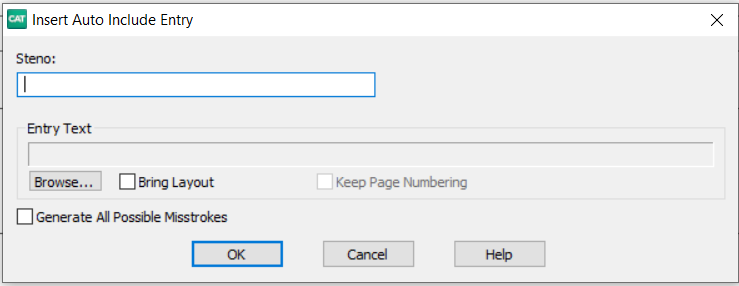
-
Make the following entries:
Steno
Insert the steno you write to bring in the include file during translation. You can type either a forward slash (/) or press the Spacebar to separate steno outlines. For example, to search for a two-stroke word, such as "end end", you could type -EPBD -- then type / or press the Spacebar to finish with the second stroke, EPBD. When typing steno that starts with a final stroke, place a hyphen (-) before the first letter.
Entry Text
The text portion of the dictionary definition that identifies the include file. CATalyst automatically fills in this field with the specified include file name. Click Browse to choose the include file you want to associate with the steno identified in the Steno field. You cannot type directly into this field.
Browse
Display the Choose Include File dialog box where you can choose the include file you want to associate with the steno identified in the Steno field. Choose the file and then click Open. CATalyst inserts the name of the file along with the @ symbol in the Entry Text field. The @ symbol precedes the entry to identify it as an Auto Include.
If the include file you want is in another user, first select that user and then choose the file name. If the include file is in a case, double click the case name and then choose the file name.
Bring Layout
Check this box to bring in the associated layout for the file you are including. CATalyst adds [Y] to the text portion of the definition to indicate the layout is brought in with the include file. The layout only applies to the Include file and does not affect the rest of the job.
Keep Page Numbering
Check this box to keep the include file's page numbering. This option is only available when the Bring Layout option is selected. CATalyst adds [YK] to the text portion of the definition to indicate the layout is brought in with the include file along with the starting page number.
Generate All Possible Misstrokes
Check this box to have CATalyst generate additional auto include definitions based on all the possible misstrokes of the original steno outline. CATalyst generates a definition provided the generated misstroke does not conflict with an existing entry in the Personal Dictionary.
Click OK and a new Insert Auto Include Entry box displays. You can create additional Auto Includes or, if finished, click Cancel
Click File, Save (Ctrl + s) to save the dictionary.